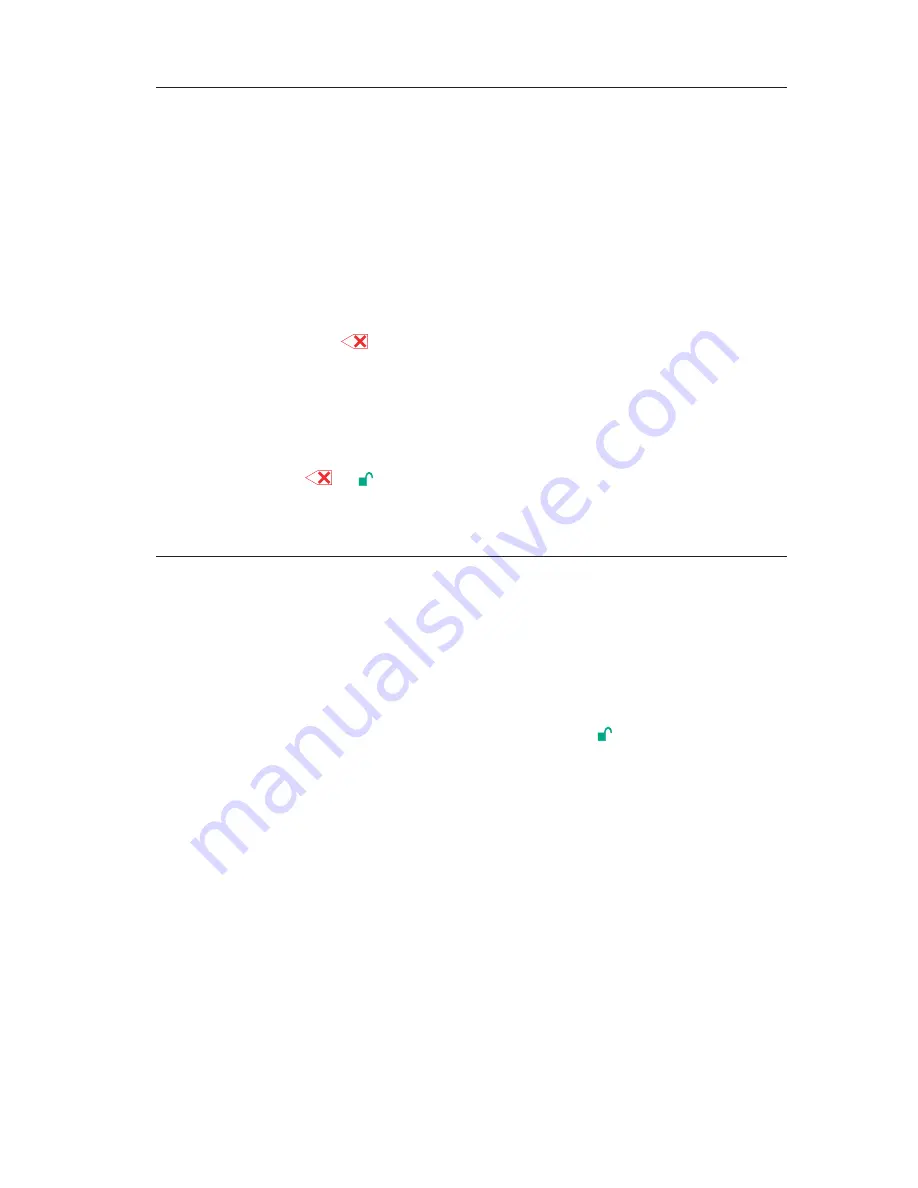
Completely
resetting
the
Secure
Hard
Drive
If
you
forget
all
the
User
Passwords
or
Admin
Passwords,
you
can
perform
a
complete
reset
to
remove
all
the
User
Passwords,
and
restore
the
Admin
Password
to
the
default
123456.
Attention:
Completely
resetting
the
Secure
Hard
Drive
will
erase
all
the
data
on
the
drive.
You
will
need
to
partition
and
format
the
Secure
Hard
Drive
with
disk
management
applications.
To
perform
a
complete
reset
of
the
drive,
do
the
following:
1.
Press
and
hold
the
button
while
you
attach
the
Secure
Hard
Drive
to
an
available
USB
port
on
your
computer.
The
indicator
light
will
flash
blue
and
red
alternately.
Note:
If
no
activity
is
detected
for
30
seconds
in
this
step,
the
Secure
Hard
Drive
will
go
into
the
Standby
Mode.
2.
Press
and
hold
+
+
2
for
10
seconds
until
the
indicator
light
turns
solid
green
for
three
seconds.
You
have
successfully
reset
the
Secure
Hard
Drive.
Initializing
and
formatting
the
Secure
Hard
Drive
after
a
complete
reset
A
complete
reset
of
the
Secure
Hard
Drive
will
erase
all
information
and
partition
settings.
You
will
need
to
initialize
and
format
the
Secure
Hard
Drive.
To
initialize
your
Secure
Hard
Drive,
do
the
following:
1.
After
a
complete
reset,
attach
the
Secure
Hard
Drive
to
the
computer.
2.
Enter
the
default
User
Password
123456
and
press
to
enter
the
User
Mode.
3.
Wait
until
the
operating
system
successfully
installs
all
the
USB
device
drivers
for
the
Secure
Hard
Drive.
4.
Right-click
My
computer
,
and
then
click
Manage
from
the
Windows
desktop.
5.
In
the
Computer
Manage
window,
click
Disk
Management
.
In
the
Disk
Management
window,
the
Secure
Hard
Drive
is
recognized
as
an
unknown
device
that
is
uninitialized
and
unallocated.
6.
Do
one
of
the
following
to
make
the
drive
recognized
as
a
basic
drive.
v
If
the
Initialize
and
Convert
Disk
Wizard
window
opens,
click
Next
→
Next
→
Finish
.
v
If
the
Initialize
and
Convert
Disk
Wizard
window
does
not
open:
a.
Right-click
Unknown
Disk
,
and
then
select
Initialize
Disk
.
b.
In
the
Initialize
Disk
window,
click
OK
.
Using
the
Secure
Hard
Drive
9
9
Содержание 43R2019 - ThinkPad 320 GB External Hard Drive
Страница 1: ...ThinkPad USB Portable Secure Hard Drive User Guide ...
Страница 142: ...2 y 2 2LMFcz dD k USB w _r USB 9 _ S ICD USB KZ 8 Fdl gBy O K 138 ThinkPad USB Portable Secure Hard Drive C 8O ...
Страница 154: ...2 uw w vPzqúºí Z ANDn USB Ω u USB Ω us i USB s Cⁿ O ΓAp G O K 150 ThinkPad USB Portable Secure Hard Drive User Guide ...
Страница 177: ...A 2 ThinkPad USB Portable Secure Hard Drive User Guide ...
Страница 189: ...C 4 ThinkPad USB Portable Secure Hard Drive User Guide ...
Страница 193: ...D 4 ThinkPad USB Portable Secure Hard Drive User Guide ...
Страница 198: ...Appendix E Important information for the European Directive 2002 96 EC E 5 ...
Страница 199: ...E 6 ThinkPad USB Portable Secure Hard Drive User Guide ...
Страница 201: ...F 2 ThinkPad USB Portable Secure Hard Drive User Guide ...
Страница 202: ......
Страница 203: ...Printed in China ...




























