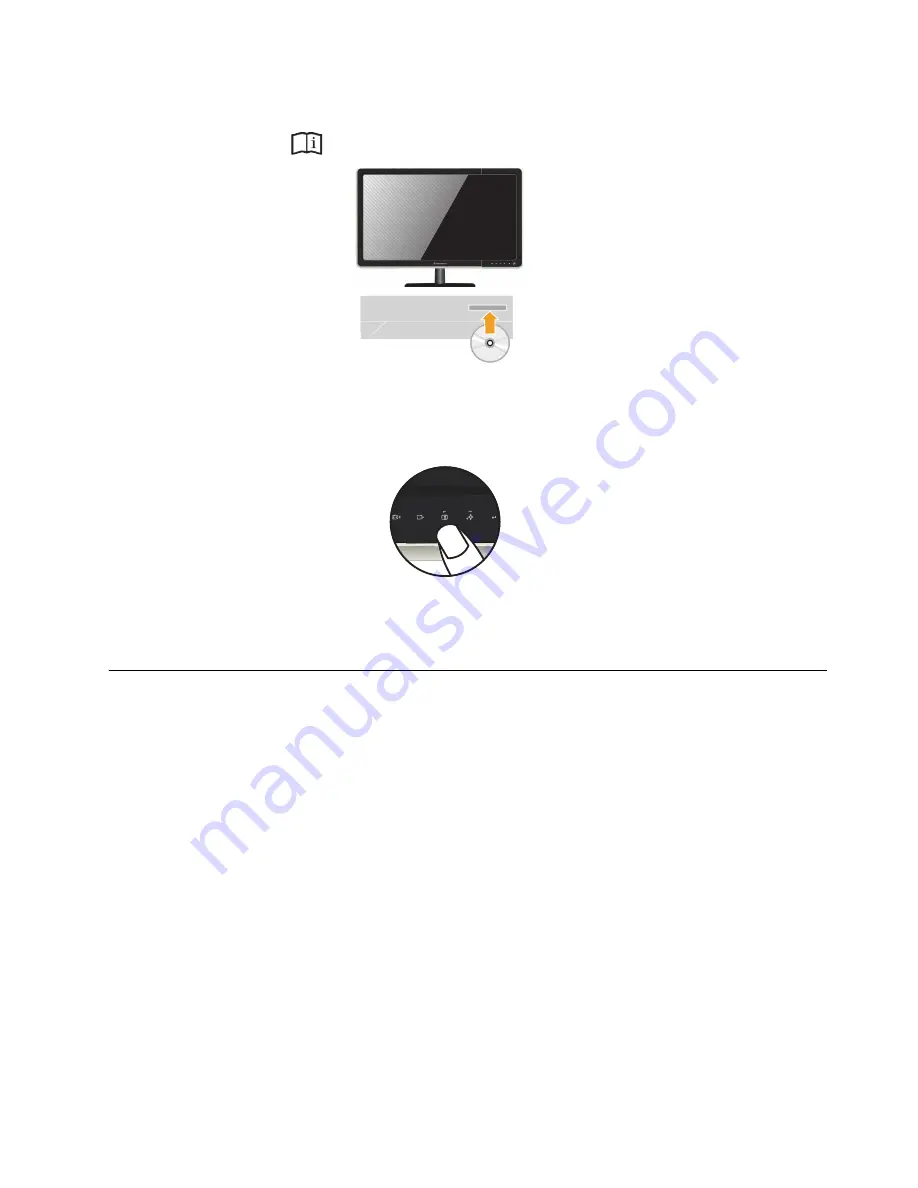
Chapter 1.
1-6
9. To install the monitor driver
,
insert the Reference and Driver CD
,
click Install driver
,
and
follow the on-screen instructions.
10. To optimize your monitor image
,
press the Automatic Image Setup key.
Automatic image
setup requires that the monitor is warmed up for at least 15 mintues.This is not required
for normal operation.
Note:
If automatic image setup does not establish the image that you prefer, perform manual
image setup. See "Manual image setup"on page 3-4.
Registering your option
Thank you for purchasing this Lenovo™ product. Please take a few moments to
register your Product and provide us with information that will help Lenovo to better
serve you in the future. Your feedback is valuable to us in developing product and
services that are important to you, as well as in developing better ways to
communicte with you. Register your option on the following Web site:
http://www.lenovo.com/register
Lenovo will send you information and updates on your registered product unless you
indicate on the Web site questionnaire that you do not want to receive further
information.











































