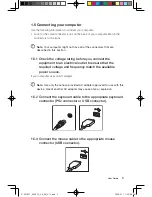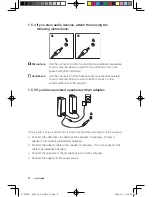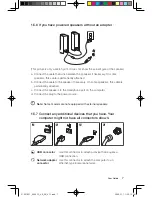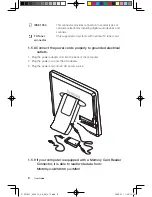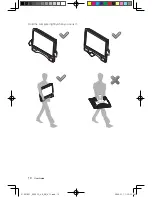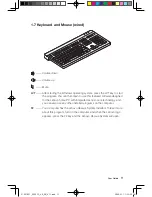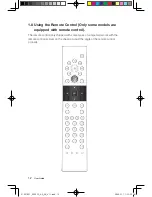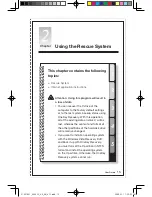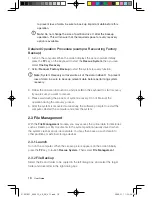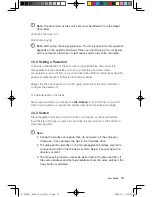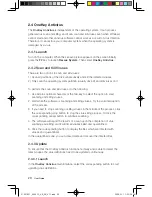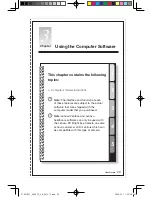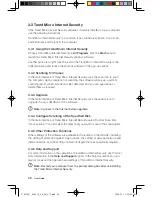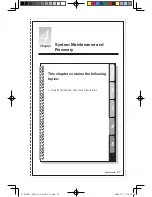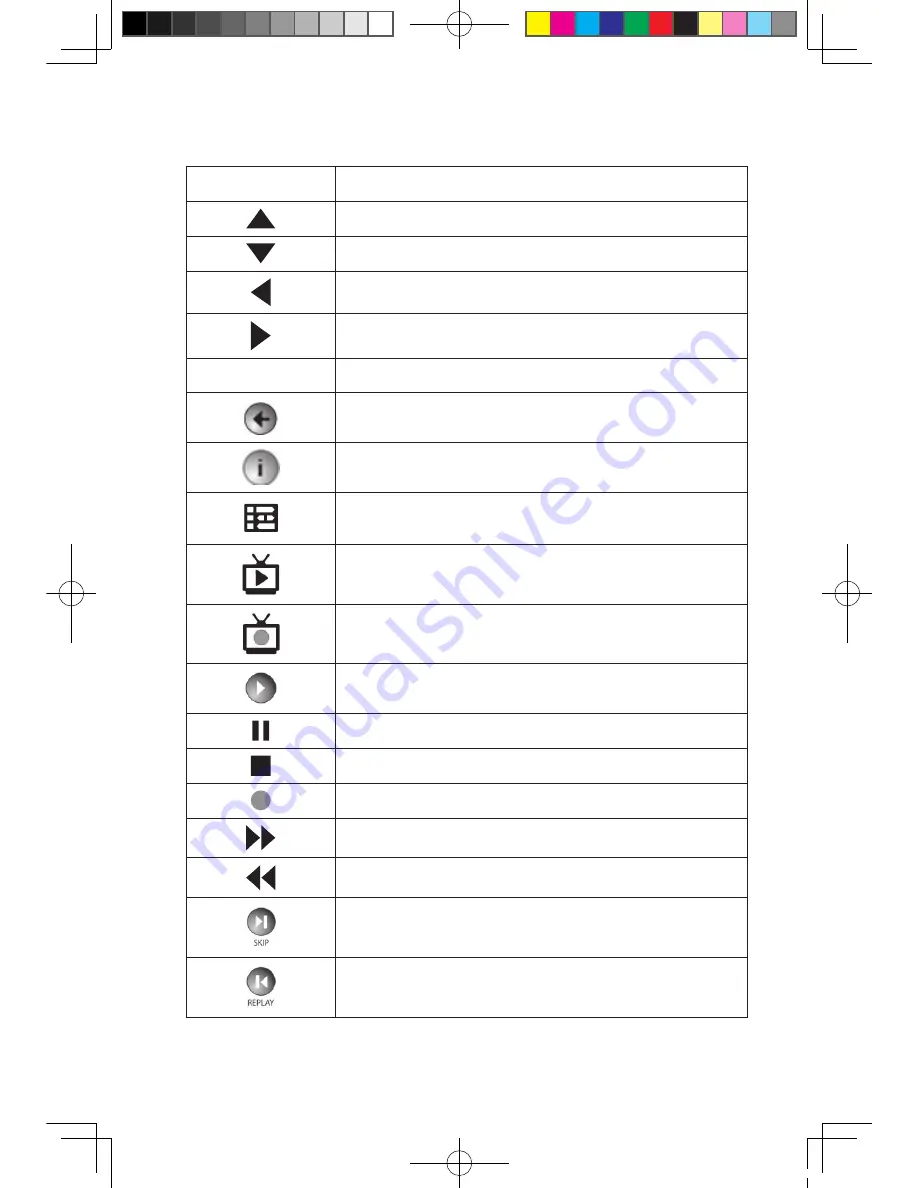
13
User Guide
Buttons on the remote control:
Button
Description
Up
Down
Left
Right
OK
Confirm
Back
Details
Guide (This function is not available in Microsoft Windows
operating systems.)
Shows live TV on the currently selected channel.
Displays the Recorded TV page in Windows Media
Center.
Play
Pause
Stop
Record
Fast Forward
Rewind
Skip
Replay
31037821_3000 C3_UG_EN_V1.1.indd 13
2009.5.11 1:52:33 PM