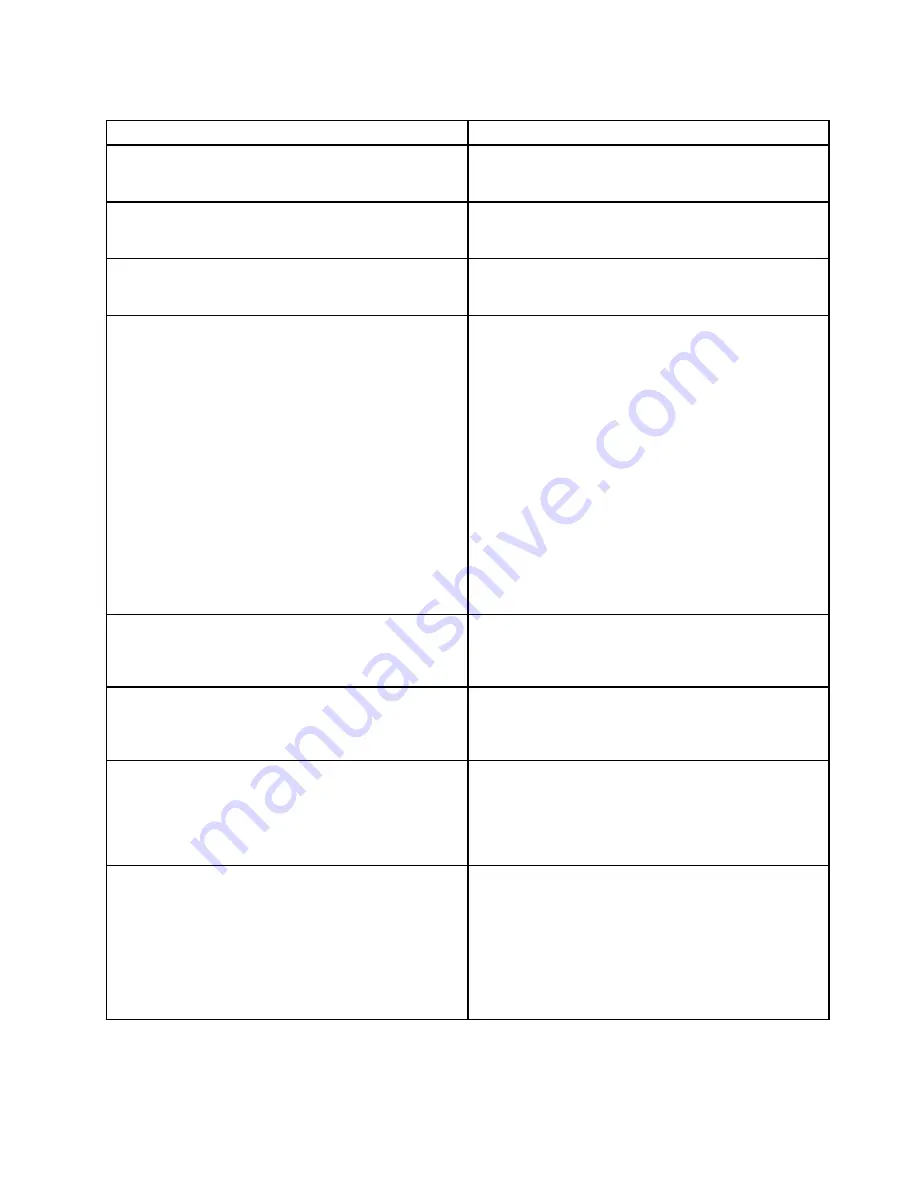
Table 2. Numeric error codes (continued)
Symptom or error
FRU or action, in sequence
1803
Unauthorized daughter card is plugged in—Turn off and
remove the daughter card.
1.
Remove the daughter card that you installed.
2. System board.
1804
Unauthorized WAN card is plugged in—Power off and
remove the WAN card.
1.
Remove the WAN card that you installed.
2. System board.
1805
Unauthorized Wireless USB card is plugged in—Power off
and remove the Wireless USB card.
1.
Remove the Wireless USB card that you installed.
2. System board.
1810
Hard disk partition layout error.
1.
If the Access Predesktop Area has been previously
disabled, then go to the BIOS Setup Utility by
pressing F1 to open the BIOS Setup Utility. Select
Security
➙
Predesktop Area
➙
Access Predesktop
Area. Set this item to Disabled. Save and exit.
2. If the Access Predesktop Area has not been
previously disabled, press Enter to load Access
Predesktop Area. Then run
RECOVER TO FACTORY
CONTENTS
in Access Predesktop Area.
3. If item 2 failed, press F3 in the Welcome screen in
RECOVER TO FACTORY CONTENTS
. Run FDISK,
and then delete all partitions. Run
RECOVER TO
FACTORY CONTENTS
in Access Predesktop Area
again.
4. If item 3 failed, select CD-ROM boot in
Startup
in
Access Predesktop Area. Boot from the Recovery
CD and perform full recovery from it.
5. If item 4 failed, replace the hard disk drive.
1820
More than one external fingerprint reader is attached.
Power off and remove all but the reader that you set up
within your main operating system.
Remove all but the reader that you set up for the
authentication.
1830
Invalid memory configuration—Power off and install a
memory module to Slot-0 or the lower slot.
Install DIMM in Slot-0, but not in Slot-1.
Note:
For the construction of the DIMM slot, see “1060
DIMM (in the slot on the underside of the computer)” on
page 71.
2000
Hard Drive Active Protection sensor diagnostics
failed.Press <Esc> to continue.Press <F1> to enter
SETUP
1. Undock docking station or port replicator if it is
attached to the ThinkPad Notebook.
2. Place the ThinkPad Notebook on a horizontal surface.
Do not apply any physical shock to the computer.
3. Run
Diagnostics
➙
ThinkPad Devices
➙
HDD
Active Protection Test
.
2010
Warning: Your internal hard disk drive (HDD) may not
function correctly on this system. Ensure that your HDD
is supported on this system and that the latest HDD
firmware is installed.
Inform the following information to the customer: If in
the primary bay the customer is using non-Lenovo hard
disk drive (HDD), or an old generation HDD which is
not supported by this system, with the risk in mind, the
customer can still use it by pressing ESC. If in the primary
drive bay the customer is using a supported Lenovo HDD
with an old firmware, the customer needs to update its
firmware to the latest. The latest version is available at
http://www.lenovo.com/support
Chapter 4
.
Related service information
47
Содержание 29577XU
Страница 1: ...Hardware Maintenance Manual ThinkPad T410 and T410i ...
Страница 6: ...iv Hardware Maintenance Manual ...
Страница 11: ...DANGER DANGER DANGER DANGER DANGER Chapter 1 Safety information 5 ...
Страница 12: ...DANGER 6 Hardware Maintenance Manual ...
Страница 13: ...PERIGO PERIGO PERIGO Chapter 1 Safety information 7 ...
Страница 14: ...PERIGO PERIGO PERIGO PERIGO PERIGO DANGER 8 Hardware Maintenance Manual ...
Страница 15: ...DANGER DANGER DANGER DANGER DANGER Chapter 1 Safety information 9 ...
Страница 16: ...DANGER DANGER VORSICHT VORSICHT VORSICHT 10 Hardware Maintenance Manual ...
Страница 17: ...VORSICHT VORSICHT VORSICHT VORSICHT VORSICHT Chapter 1 Safety information 11 ...
Страница 18: ...12 Hardware Maintenance Manual ...
Страница 19: ...Chapter 1 Safety information 13 ...
Страница 20: ...14 Hardware Maintenance Manual ...
Страница 21: ...Chapter 1 Safety information 15 ...
Страница 22: ...16 Hardware Maintenance Manual ...
Страница 24: ...18 Hardware Maintenance Manual ...
Страница 25: ...Chapter 1 Safety information 19 ...
Страница 26: ...20 Hardware Maintenance Manual ...
Страница 27: ...Chapter 1 Safety information 21 ...
Страница 28: ...22 Hardware Maintenance Manual ...
Страница 66: ...60 Hardware Maintenance Manual ...
Страница 91: ...4 4 4 4 4 4 4 4 4 4 4 4 5 6 7 Chapter 8 Removing and replacing a FRU 85 ...
Страница 128: ...122 Hardware Maintenance Manual ...
Страница 130: ... FRUs marked with OP are available as options 124 Hardware Maintenance Manual ...
Страница 131: ...Overall Chapter 10 Parts list 125 ...
Страница 170: ...164 Hardware Maintenance Manual ...
Страница 173: ......
Страница 174: ...Part Number 63Y0535_05 Printed in 1P P N 63Y0535_05 63Y0535_05 ...






























