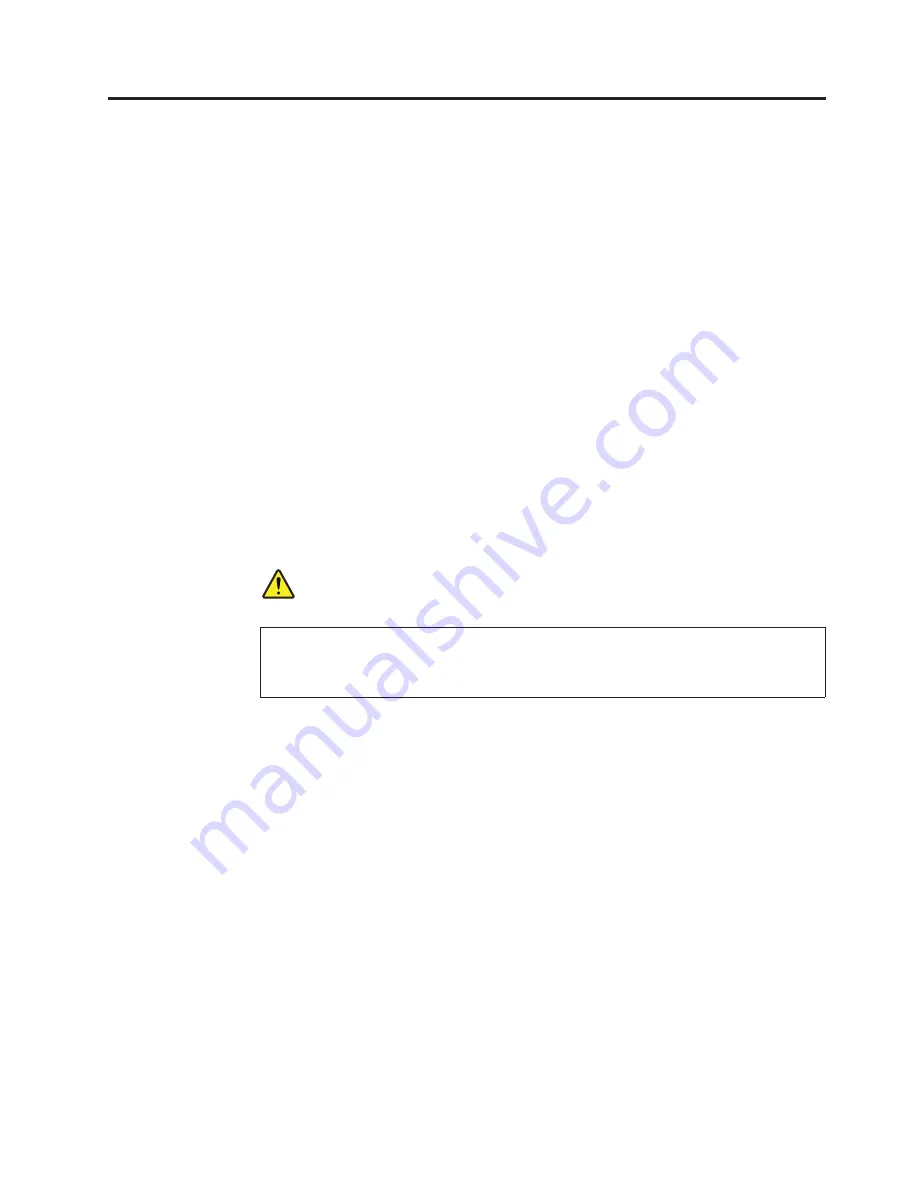
Removing and replacing a FRU
This chapter presents directions and drawings for use in removing and replacing a
FRU. Be sure to observe the following general rules:
1.
Do not try to service any computer unless you have been trained and certified.
An untrained person runs the risk of damaging parts.
2.
Before replacing any FRU, review “FRU replacement notices” on page 79.
3.
Begin by removing any FRUs that have to be removed before the failing FRU.
Any such FRUs are listed at the top of the page. Remove them in the order in
which they are listed.
4.
Follow the correct sequence in the steps for removing the FRU, as given in the
drawings by the numbers in square callouts.
5.
When turning a screw to replace a FRU, turn it in the direction as given by the
arrow in the drawing.
6.
When removing the FRU, move it in the direction as given by the arrow in the
drawing.
7.
To put the new FRU in place, reverse the removal procedure and follow any
notes that pertain to replacement. For information about connecting and
arranging internal cables, see “Locations” on page 147.
8.
When replacing a FRU, use the correct screw as shown in the procedures.
DANGER
Before removing any FRU, turn off the computer, unplug all power cords
from electrical outlets, remove the battery pack, and then disconnect any
interconnecting cables.
Attention:
After replacing a FRU, do not turn on the computer until you have
made sure that all screws, springs, and other small parts are in place and none are
loose inside the computer. Verify this by shaking the computer gently and listening
for rattling sounds. Metallic parts or metal flakes can cause electrical short circuits.
Attention:
The system board is sensitive to, and can be damaged by, electrostatic
discharge. Before touching it, establish personal grounding by touching a ground
point with one hand or by using an electrostatic discharge (ESD) strap (P/N
6405959).
© Copyright Lenovo 2009, 2010
83
Содержание 2808C5U
Страница 1: ...ThinkPad T400s T410s and T410si Hardware Maintenance Manual ...
Страница 2: ......
Страница 3: ...ThinkPad T400s T410s and T410si Hardware Maintenance Manual ...
Страница 8: ...vi ThinkPad T400s T410s and T410si Hardware Maintenance Manual ...
Страница 18: ...10 ThinkPad T400s T410s and T410si Hardware Maintenance Manual ...
Страница 19: ...Safety information 11 ...
Страница 26: ...18 ThinkPad T400s T410s and T410si Hardware Maintenance Manual ...
Страница 27: ...Safety information 19 ...
Страница 28: ...20 ThinkPad T400s T410s and T410si Hardware Maintenance Manual ...
Страница 29: ...Safety information 21 ...
Страница 30: ...22 ThinkPad T400s T410s and T410si Hardware Maintenance Manual ...
Страница 31: ...Safety information 23 ...
Страница 34: ...26 ThinkPad T400s T410s and T410si Hardware Maintenance Manual ...
Страница 35: ...Safety information 27 ...
Страница 37: ...Safety information 29 ...
Страница 41: ...Safety information 33 ...
Страница 42: ...34 ThinkPad T400s T410s and T410si Hardware Maintenance Manual ...
Страница 43: ...Safety information 35 ...
Страница 45: ...Safety information 37 ...
Страница 46: ...38 ThinkPad T400s T410s and T410si Hardware Maintenance Manual ...
Страница 62: ...54 ThinkPad T400s T410s and T410si Hardware Maintenance Manual ...
Страница 78: ...70 ThinkPad T400s T410s and T410si Hardware Maintenance Manual ...
Страница 82: ...74 ThinkPad T400s T410s and T410si Hardware Maintenance Manual ...
Страница 86: ...78 ThinkPad T400s T410s and T410si Hardware Maintenance Manual ...
Страница 90: ...82 ThinkPad T400s T410s and T410si Hardware Maintenance Manual ...
Страница 113: ...Table 18 Removal steps of wireless USB adapter or Intel Turbo Memory continued 3 Removing and replacing a FRU 105 ...
Страница 127: ...Table 24 Removal steps of LCD unit continued 7 7 Removing and replacing a FRU 119 ...
Страница 139: ...Table 27 Removal steps of LCD bezel assembly continued 2 2 2 2 2 2 2 3 Removing and replacing a FRU 131 ...
Страница 158: ...150 ThinkPad T400s T410s and T410si Hardware Maintenance Manual ...
Страница 215: ......
Страница 216: ...Part Number 45M2271_02 1P P N 45M2271_02 ...
















































