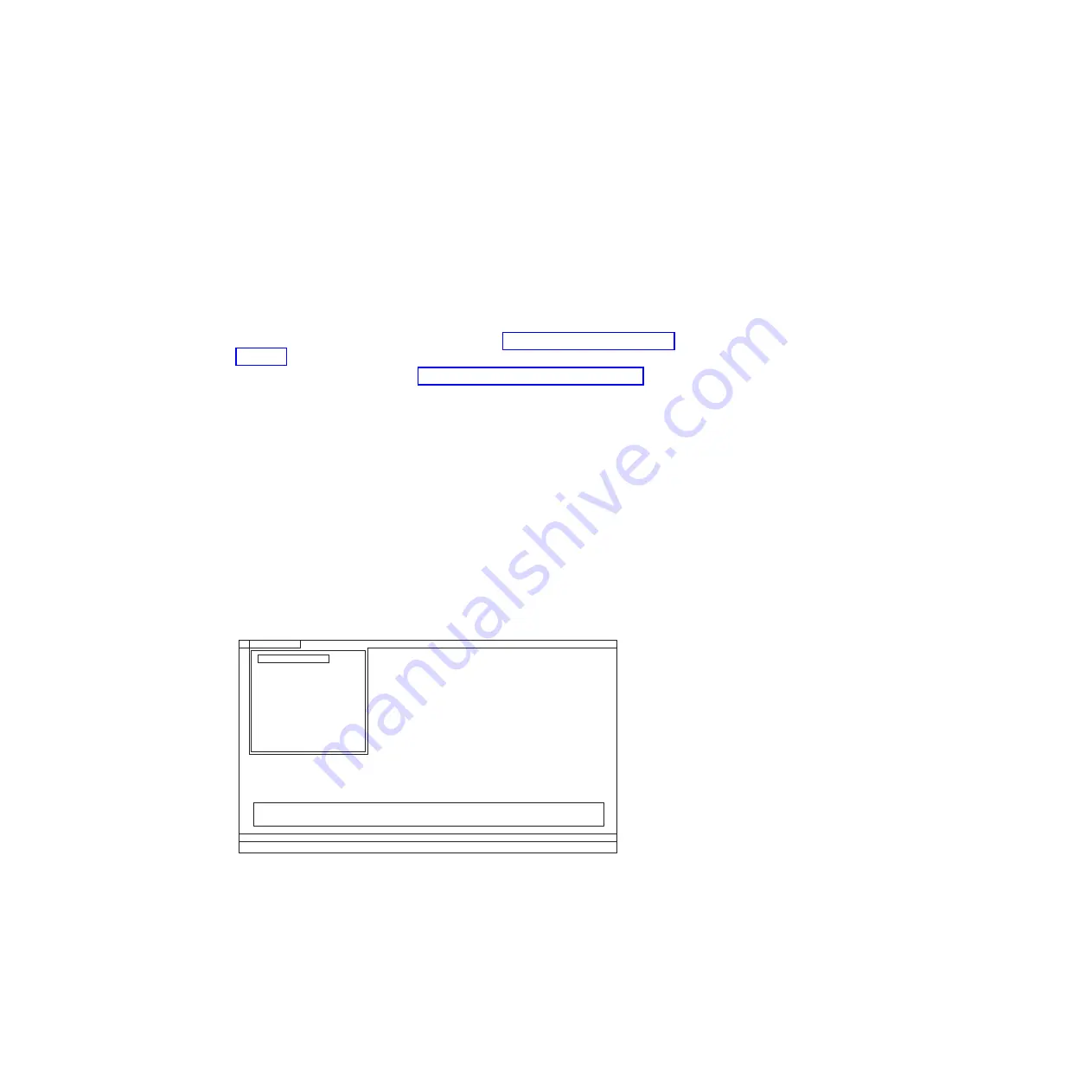
Testing the computer
Note:
The PC-Doctor diagnostic CD does not support any optical drives connected
through USB devices or any others. It supports only the internal optical drive of
the ThinkPad Notebook.
To run the test, do as follows:
1.
Turn off the computer.
2.
Make sure that the internal optical drive that is supported as a startup device
is attached to the computer.
3.
Turn on the computer.
If the computer cannot be powered on, go to “Power system checkout” on
page 51, and check the power sources.
If an error code appears, go to “Symptom-to-FRU index” on page 62.
4.
When the ThinkPad logo comes up, immediately press F12 to enter the Boot
Menu.
5.
Insert the PC-Doctor CD into the internal optical drive.
6.
Press cursor keys to select
ATAPI CDx
(x: 0, 1, ...) and then press Enter.
7.
Follow the instructions on the screen.
8.
The main panel of PC-Doctor appears.
9.
Select
Diagnostics
with the arrow keys, and press Enter.
Note:
You can select an item not only with the arrow keys, but also with the
TrackPoint
®
pointer. Instead of pressing Enter, click the left button.
A pull-down menu appears. (Its exact form depends on the model.)
Note:
PC-Doctor menu does not mean the formal support device list. Some
unsupported device names may appear in the PC-Doctor menu.
Diagnostics
Run Normal Test
Run Quick Test
CPU/Coprocessor
Systemboard
Video Adapter
Fixed Disks
Diskette Drives
Other Devices
Communication
Advanced Memory Tests
Interactive Tests
Hardware Info
Utility
Quit
F1=Help
PC-DOCTOR 2.0 Copyright 2008 PC-Doctor, Inc. All Rights Reserved.
Use the cursor keys and ESC to move in menus. Press ENTER to select.
Wireless LAN
46
ThinkPad T410 Hardware Maintenance Manual
Содержание 2516AEU
Страница 1: ...ThinkPad T410 and T410i Hardware Maintenance Manual ...
Страница 2: ......
Страница 3: ...ThinkPad T410 and T410i Hardware Maintenance Manual ...
Страница 8: ...vi ThinkPad T410 Hardware Maintenance Manual ...
Страница 18: ...10 ThinkPad T410 Hardware Maintenance Manual ...
Страница 19: ...Safety information 11 ...
Страница 26: ...18 ThinkPad T410 Hardware Maintenance Manual ...
Страница 27: ...Safety information 19 ...
Страница 28: ...20 ThinkPad T410 Hardware Maintenance Manual ...
Страница 29: ...Safety information 21 ...
Страница 30: ...22 ThinkPad T410 Hardware Maintenance Manual ...
Страница 31: ...Safety information 23 ...
Страница 34: ...26 ThinkPad T410 Hardware Maintenance Manual ...
Страница 35: ...Safety information 27 ...
Страница 37: ...Safety information 29 ...
Страница 41: ...Safety information 33 ...
Страница 42: ...34 ThinkPad T410 Hardware Maintenance Manual ...
Страница 43: ...Safety information 35 ...
Страница 45: ...Safety information 37 ...
Страница 46: ...38 ThinkPad T410 Hardware Maintenance Manual ...
Страница 62: ...54 ThinkPad T410 Hardware Maintenance Manual ...
Страница 78: ...70 ThinkPad T410 Hardware Maintenance Manual ...
Страница 82: ...74 ThinkPad T410 Hardware Maintenance Manual ...
Страница 86: ...78 ThinkPad T410 Hardware Maintenance Manual ...
Страница 90: ...82 ThinkPad T410 Hardware Maintenance Manual ...
Страница 129: ...Table 26 Removal steps of LCD unit continued 11 Removing and replacing a FRU 121 ...
Страница 130: ...Table 26 Removal steps of LCD unit continued 12 12 122 ThinkPad T410 Hardware Maintenance Manual ...
Страница 142: ...Table 30 Removal steps of magnesium structure frame continued 8 7 134 ThinkPad T410 Hardware Maintenance Manual ...
Страница 147: ...Table 32 Removal steps of LCD bezel assembly continued 2 2 2 2 2 3 2 Removing and replacing a FRU 139 ...
Страница 158: ...1 2 3 4 5 6 8 9 7 5 13 11 12 10 15 16 17 14 18 19 20 21 150 ThinkPad T410 Hardware Maintenance Manual ...
Страница 200: ...192 ThinkPad T410 Hardware Maintenance Manual ...
Страница 203: ......
Страница 204: ...Part Number 63Y0535 1P P N 63Y0535 ...






























