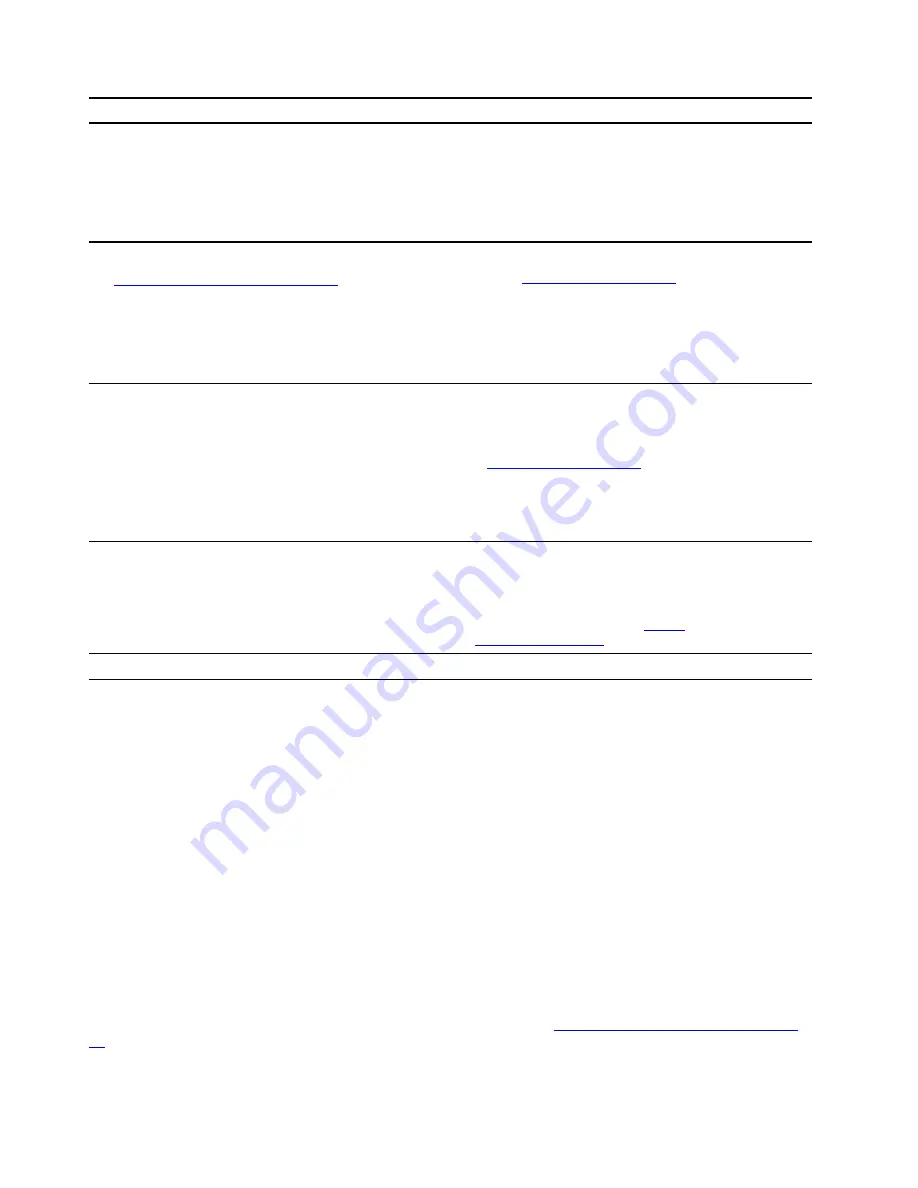
Resources
How to access?
Use Lenovo Vantage or Lenovo PC Manager to:
• Download and install the latest drivers and firmware.
• Configure hardware settings
• Diagnose computer hardware problems.
• Check the computer warranty status.
Use Windows Search.
Product documentation:
•
Generic Safety and Compliance Notices
•
Safety and Warranty Guide
•
Setup Guide
• This
User Guide
•
Regulatory Notice
1. Go to
.
2. Detect your computer or select computer model
manually.
3. Select
Documentation
and filter out the
documentation you want.
Lenovo Support Web site with the latest support
information of the following:
• Drivers and software
• Diagnostic solutions
• Product and service warranty
• Product and parts details
• Knowledge base and frequently asked questions
Windows help information
• Use
Get Help
or
Tips
.
• Use Windows Search or the Cortana
®
personal
assistant.
• Microsoft support Web site:
What is a CRU?
Customer replaceable units (CRUs) are parts that can be upgraded or replaced by the customer. A Lenovo
computer may contain the following types of CRUs:
Self-service CRU
Parts that can be installed or replaced easily by
customer themselves or by trained service
technicians at an additional cost.
Optional-service CRU
Parts that can be installed or replaced by customers
with a greater skill level. Trained service technicians
can also provide service to install or replace the
parts under the type of warranty designated for the
customer’s machine.
If you intend to install a CRU, Lenovo will ship the CRU to you. You might be required to return the defective
part that is replaced by the CRU. When return is required: (1) return instructions, a prepaid shipping label,
and a container will be included with the replacement CRU; and (2) you might be charged for the
replacement CRU if Lenovo does not receive the defective CRU within thirty (30) days of your receipt of the
replacement CRU. For full details, see the
Lenovo Limited Warranty
https://www.lenovo.com/warranty/llw_
.
24
User Guide
Содержание 21A2
Страница 1: ...User Guide Lenovo ThinkBook 14 Gen 3 and Lenovo ThinkBook 15 Gen 3 ...
Страница 4: ...ii User Guide ...
Страница 6: ...iv User Guide ...
Страница 22: ...16 User Guide ...
Страница 28: ...22 User Guide ...





































