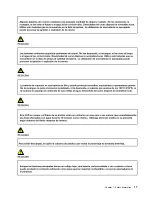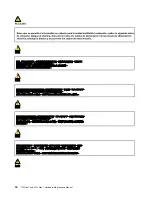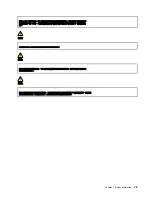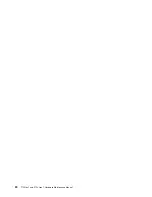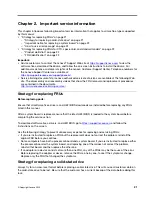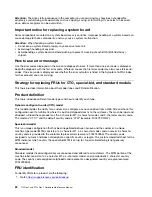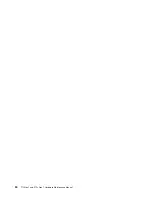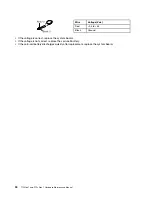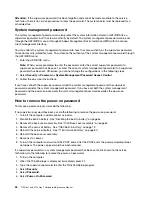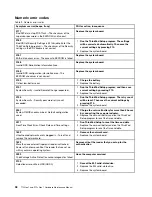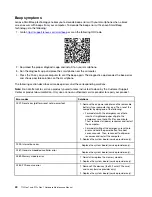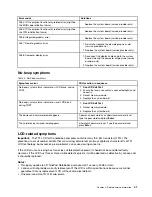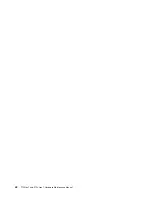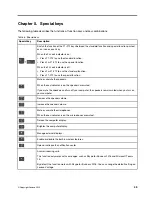Chapter 4. Related service information
This chapter presents following information:
• “Recovery information” on page 31
• “Passwords” on page 33
• “Power management” on page 36
• “Symptom-to-FRU index” on page 37
Service Web site:
When the latest maintenance diskette and the system program service diskette become
available, they will be posted on
Recovery information
This section provides information about recovery solutions. There are various methods to choose from when
considering how to recover in the event of a software- or hardware-related problem. Recovery methods vary
depending on the type of operating system that is installed. Ensure that you follow the correct recovery
procedures.
Recovery information for the Windows 10 operating system
The Windows recovery programs enable you to reset your computer or use advanced startup options.
It is recommended that you create a recovery USB drive as early as possible. Store the recovery USB drive
as a backup or replacement for the Windows recovery programs.
For more information, see “Creating and using a recovery USB drive” on page 32.
Resetting your computer
If your computer does not perform well, you might consider resetting your computer. In the resetting
process, you can choose to keep your files or remove them, and then reinstall the Windows operating
system.
To reset your computer, do the following:
Note:
The graphical user interface (GUI) items of the operating system might change without notice.
1. Open the Start menu and then click
Settings
➙
Update & Security
➙
Recovery
.
2. In the
Reset this PC
section, click
Get started
.
3. Follow the instructions on the screen to reset your computer.
Using advanced startup options
The advanced startup options enable you to do the following:
• Change the firmware settings of the computer
• Change the startup settings of the Windows operating system
• Start the computer from an external device
• Restore the Windows operating system from a system image
To use advanced startup options, do the following:
Note:
The GUI items of the operating system might change without notice.
© Copyright Lenovo 2020
31
Содержание 20S7S02U00
Страница 1: ...T15 Gen 1 and P15s Gen 1 Hardware Maintenance Manual ...
Страница 6: ...iv T15 Gen 1 and P15s Gen 1 Hardware Maintenance Manual ...
Страница 11: ...DANGER DANGER DANGER DANGER DANGER Chapter 1 Safety information 5 ...
Страница 12: ...6 T15 Gen 1 and P15s Gen 1 Hardware Maintenance Manual ...
Страница 13: ...PERIGO PERIGO Chapter 1 Safety information 7 ...
Страница 14: ...PERIGO PERIGO PERIGO PERIGO PERIGO 8 T15 Gen 1 and P15s Gen 1 Hardware Maintenance Manual ...
Страница 15: ...PERIGO DANGER DANGER DANGER DANGER Chapter 1 Safety information 9 ...
Страница 16: ...DANGER DANGER DANGER DANGER VORSICHT 10 T15 Gen 1 and P15s Gen 1 Hardware Maintenance Manual ...
Страница 17: ...VORSICHT VORSICHT VORSICHT VORSICHT Chapter 1 Safety information 11 ...
Страница 18: ...VORSICHT VORSICHT VORSICHT 12 T15 Gen 1 and P15s Gen 1 Hardware Maintenance Manual ...
Страница 19: ...Chapter 1 Safety information 13 ...
Страница 20: ...14 T15 Gen 1 and P15s Gen 1 Hardware Maintenance Manual ...
Страница 21: ...Chapter 1 Safety information 15 ...
Страница 22: ...16 T15 Gen 1 and P15s Gen 1 Hardware Maintenance Manual ...
Страница 23: ...Chapter 1 Safety information 17 ...
Страница 24: ...18 T15 Gen 1 and P15s Gen 1 Hardware Maintenance Manual ...
Страница 25: ...Chapter 1 Safety information 19 ...
Страница 26: ...20 T15 Gen 1 and P15s Gen 1 Hardware Maintenance Manual ...
Страница 30: ...24 T15 Gen 1 and P15s Gen 1 Hardware Maintenance Manual ...
Страница 50: ...44 T15 Gen 1 and P15s Gen 1 Hardware Maintenance Manual ...
Страница 73: ...a b c d Chapter 8 Removing or replacing a FRU 67 ...
Страница 106: ...100 T15 Gen 1 and P15s Gen 1 Hardware Maintenance Manual ...
Страница 109: ......
Страница 110: ...Part Number SP40W87587 Printed in 1P P N SP40W87587 ...
Страница 111: ... 1PSP40W87587 ...