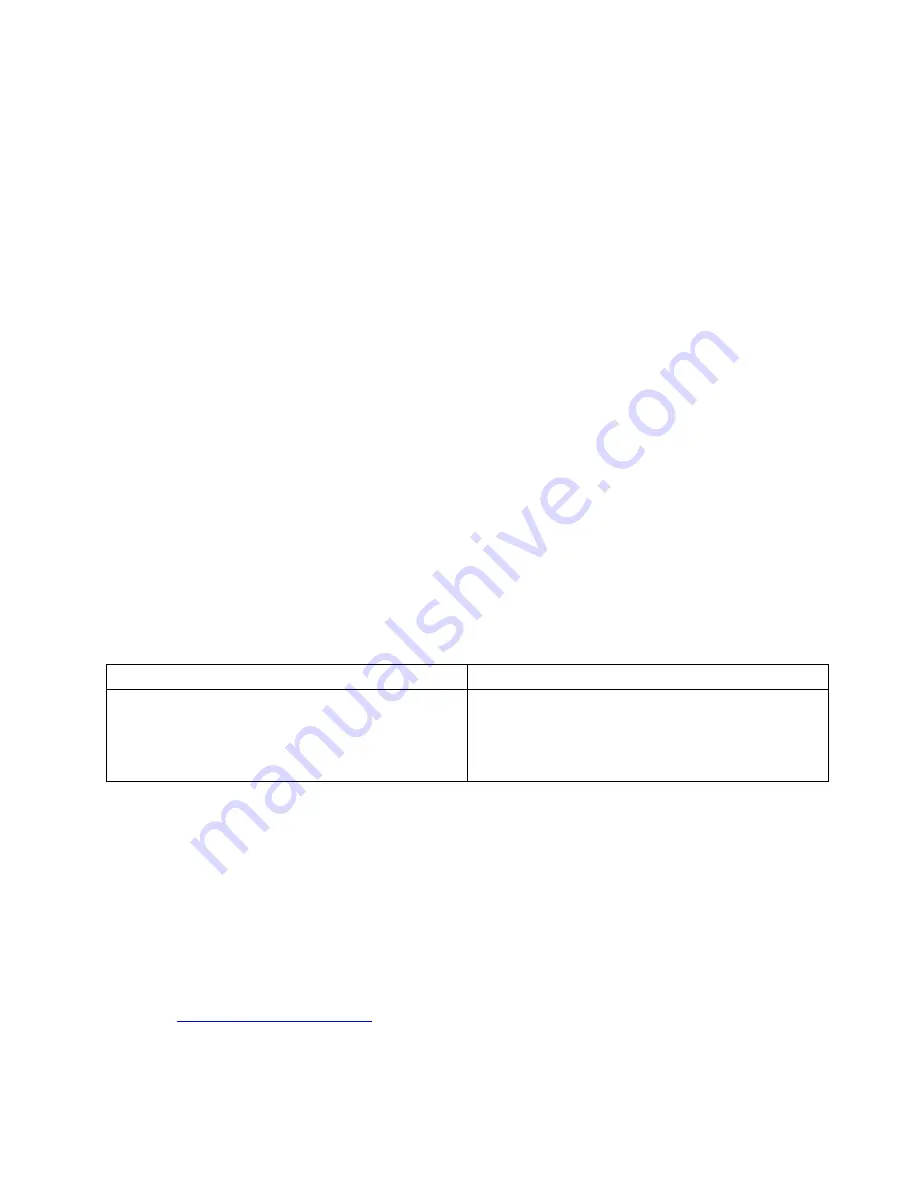
6. Select the test to be performed.
7. Follow the instructions on the screen to start the test. When a problem is detected, information
messages are displayed. Refer to the messages to troubleshoot the problem.
UEFI diagnostic program
A UEFI diagnostic program might be preinstalled on the computer. It enables you to test memory modules
and internal storage devices, view system information, and check and recover bad sectors on internal
storage devices.
To run the UEFI diagnostic program, do the following:
Note:
Before you start, connect your computer to a keyboard. Use the external keyboard to perform the
following operations.
1. Restart the computer. When the logo screen is displayed, tap the prompt to display the Startup Interrupt
Menu window. In the Startup Interrupt Menu window, tap
F10
to enter the main screen of the UEFI
diagnostic program.
Notes:
• If the computer cannot be turned on, go to “Power system checkout” on page 26, and check the
power sources.
• If an error code is displayed, go to “Symptom-to-FRU index” on page 31 for error code descriptions
and troubleshooting hints.
2. Follow the instructions on the screen to use the diagnostic program.
The options on the main screen are as follows:
Note:
The items on the main screen of the UEFI diagnostic program are subject to change.
Table 1. Items on the main screen of the UEFI diagnostic program
Tests
Tools
• Quick Memory Test
• Quick Storage Device Test
• LCD test
• PCI-e test
• Exit Application
• System Information
• Generate configuration file
• Execute from configuration file
Bootable diagnostic programs
If the computer you are servicing is not installed with the UEFI diagnostic program, you can download a
bootable diagnostic program from the Lenovo Support Web site. The bootable diagnostic programs enable
you to test computer memory and internal storage devices, view system information, and check and recover
the internal storage devices.
To use the bootable diagnostic programs, you can create a bootable diagnostic medium on a Universal
Serial Bus (USB) device or CD.
To create a bootable diagnostic medium, do the following:
1. Go to
2. Tap
Lenovo Bootable Diagnostics
.
3. Follow the instructions on the Web site to create a bootable diagnostic medium.
25
Содержание 20RK
Страница 1: ...Hardware Maintenance Manual ...
Страница 4: ...ii Hardware Maintenance Manual ...
Страница 6: ...iv Hardware Maintenance Manual ...
Страница 11: ...DANGER DANGER DANGER DANGER DANGER Chapter 1 Safety information 5 ...
Страница 12: ...DANGER DANGER 6 Hardware Maintenance Manual ...
Страница 13: ...PERIGO Chapter 1 Safety information 7 ...
Страница 14: ...PERIGO PERIGO PERIGO PERIGO 8 Hardware Maintenance Manual ...
Страница 15: ...PERIGO PERIGO PERIGO DANGER DANGER Chapter 1 Safety information 9 ...
Страница 16: ...DANGER DANGER DANGER DANGER DANGER 10 Hardware Maintenance Manual ...
Страница 17: ...DANGER VORSICHT VORSICHT VORSICHT VORSICHT Chapter 1 Safety information 11 ...
Страница 18: ...VORSICHT VORSICHT VORSICHT VORSICHT 12 Hardware Maintenance Manual ...
Страница 19: ...Chapter 1 Safety information 13 ...
Страница 20: ...14 Hardware Maintenance Manual ...
Страница 21: ...Chapter 1 Safety information 15 ...
Страница 22: ...16 Hardware Maintenance Manual ...
Страница 23: ...Chapter 1 Safety information 17 ...
Страница 24: ...18 Hardware Maintenance Manual ...
Страница 25: ...Chapter 1 Safety information 19 ...
Страница 26: ...20 Hardware Maintenance Manual ...
Страница 34: ...28 Hardware Maintenance Manual ...
Страница 40: ...34 Hardware Maintenance Manual ...
Страница 67: ...Chapter 7 Removing or replacing a FRU 61 ...
Страница 68: ...62 Hardware Maintenance Manual ...
Страница 73: ......
Страница 74: ...Part Number SP40G76967 Printed in China 1P P N SP40G76967 ...
Страница 75: ... 1PSP40G76967 ...
















































