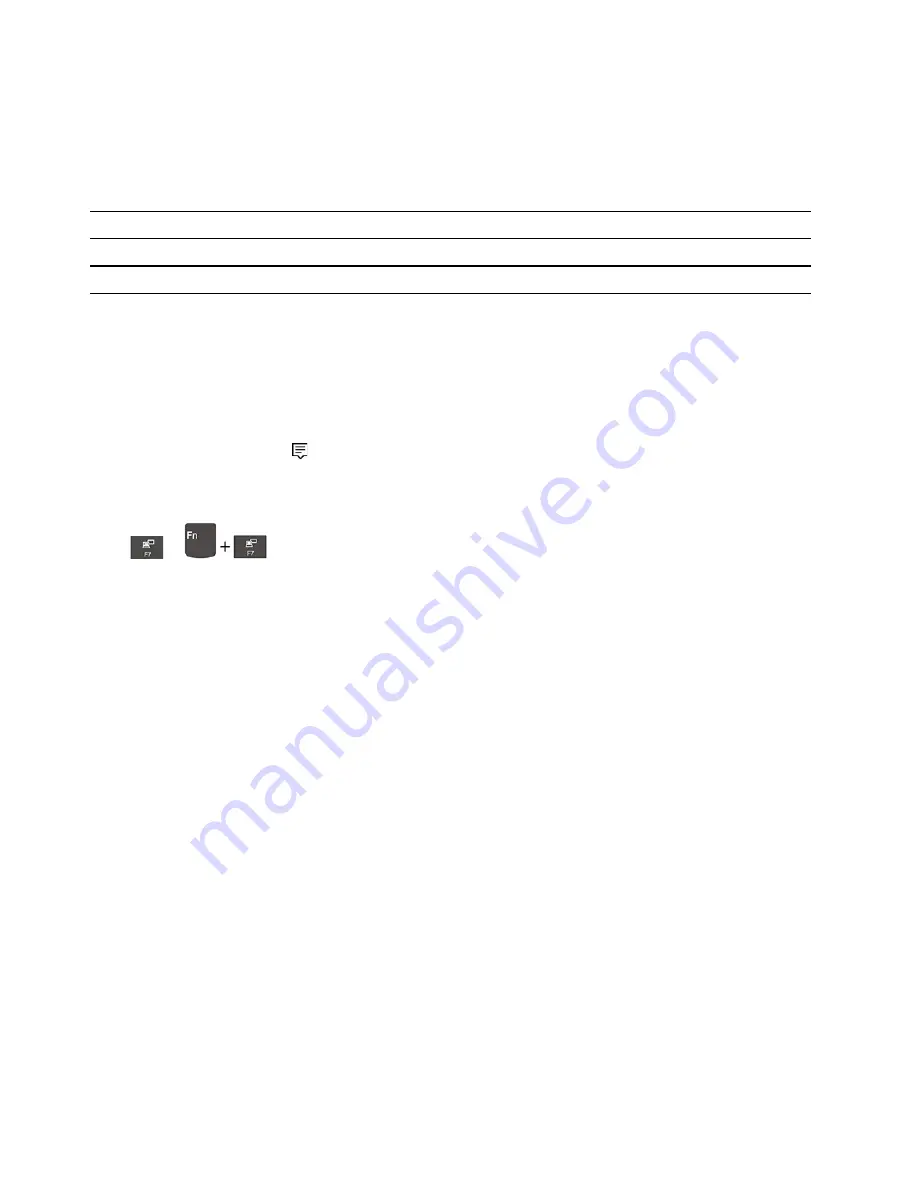
If your computer cannot detect the external display, right-click a blank area on the desktop, and then click
Display settings
➙
Detect
.
Supported resolution
The following table lists the supported maximum resolution of the external display.
Connect the external display to
Supported resolution
the USB-C connector (USB 3.1 Gen 2)
Up to 5120 x 2880 pixels / 60 Hz
the HDMI connector
Up to 4096 x 2160 pixels / 60 Hz
Connect to a wireless display
To use a wireless display, ensure that both your computer and the external display support the Miracast
®
feature.
• Open the Start menu, and then click
Settings
➙
Devices
➙
Bluetooth & other devices
➙
Add
Bluetooth or other device
. In the Add a device window, click
Wireless display or dock
. Then, follow the
instructions on the screen.
• Click the action center icon
in the Windows notification area and click
Connect
. Select the wireless
display and follow the on-screen instructions.
Set the display mode
Press
or
and then select a display mode of your preference.
•
PC screen only
: Displays the video output only on your computer screen.
Note:
Depending on the situation, you might see
Disconnect
,
PC screen only
,
Computer only
, or
Disconnect projector
.
•
Duplicate
: Displays the same video output on both your computer screen and an external display.
•
Extend
: Extends the video output from your computer display to an external display. You can drag and
move items between the two displays.
•
Second screen only
: Displays the video output only on an external display.
Note:
Depending on the situation, you might see
Projector only
or
Second screen only
.
If you show programs using DirectDraw or Direct3D
®
in full-screen mode, only the main display shows the
video output.
Change display settings
1. Right-click a blank area on the desktop and select
Display settings
.
2. Select the display that you want to configure.
3. Change display settings of your preference.
You can change the settings for both the computer display and the external display. For example, you can
define which one is the main display and which one is the secondary display. You also can change the
resolution and orientation.
Note:
If you set a higher resolution for the computer display than the external display, only part of the screen
can be displayed on the external display.
24
T495 User Guide
Содержание 20NJ0000US
Страница 1: ...T495 User Guide ...
Страница 6: ...iv T495 User Guide ...
Страница 16: ...10 T495 User Guide ...
Страница 46: ...40 T495 User Guide ...
Страница 52: ...46 T495 User Guide ...
Страница 92: ...86 T495 User Guide ...
Страница 98: ...92 T495 User Guide ...
Страница 106: ...100 T495 User Guide ...
Страница 112: ...106 T495 User Guide ...
Страница 115: ......
Страница 116: ......






























