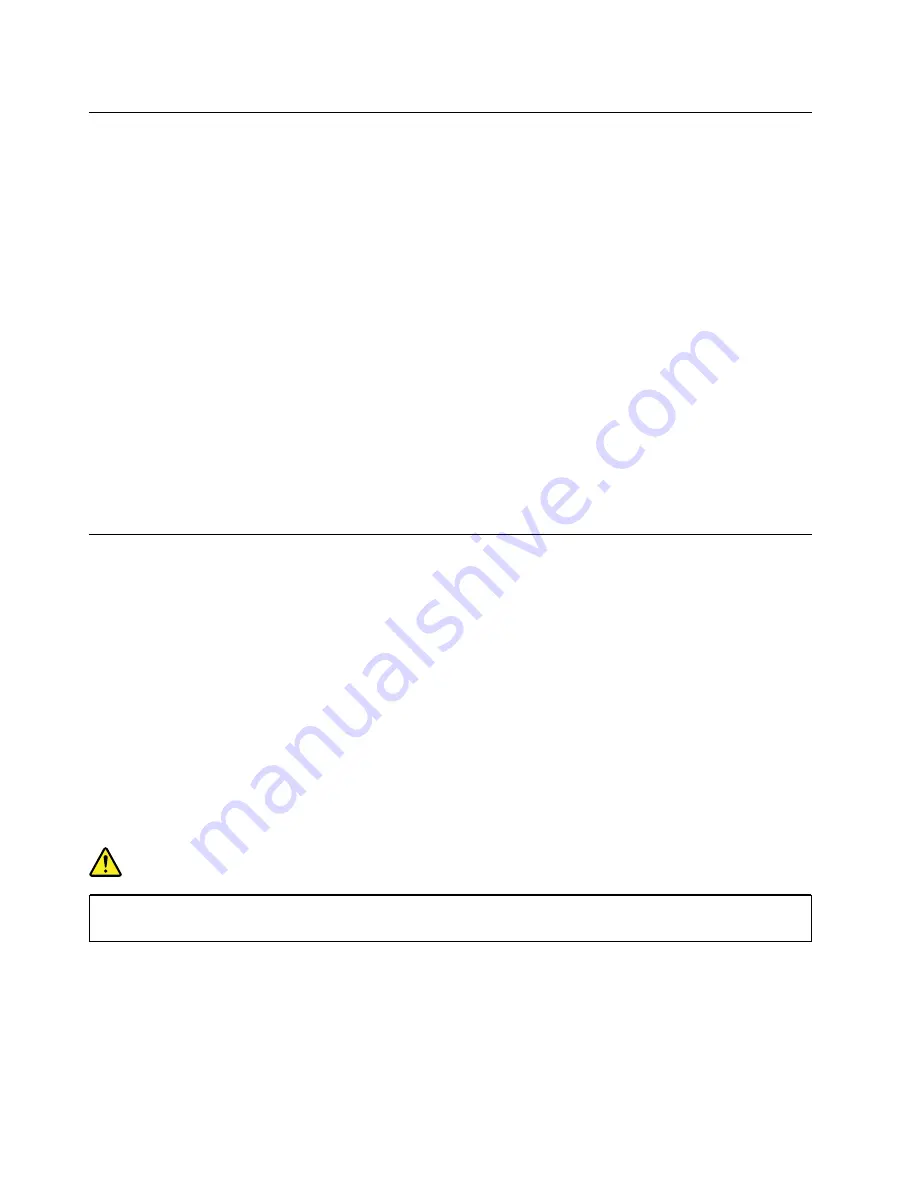
Disabling the built-in battery
Before replacing any CRU, ensure that you disable Fast Startup first and then disable the built-in battery.
To disable Fast Startup, do the following:
1. Go to Control Panel, and then change the view of Control Panel from Category to Large icons or Small
icons.
2. Click
Power Options
, and then click
Choose what the power buttons do
on the left pane.
3. Click
Change settings that are currently unavailable
at the top.
4. If prompted by User Account Control (UAC), click
Yes
.
5. Clear the
Turn on fast startup
check box, and then click
Save changes
.
To disable the built-in battery, do the following:
1. Restart your computer. When the logo screen is displayed, immediately press F1 to enter ThinkPad
Setup.
2. Select
Config
➙
Power
. The
Power
submenu is displayed.
3. Select
Disable built-in battery
and press Enter.
4. Select
Yes
in the Setup Confirmation window. The built-in battery is disabled and the computer turns off
automatically. Wait three to five minutes to let the computer cool.
1010 Removable battery
Important notices for replacing a removable battery
Attention:
Lenovo has no responsibility for the performance or safety of unauthorized batteries, and
provides no warranties for failures or damage arising out of their use.
Lenovo provides a diagnostic program to do an automatic battery diagnostic test, which can determine if the
removable battery is defective. A removable battery FRU should not be replaced unless this diagnostic test
shows that the battery is defective. The only exception to this is if the battery is physically damaged or a
customer is reporting a possible safety issue.
If no diagnostic program is installed on the computer, the customer should download and install the program
to diagnose the battery, before getting a non-physically damaged battery replaced. Note that the
replacement of a physically damaged battery is not covered by the warranty.
Removal steps of the removable battery
DANGER
Use only the authorized battery specified for your computer. Any other battery could ignite or
explode.
Note:
Before you start the servicing, disable the built-in battery. See “Disabling the built-in battery” on page
62
A485 Hardware Maintenance Manual
Содержание 20MU
Страница 1: ...A485 Hardware Maintenance Manual ...
Страница 6: ...iv A485 Hardware Maintenance Manual ...
Страница 11: ...DANGER DANGER DANGER DANGER DANGER Chapter 1 Safety information 5 ...
Страница 12: ...6 A485 Hardware Maintenance Manual ...
Страница 13: ...PERIGO PERIGO Chapter 1 Safety information 7 ...
Страница 14: ...PERIGO PERIGO PERIGO PERIGO PERIGO 8 A485 Hardware Maintenance Manual ...
Страница 15: ...PERIGO DANGER DANGER DANGER DANGER Chapter 1 Safety information 9 ...
Страница 16: ...DANGER DANGER DANGER DANGER VORSICHT 10 A485 Hardware Maintenance Manual ...
Страница 17: ...VORSICHT VORSICHT VORSICHT VORSICHT Chapter 1 Safety information 11 ...
Страница 18: ...VORSICHT VORSICHT VORSICHT 12 A485 Hardware Maintenance Manual ...
Страница 19: ...Chapter 1 Safety information 13 ...
Страница 20: ...14 A485 Hardware Maintenance Manual ...
Страница 21: ...Chapter 1 Safety information 15 ...
Страница 22: ...16 A485 Hardware Maintenance Manual ...
Страница 23: ...Chapter 1 Safety information 17 ...
Страница 24: ...18 A485 Hardware Maintenance Manual ...
Страница 25: ...Chapter 1 Safety information 19 ...
Страница 26: ...20 A485 Hardware Maintenance Manual ...
Страница 30: ...24 A485 Hardware Maintenance Manual ...
Страница 48: ...42 A485 Hardware Maintenance Manual ...
Страница 74: ...Removal steps of the M 2 solid state drive 68 A485 Hardware Maintenance Manual ...
Страница 102: ...96 A485 Hardware Maintenance Manual ...
Страница 107: ......
Страница 108: ...Part Number SP40Q51807 Printed in 1P P N SP40Q51807 ...
Страница 109: ... 1PSP40Q51807 ...






























