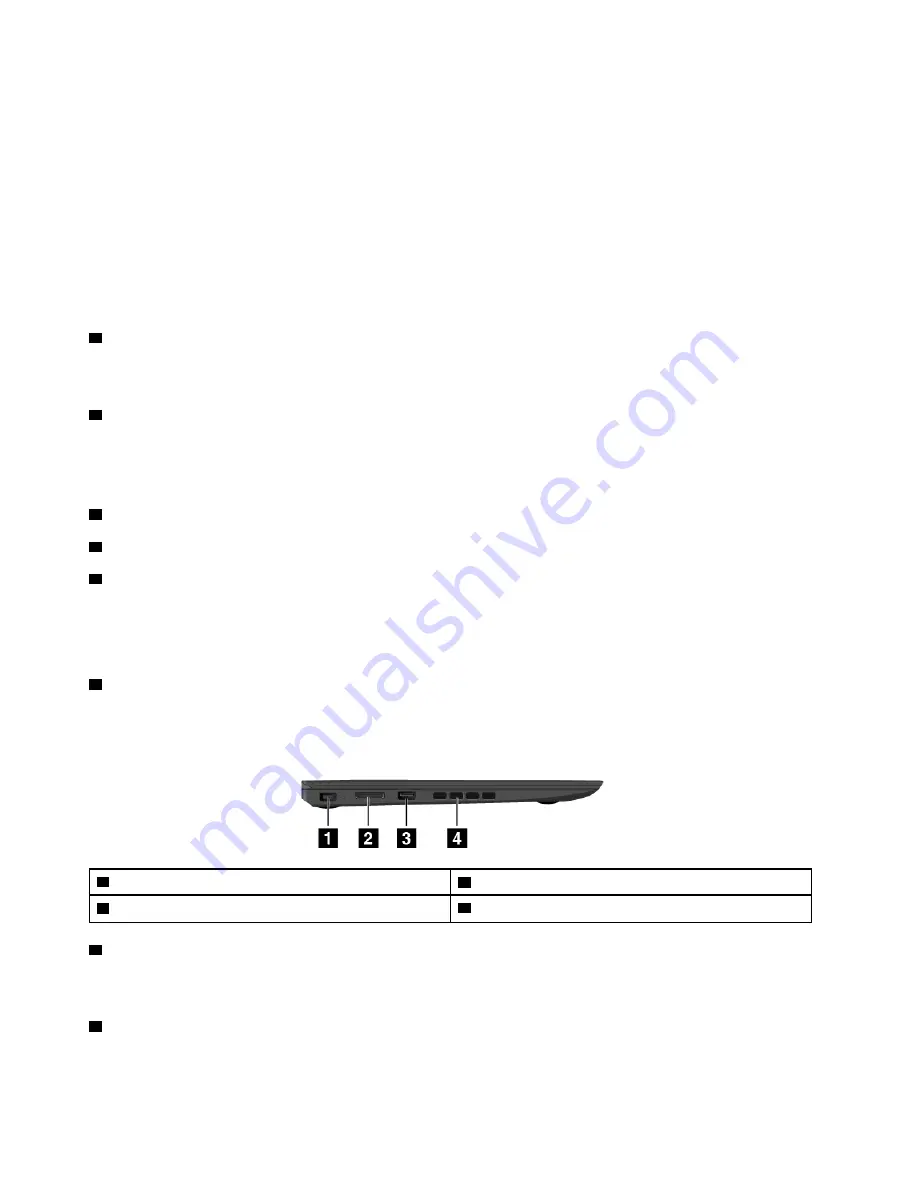
If your computer is unresponsive, you can turn off the computer by pressing and holding the power button
for four or more seconds. If the computer cannot be turned off, see “Computer stops responding” on page
64 for more information.
You also can define what the power button does. For example, by pressing the power button, you can turn
off the computer or put the computer into sleep or hibernation mode. To change what the power button
does, do the following:
1. Go to Control Panel and then change the view of Control Panel from Category to Large icons or Small
icons.
2. Click
Power Options
➙
Choose what the power buttons do
.
3. Follow the instructions on the screen.
4
System-status indicator
The illuminated dot in the ThinkPad
®
logo functions as a system-status indicator. For more information, see
“Status indicators” on page 5.
5
Fingerprint reader (available on some models)
Fingerprint authentication technology provides simple and secure user access by associating your fingerprint
with a password. For more information, see “Using the fingerprint reader” on page 46.
ThinkPad pointing device
6
Trackpad
7
TrackPoint buttons
8
TrackPoint pointing stick
The keyboard contains the Lenovo-unique ThinkPad pointing devices. Pointing, selecting, and dragging are
all part of a single process that you can perform without moving your fingers from a typing position. For more
information, see “Using the ThinkPad pointing device” on page 18.
9
Screen (multi-touch screen on some models)
For more information, see “Using the multi-touch screen” on page 14.
Left-side view
1
Power connector
2
connector
3
Always On USB connector (USB 3.0)
4
Fan louvers
1
Power connector
Connect the ac power adapter to the power connector to provide ac power to the computer and charge the
battery.
2
connector
Use the connector to connect to the ThinkPad Dock or to connect to the ThinkPad
to RJ45 Adapter.
2
ThinkPad 13 2nd Gen User Guide
Содержание 20J1
Страница 1: ...ThinkPad 13 2nd Gen User Guide ...
Страница 6: ...iv ThinkPad 13 2nd Gen User Guide ...
Страница 18: ...xvi ThinkPad 13 2nd Gen User Guide ...
Страница 30: ...12 ThinkPad 13 2nd Gen User Guide ...
Страница 60: ...42 ThinkPad 13 2nd Gen User Guide ...
Страница 98: ...80 ThinkPad 13 2nd Gen User Guide ...
Страница 108: ...6 Remove the speaker assembly 7 Install the new speaker assembly in place 90 ThinkPad 13 2nd Gen User Guide ...
Страница 120: ...102 ThinkPad 13 2nd Gen User Guide ...
Страница 132: ...114 ThinkPad 13 2nd Gen User Guide ...
Страница 133: ...Taiwan RoHS Appendix C Restriction of Hazardous Substances RoHS Directive 115 ...
Страница 134: ...116 ThinkPad 13 2nd Gen User Guide ...
Страница 140: ...122 ThinkPad 13 2nd Gen User Guide ...
Страница 141: ......
Страница 142: ......






























