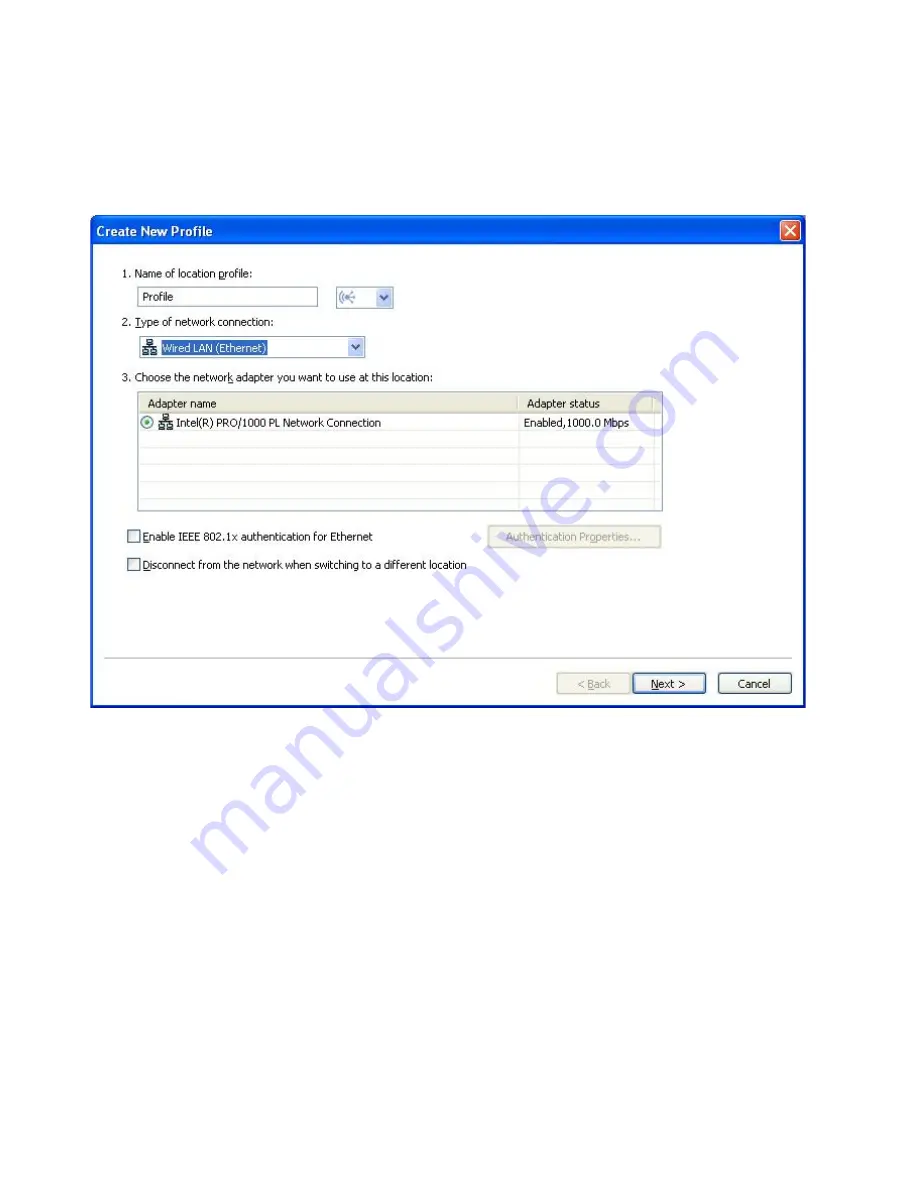
Wired
LAN
(Ethernet)
Choose
this
type
of
network
connection
if
the
profile
will
be
used
only
to
connect
to
a
Wired
LAN
(Ethernet).
Access
Connections
will
automatically
determine
which
adapters
in
your
computer
support
this
type
of
network
connection,
and
show
them
in
the
table.
Figure
11.
Create
New
Profile—Wired
LAN
(Ethernet)
10
ThinkVantage
Access
Connections
4.1:
User’s
Guide
Содержание 20074CU
Страница 1: ...ThinkVantage Access Connections 4 1 User s Guide ...
Страница 2: ......
Страница 3: ...ThinkVantage Access Connections 4 1 User s Guide ...
Страница 6: ...Appendix E Trademarks 83 Index 85 iv ThinkVantage Access Connections 4 1 User s Guide ...
Страница 72: ...62 ThinkVantage Access Connections 4 1 User s Guide ...
Страница 86: ...76 ThinkVantage Access Connections 4 1 User s Guide ...
Страница 88: ...78 ThinkVantage Access Connections 4 1 User s Guide ...
Страница 90: ...80 ThinkVantage Access Connections 4 1 User s Guide ...
Страница 94: ...84 ThinkVantage Access Connections 4 1 User s Guide ...
Страница 97: ...wireless WAN card continued non integrated 64 WPA PSK 29 data encryption mode 29 pre shared key 29 Index 87 ...
Страница 98: ...88 ThinkVantage Access Connections 4 1 User s Guide ...
Страница 99: ......
Страница 100: ......
















































