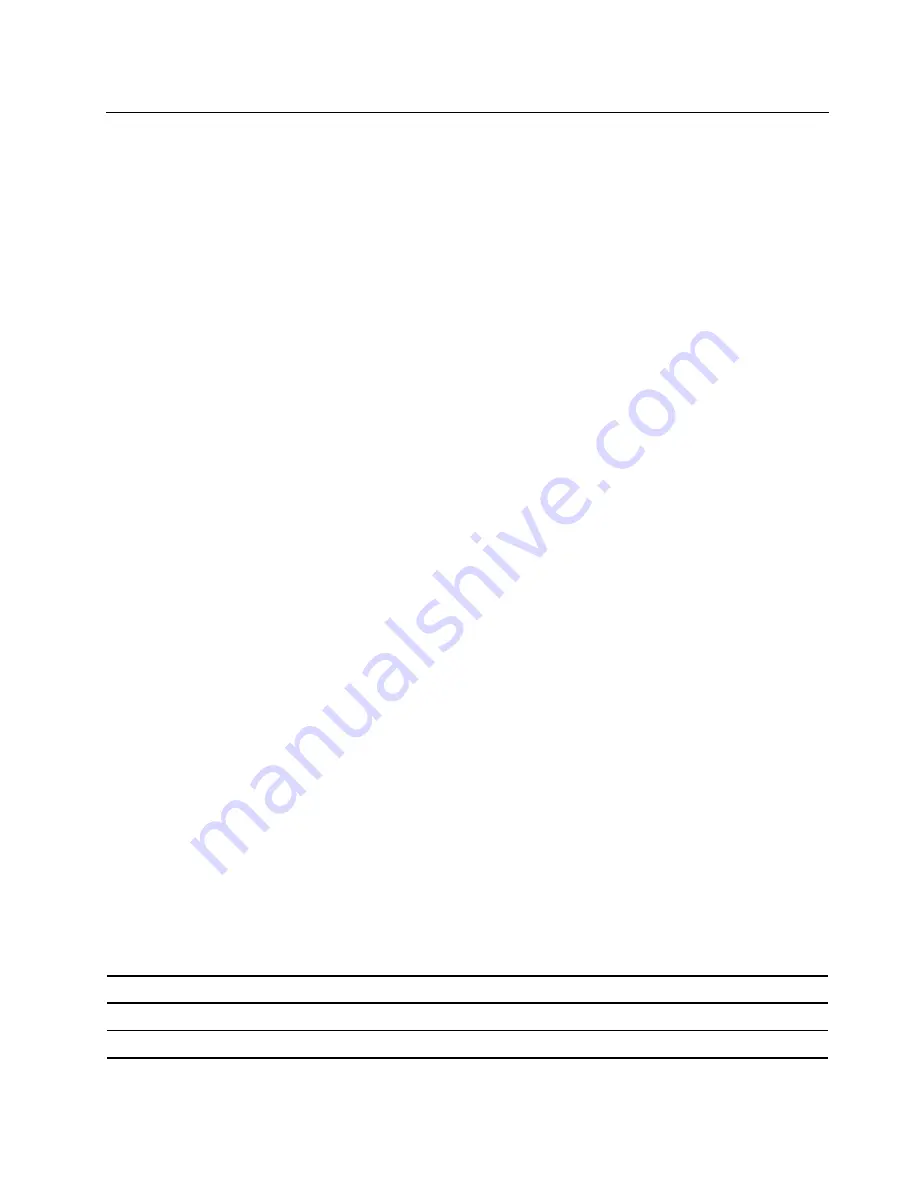
Use multimedia
Use your computer for business or entertainment with the built-in components (camera, speakers, and audio
features) or connected external devices (an external projector, monitor, and HDTV).
Use audio
To enhance your listening experience, connect speakers, headphones, or a headset with a 3.5-mm (0.14-
inch) and 4-pole plug to the audio connector.
Change the sound settings
1. Go to Control Panel and view by category.
2. Click
Hardware and Sound
➙
Sound
.
3. Change the settings as you prefer.
Use the camera
You can use the built-in camera to take photos or record videos. The indicator next to the camera turns on
when the camera is in use.
To take photos or record videos:
1. Slide ThinkShutter to the right to uncover the camera lens.
2. Open the
Start
menu and click
Camera
.
3. To take photos, click the camera icon. If you want to record videos, click the video icon to switch to
video mode.
If you use other programs that provide features such as photographing, video capturing, and video
conference, the camera starts automatically when you enable the camera-required feature.
Connect to an external display
Connect your computer to a projector or a monitor to give presentations or expand your workspace.
Connect a wired display
1. Connect the external display to an appropriate video connector on your computer, such as the HDMI
connector.
2. Connect the external display to an electrical outlet.
3. Turn on the external display.
If your computer cannot detect the external display, right-click a blank area on the desktop, and then click
Display settings
➙
Detect
.
Supported resolution
Your computer supports the following video resolution, if the external display also supports that resolution.
Connect the external display to
Supported resolution
the USB-C connector
Up to 3840 x 2160 pixels / 30 Hz
the HDMI connector
Up to 3840 x 2160 pixels / 30 Hz
Get started with your computer
15
Содержание 14w
Страница 1: ...Lenovo 14w User Guide ...
Страница 4: ...ii Lenovo 14w User Guide ...
Страница 6: ...iv Lenovo 14w User Guide ...
Страница 32: ...26 Lenovo 14w User Guide ...
Страница 50: ...44 Lenovo 14w User Guide ...
Страница 61: ...Appendix C Compliance and TCO Certified information 55 ...
Страница 66: ...60 Lenovo 14w User Guide ...






























