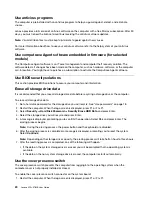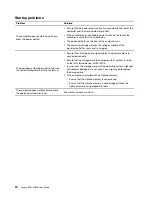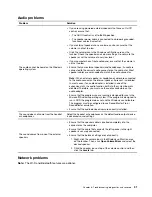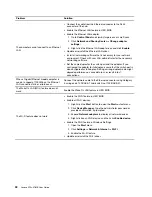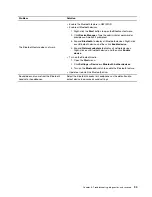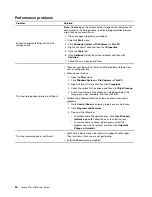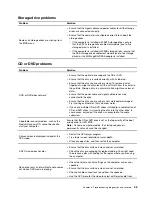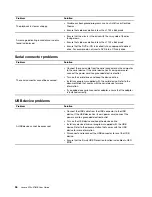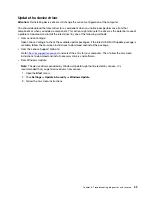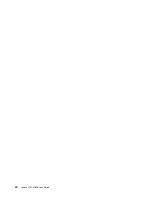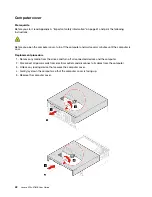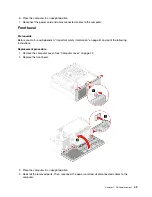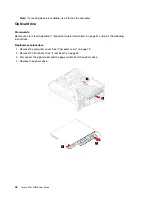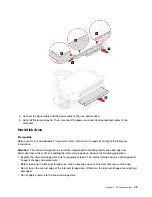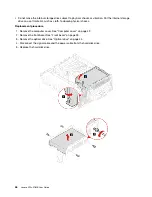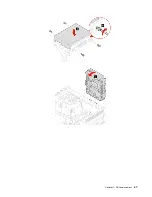Problem
Solution
The Bluetooth feature does not work.
• Enable the Bluetooth feature in UEFI BIOS.
• Enable all Bluetooth devices.
1. Right-click the
Start
button to open the
Start
context menu.
2. Click
Device Manager
. Type the administrator password or
provide confirmation if prompted.
3. Expand
Bluetooth
to display all Bluetooth devices. Right-click
each Bluetooth device, and then click
Enable device
.
4. Expand
Network adapters
to display all network devices.
Right-click each Bluetooth device, and then click
Enable
device
.
• Turn on the Bluetooth radio.
1. Open the
Start
menu.
2. Click
Settings
➙
Devices
➙
Bluetooth & other devices
.
3. Turn on the
Bluetooth
switch to enable the Bluetooth feature.
• Update or reinstall the Bluetooth driver.
Sound does not come from the Bluetooth
headset or headphones.
Select the Bluetooth headset or headphones as the default audio
output device in advanced sound settings.
Troubleshooting, diagnostics, and recovery
33
Содержание 11EF000PBL
Страница 1: ...Lenovo V50s 07IMB User Guide ...
Страница 6: ...iv Lenovo V50s 07IMB User Guide ...
Страница 18: ...12 Lenovo V50s 07IMB User Guide ...
Страница 22: ...16 Lenovo V50s 07IMB User Guide ...
Страница 28: ...22 Lenovo V50s 07IMB User Guide ...
Страница 34: ...28 Lenovo V50s 07IMB User Guide ...
Страница 46: ...40 Lenovo V50s 07IMB User Guide ...
Страница 53: ...Chapter 7 CRU replacement 47 ...
Страница 55: ... Type 2 Chapter 7 CRU replacement 49 ...
Страница 59: ...Chapter 7 CRU replacement 53 ...
Страница 62: ...56 Lenovo V50s 07IMB User Guide ...
Страница 66: ...60 Lenovo V50s 07IMB User Guide ...
Страница 90: ...India RoHS RoHS compliant as per E Waste Management Rules Mainland China RoHS 84 Lenovo V50s 07IMB User Guide ...
Страница 96: ...90 Lenovo V50s 07IMB User Guide ...
Страница 99: ......
Страница 100: ......