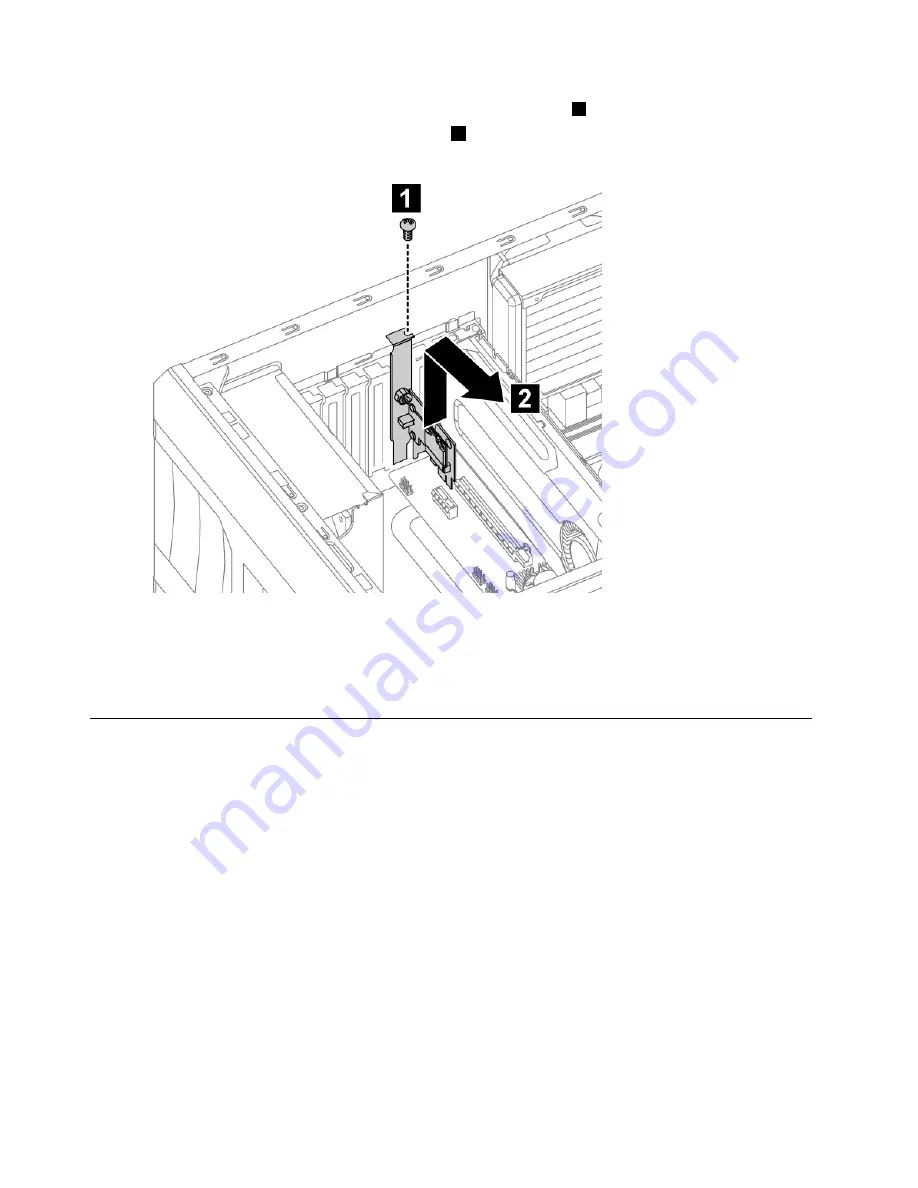
Step 5.
Remove the screw that secures the Wi-Fi card to the chassis.
1
Step 6.
Pull the Wi-Fi card upward then slide it out.
2
Step 7.
Install the new Wi-Fi card:
a.
Line up the new Wi-Fi card, then insert it into the same card port.
b.
Secure the Wi-Fi card to the chassis with the screw.
Step 8.
Reattach the computer cover.
Replacing the card reader module
Note:
For this procedure, it helps to lay the computer flat.
To replace the front card reader module:
Step 1.
Remove any media (disks, CDs, DVDs, or memory cards) from the drives, shut down the operating
system, and turn off the computer and all attached devices.
Step 2.
Unplug all power cords from electrical outlets.
Step 3.
Disconnect all cables attached to the computer. This includes power cords, input/output (I/O)
cables, and any other cables that are connected to the computer. Refer to “Left and right view”
and “Rear view” for help with locating the various connectors.
Step 4.
Remove the computer cover. Refer to “Removing the computer cover”.
Step 5.
Remove the front bezel. Refer to “Removing the front bezel”.
40
Lenovo Erazer X510Hardware Maintenance Manual
Содержание 10140/90AC
Страница 2: ......
Страница 3: ...Lenovo Erazer X510 Hardware Maintenance Manual Machine Types 10140 90AC 10143 90AD ...
Страница 6: ...iv Lenovo Erazer X510Hardware Maintenance Manual ...
Страница 8: ...2 Lenovo Erazer X510Hardware Maintenance Manual ...
Страница 16: ...10 Lenovo Erazer X510Hardware Maintenance Manual ...
Страница 18: ...12 Lenovo Erazer X510Hardware Maintenance Manual ...
Страница 24: ...18 Lenovo Erazer X510Hardware Maintenance Manual ...
Страница 51: ...Step 6 Disconnect the power cable from the power board 1 Chapter 8 Replacing hardware 45 ...




























