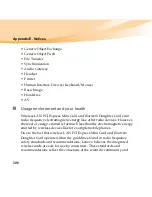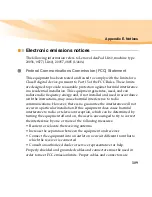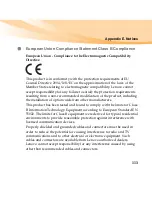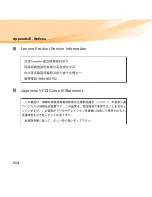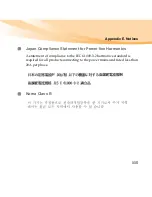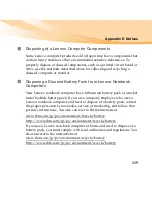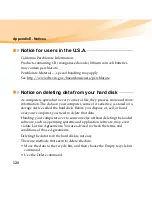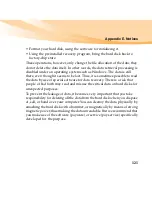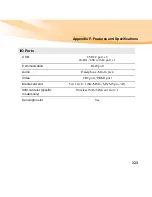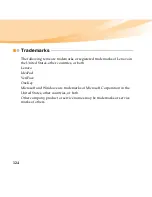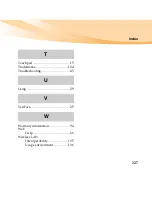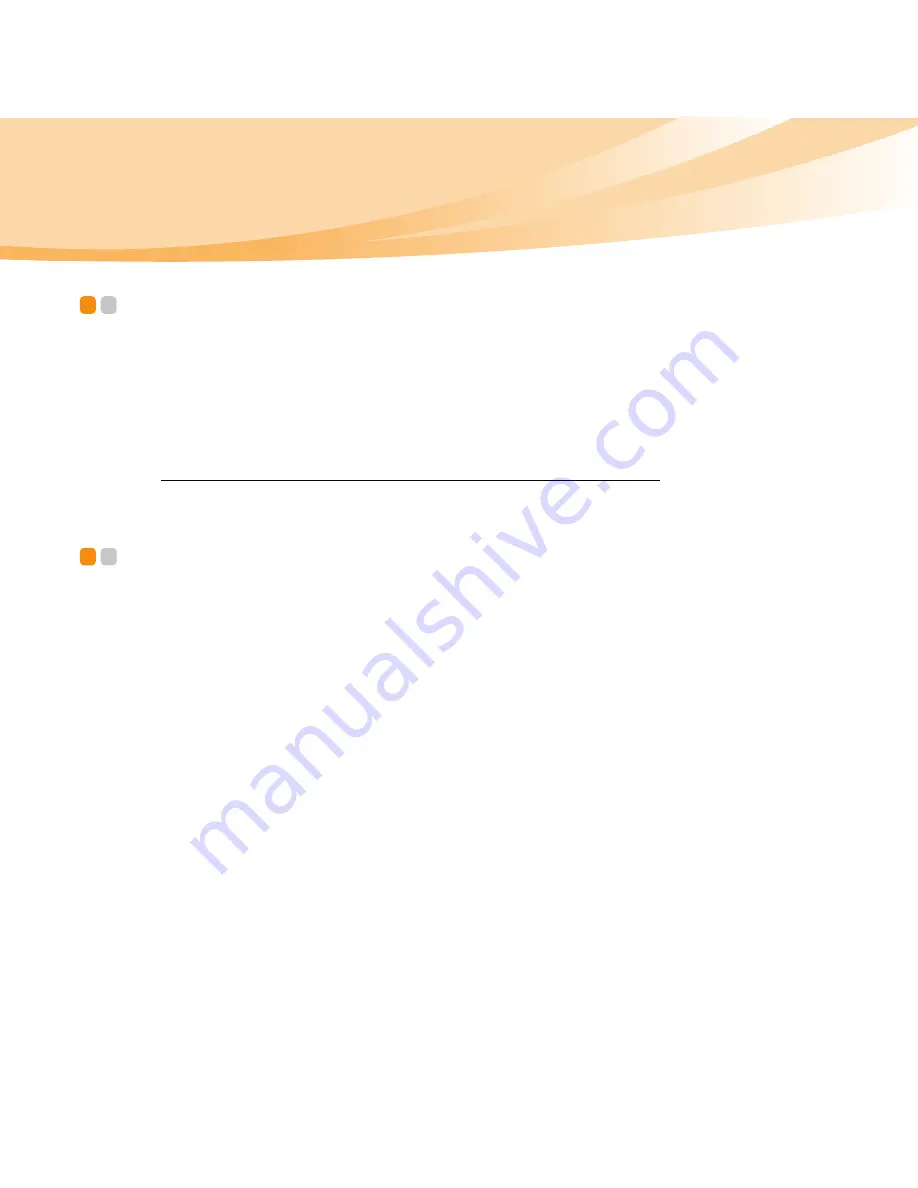
120
Appendix E. Notices
Notice for users in the U.S.A.
- - - - - - - - - - - - - - - - - - - - - - - - - - - - - - - - - - - - - - - - - - - - - - -
California Perchlorate Information:
Products containing CR (manganese dioxide) lithium coin cell batteries
may contain perchlorate.
Perchlorate Material — special handling may apply.
See http://www.dtsc.ca.gov/hazardouswaste/perchlorate.
Notice on deleting data from your hard disk
- - - - - - - - - - - - - - -
As computers spread into every corner of life, they process more and more
information. The data on your computer, some of it sensitive, is stored on a
storage device called the hard disk. Before you dispose of, sell, or hand
over your computer, you need to delete that data.
Handing your computer over to someone else without deleting the loaded
software, such as operating systems and application software, may even
violate License Agreements. You are advised to check the terms and
conditions of those Agreements.
Deleting the data from the hard disk is not easy.
There are methods that seem to delete the data:
• Move the data to the recycle bin, and then choose the Empty recycle bin
command.
• Use the Delete command.
Содержание 08772BU
Страница 1: ...U460 User Guide V1 0 cover_1 4 Lenovo IdeaPad U460 User Guide V1 0 ...
Страница 6: ......
Страница 21: ...Chapter 1 Getting to know your computer 7 Bottom view 4 3 7 1 2 5 6 6 ...
Страница 128: ...114 Appendix E Notices Lenovo Product Service Information Japanese VCCI Class B Statement ...
Страница 143: ...New World New Thinking TM www lenovo com Lenovo China 2010 P N 147003310 Printed in China ...