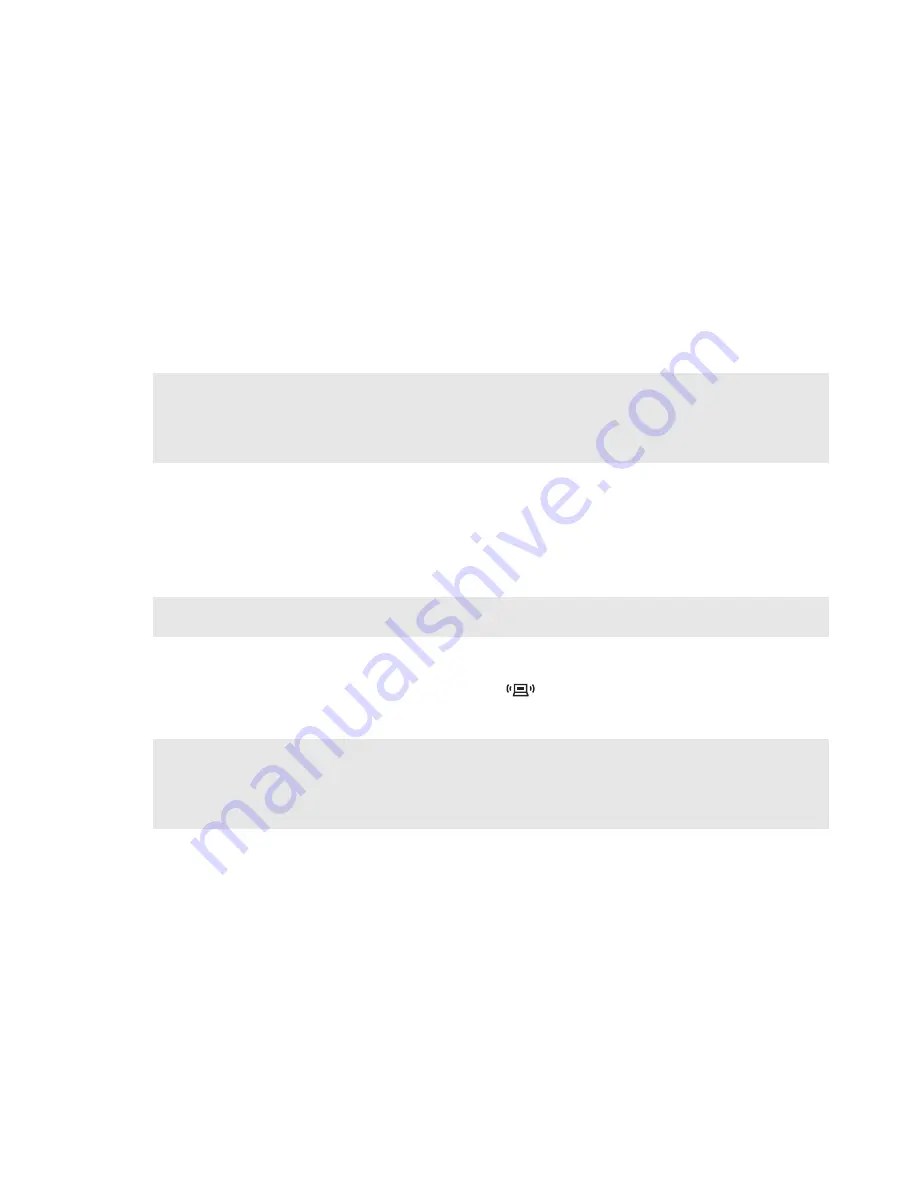
Chapter 2. Learning the basics
19
Inserting an ExpressCard/34 device
1
Push the dummy card until you hear a click. Gently pull the dummy card out of the
ExpressCard slot.
2
Slide the ExpressCard device in with the front label facing upward until it clicks into place.
Removing an ExpressCard/34 device
1
Push the ExpressCard device until you hear a click.
2
Gently pull the ExpressCard device out of the ExpressCard slot.
Connecting a
Bluetooth
enabled device (select models only)
If your computer has an integrated
Bluetooth
adapter card, it can connect to and transfer data
wirelessly to other
Bluetooth
enabled devices, such as laptop computers, PDAs and cell phones.
You can transfer data between these devices without cables and up to 10 meters range in open
space.
Enabling
Bluetooth
communications
1
Slide the integrated wireless device switch to
.
2
Press
Fn
+
F5
to make configuration.
Notes:
•
Before removing the ExpressCard/34 device, unable it by Windows Safely Remove Hardware and Eject
Media utility.
•
The dummy card is used for preventing dust and small particles from entering the inside of your
computer when the ExpressCard slot is not in use. Retain the dummy card for future use.
Note:
The actual maximum range may vary due to interference and transmission barriers. To get the best
possible connection speed, place the device as near your computer as possible.
Notes:
•
When you do not need to use the
Bluetooth
function, turn it off to save battery power.
•
You need to pair the
Bluetooth
enabled device with your computer before you can transfer data between
them. Read the documentation supplied with the
Bluetooth
enabled device for details on how to pair the
device with your computer.
Содержание 06772GU
Страница 10: ...2 Chapter 1 Getting to know your computer Lenovo G560 c d e h l k a b f g j 9 A 9 B ...
Страница 82: ...74 Appendix F Lenovo regulatory notice ...
Страница 84: ...76 Appendix F Lenovo regulatory notice For model BCM92070MD_REF ...
Страница 85: ...Appendix F Lenovo regulatory notice 77 For model 112BNHMW ...
Страница 86: ...78 Appendix F Lenovo regulatory notice For model BCM94313HMG2L ...
Страница 87: ...Appendix F Lenovo regulatory notice 79 For model AR5B95 ...
Страница 88: ...80 Appendix F Lenovo regulatory notice For model 622ANHMW ...
Страница 89: ...Appendix F Lenovo regulatory notice 81 For model AR5B93 ...
Страница 90: ...82 Appendix F Lenovo regulatory notice For model BCM943225HM ...
Страница 98: ...90 Appendix F Lenovo regulatory notice Notice for users in Croatia For model BCM92070MD_REF ...
Страница 99: ...Appendix F Lenovo regulatory notice 91 For model BCM943225HM ...
Страница 100: ...92 Appendix F Lenovo regulatory notice For model BCM94313HMG2L ...
Страница 101: ...Appendix F Lenovo regulatory notice 93 For model 622ANHMW ...
Страница 102: ...94 Appendix F Lenovo regulatory notice For model 112BNHMW ...
Страница 103: ...Appendix F Lenovo regulatory notice 95 For model AR5B93 ...
Страница 104: ...96 Appendix F Lenovo regulatory notice For model AR5B95 ...
Страница 107: ...Appendix F Lenovo regulatory notice 99 Notice for users in Saudi Arabia For model BCM92070MD_REF ...
Страница 108: ...100 Appendix F Lenovo regulatory notice For model BCM94313HMG2L ...
Страница 109: ...Appendix F Lenovo regulatory notice 101 For model 112BNHMW ...
Страница 110: ...102 Appendix F Lenovo regulatory notice For model AR5B95 ...
Страница 111: ...Appendix F Lenovo regulatory notice 103 For model AR5B93 ...
Страница 112: ...104 Appendix F Lenovo regulatory notice For model BCM943225HM ...
Страница 128: ...P N 147002899 1 1 Printed in China Lenovo China 2010 New World New Thinking TM www lenovo com ...






























