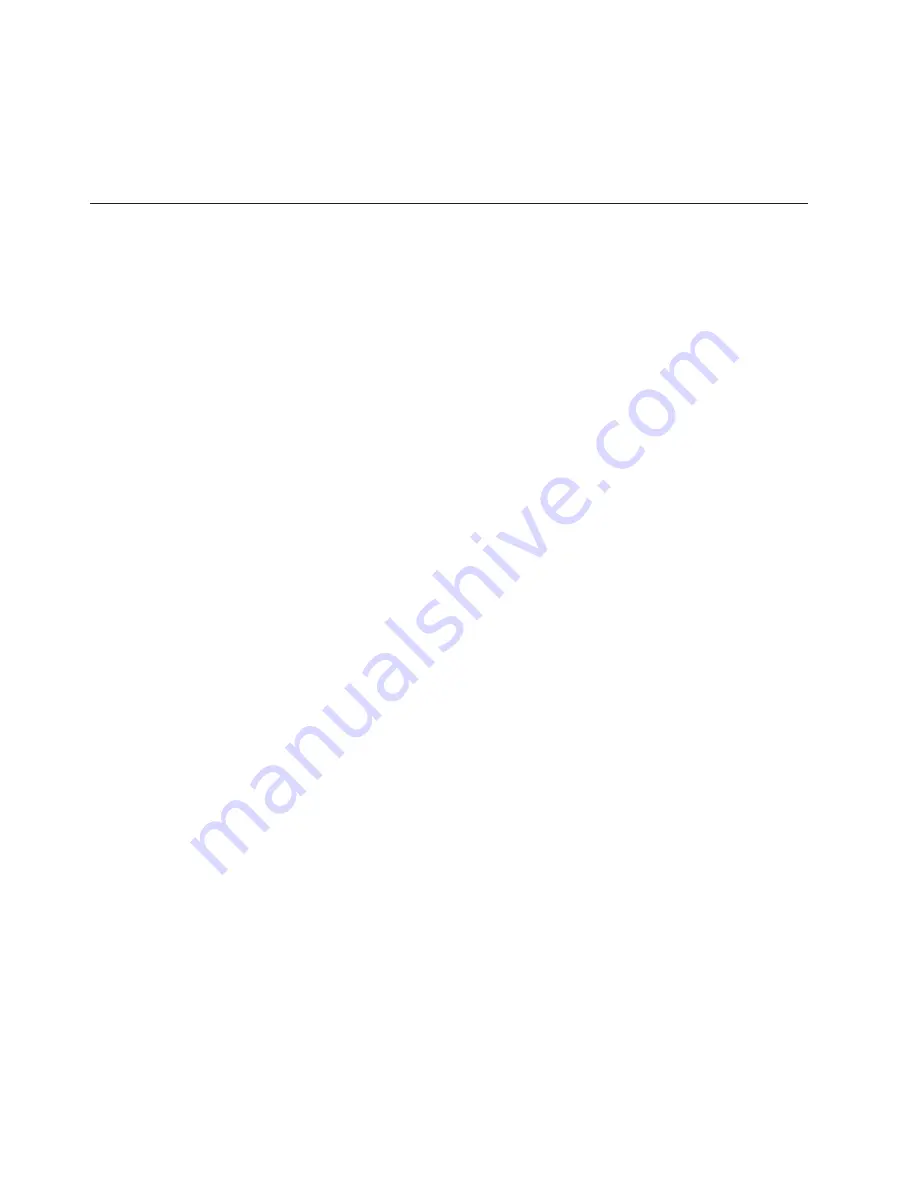
vary significantly. Some measurements may have been made on development-level
systems and there is no guarantee that these measurements will be the same on
generally available systems. Furthermore, some measurements may have been
estimated through extrapolation. Actual results may vary. Users of this document
should verify the applicable data for their specific environment.
Trademarks
The following terms are trademarks of Lenovo in the United States, other countries
or both:
Active Protection System
Lenovo
®
Rescue and Recovery
®
ThinkPad
®
ThinkVantage
®
TrackPoint
®
UltraNav
®
IBM
®
(used under license) is trademark of the International Business Machines
Corporation in the United States, other countries, or both.
Windows
®
is trademark of Microsoft Corporation in the United States, other
countries, or both.
Intel
®
is trademark of Intel Corporation or its subsidiaries in the United States,
other countries, or both:
Other company, product, or service names may be the trademarks or service marks
of others.
138
ThinkPad Edge 13
″
and E30 Hardware Maintenance Manual
Содержание 019626U
Страница 1: ...ThinkPad Edge 13 and E30 Hardware Maintenance Manual ...
Страница 2: ......
Страница 3: ...ThinkPad Edge 13 and E30 Hardware Maintenance Manual ...
Страница 8: ...vi ThinkPad Edge 13 and E30 Hardware Maintenance Manual ...
Страница 18: ...10 ThinkPad Edge 13 and E30 Hardware Maintenance Manual ...
Страница 19: ...Safety information 11 ...
Страница 26: ...18 ThinkPad Edge 13 and E30 Hardware Maintenance Manual ...
Страница 27: ...Safety information 19 ...
Страница 28: ...20 ThinkPad Edge 13 and E30 Hardware Maintenance Manual ...
Страница 29: ...Safety information 21 ...
Страница 30: ...22 ThinkPad Edge 13 and E30 Hardware Maintenance Manual ...
Страница 31: ...Safety information 23 ...
Страница 34: ...26 ThinkPad Edge 13 and E30 Hardware Maintenance Manual ...
Страница 35: ...Safety information 27 ...
Страница 36: ...28 ThinkPad Edge 13 and E30 Hardware Maintenance Manual ...
Страница 42: ...34 ThinkPad Edge 13 and E30 Hardware Maintenance Manual ...
Страница 54: ...46 ThinkPad Edge 13 and E30 Hardware Maintenance Manual ...
Страница 74: ...66 ThinkPad Edge 13 and E30 Hardware Maintenance Manual ...
Страница 117: ...Table 26 Removal steps of LCD panel and LCD cable continued 10 Removing and replacing a FRU 109 ...
Страница 119: ...Table 27 Removal steps of hinge kit continued 3 3 Removing and replacing a FRU 111 ...
Страница 122: ...114 ThinkPad Edge 13 and E30 Hardware Maintenance Manual ...
Страница 126: ...Overall 1 2 5 3 4 6 7 9 8 10 11 12 13 14 15 16 17 18 19 20 21 118 ThinkPad Edge 13 and E30 Hardware Maintenance Manual ...
Страница 134: ...LCD FRUs 1 2 4 5 6 7 3 8 126 ThinkPad Edge 13 and E30 Hardware Maintenance Manual ...
Страница 147: ......
Страница 148: ...Part Number 63Y0744 1P P N 63Y0744 ...



































