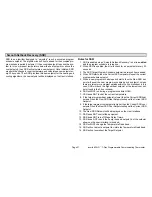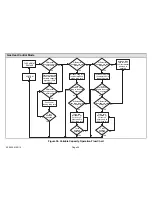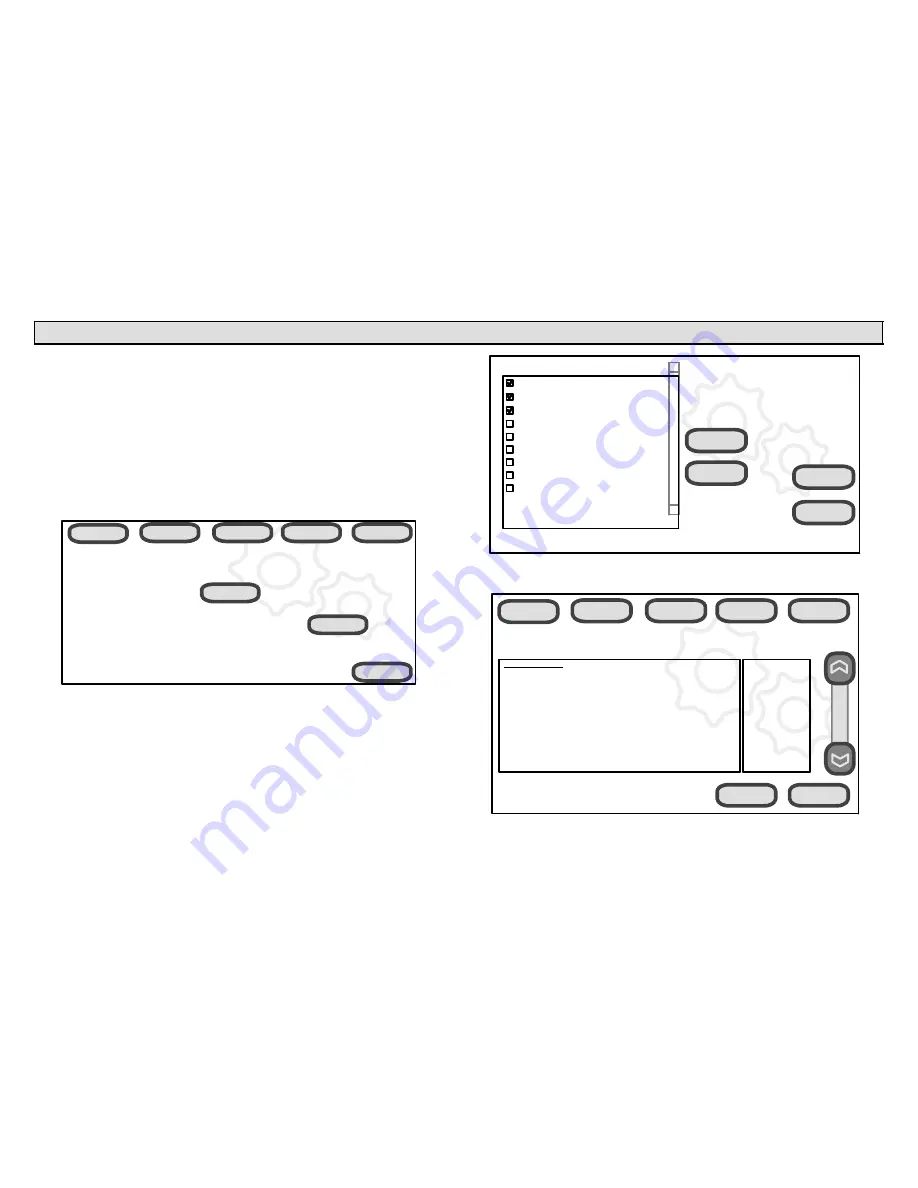
icomfort
Wi-Fi
7−Day Programmable Communicating Thermostat
Page 19
Use the Tests / Diagnostics features
NOTE − Test mode lasts for 30 minutes (with the temperature updating every
30 seconds) except for the defrost test, which lasts 30 seconds. Tests fea-
ture provides the technician time to manually verify the equipment operation.
The
tests
feature is available after
setup
has been completed once. After
you press
next
in the final
setup
screen, the select tests to run" screen (fig-
ure 18) will appear. (If you want you may skip tests; press
skip tests
.)
If you re−select the
tests
button from the full option screen (figure 17), a mes-
sage to press Start button below to begin system testing" appears. Press
start
. The resulting screen will be identical to figure 18.
9:39 am Aug 15, 2012
EXIT
equipment
diagnostics
tests
alerts
setup
press start button below to begin system testing
back
start
Figure 17. Start testing screen
To run all of the tests, press
select all
. All boxes in the list of tests will be
checked. Or, touch box(es) next to test(s) to run certain tests.
After the tests have been started, the screen will describe which test is run-
ning and shows a diagnostic summary of each test (see figure 19). After re-
viewing the results and concluding that no further tests are needed, press
next
to proceed to next test. The technician must verify that the test proce-
dure is producing the desired result at the equipment.
9:39 am Aug 15, 2012
start
skip tests
deselect all
select all
select tests to run
Blower
HP Heat − 1st Stage
HP Heat − 2nd Stage
Cooling − 1st Stage
Cooling − 2nd Stage
Dehumidification
Gas Heat − Minimum Rate
Gas Heat − Maximum Rate
Humidification
Figure 18. Select tests to run screen
9:39 am Aug 15, 2012
Heating Rate
Blower CFM Demand
Blower Off Delay
Blower On Delay
Indoor Blower RPM
Indoor Blower Power
Flame Current
Flame Sense
Outdoor Temperature
current test: Blower
Check Blower Operation
equipment
diagnostics
tests
alerts
setup
%
1400CFM
Off
Off
0
0.0000%
0.000mA
No Flame
63ºF
next
cancel
Figure 19. Typical tests results screens