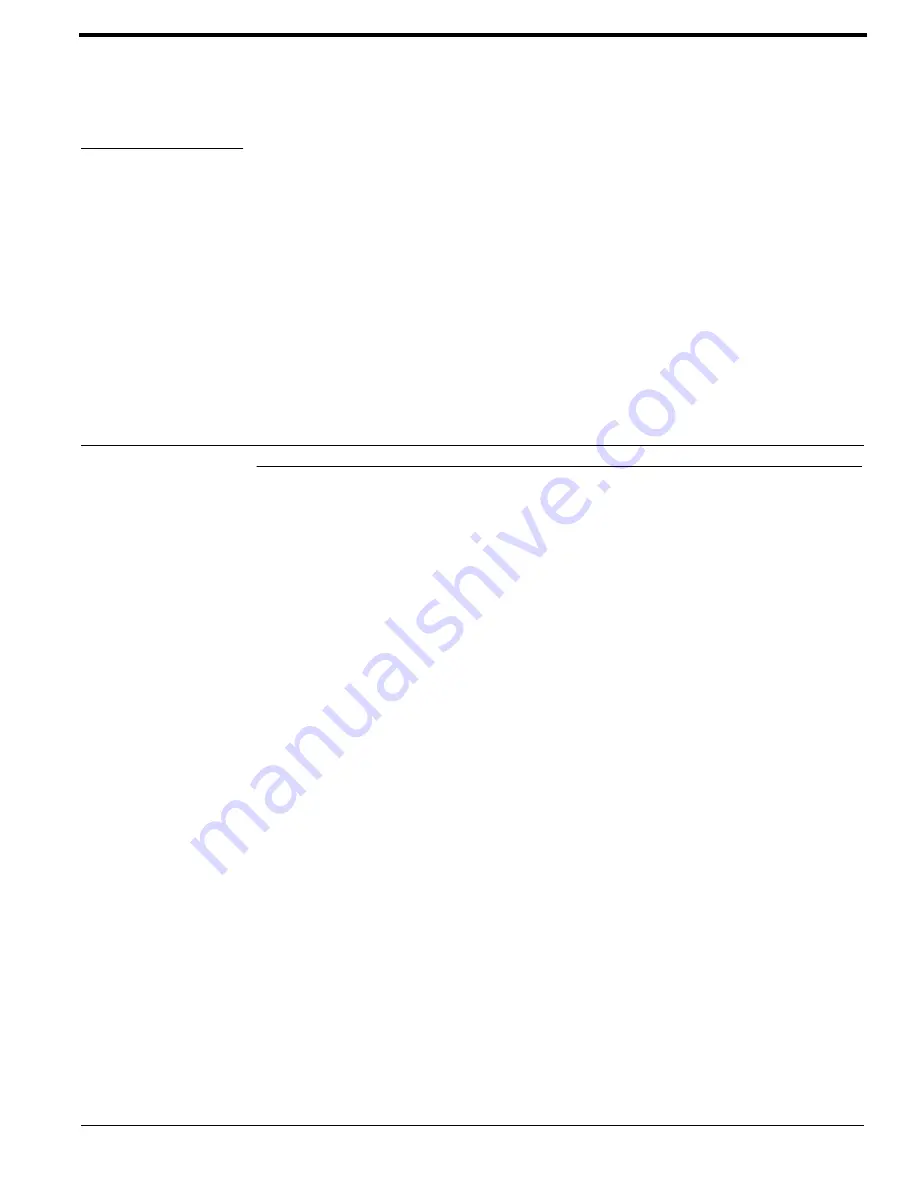
DirecDoor Installation Guide
61
CHAPTER 9
Pre-Power Up Testing
Testing the DirecDoor Controller Before Powering Up
For UL Listed installations, refer to
Follow the steps below before powering up the DirecDoor controller.
1.
If using:
PoE supply:
Verify that the PoE power input plug at J10 is disconnected.
Auxiliary power supply:
a.
Verify that the auxiliary power input plug at J8 is disconnected.
b.
Measure the AC power being supplied to the power supply (110 VAC or 220 VAC,
depending on the power supply installed). The power supply must have a dedicated circuit
breaker. Do
not
plug into an outlet that is controlled by an on/off switch.
c.
Measure the auxiliary power supply output. The output voltage should be 24 VDC nominal.
d.
Use a voltmeter to measure the input voltage across J8 at pin 1 and pin 2. Verify proper
polarity and voltage. (Pin 1 Power, pin 2 or pin 4 Ground). Reverse the wiring, if necessary.
2.
Test the reader/DO wiring to determine if a short circuit exists.
Disconnect the Reader/DO plug at position J1.
Verify the wiring going to the Reader/DO by using an ohmmeter to check the resistance between
pin 2 and all other pins.
Repeat for the Reader/DO plug at position J3.
Result
: A measurement of less than 100 ohms indicates a short circuit. Correct this condition
before powering up.
3.
Test the DI/strike wiring to determine if a short circuit exists. Disconnect the DI/strike plug at
position J2.
Verify the wiring going to the DI/strike by using an ohmmeter to check the resistance between
pin 5 and all other pins.
Repeat for the DI/strike plug at position J4.
Note:
The DDSDC only supports one door relay (J2).
Содержание DirecDoor
Страница 1: ...7 4 DirecDoor Installation Guide...
Страница 4: ......
Страница 8: ...Table of Contents 8 DirecDoor Installation Guide...
Страница 14: ...Introduction 14 DirecDoor Installation Guide...
Страница 19: ...DirecDoor Installation Guide 19 Mounting DirecDoor Mounting Template...
Страница 22: ...Installation Planning and Mounting 22 DirecDoor Installation Guide...
Страница 56: ...DDIO Interface 56 DirecDoor Installation Guide Resistances Detected by PXNplus...
Страница 58: ...DO Interface 58 DirecDoor Installation Guide Wiring Output Device to DO Interface...
Страница 76: ...Controller Firmware Tools 76 DirecDoor Installation Guide...
Страница 79: ...DirecDoor Installation Guide 79 CE Regulatory Notice CE Regulatory Notice...
Страница 89: ...DirecDoor Installation Guide 89 Index...






























