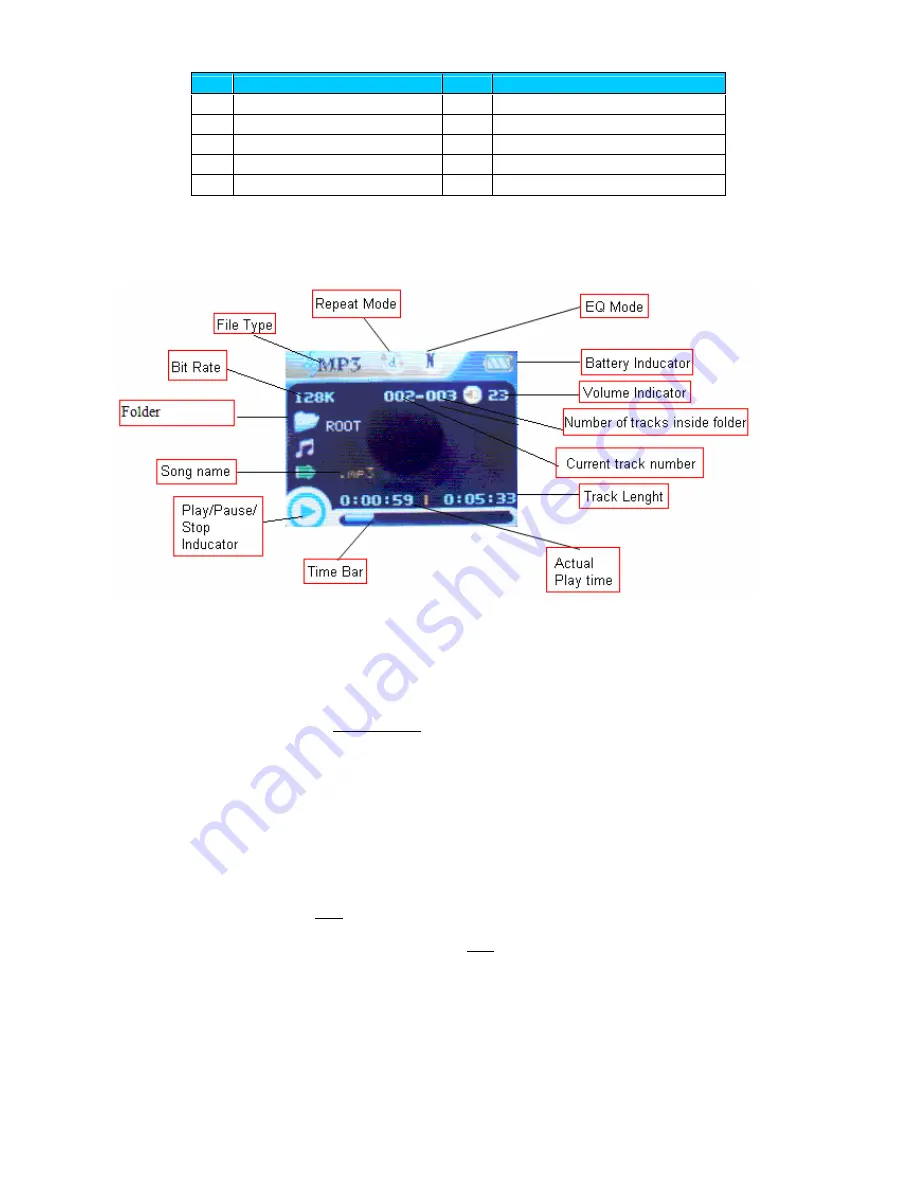
- 5 -
LCD Window
Basic Operation
Power On/Off
1 Turn ON / OFF by Power switch
Push the
Power
switch ( OFF
→
ON) , the player turn on automatically
When the player is in ON mode:
Push the power switch (ON
→
OFF) and the player will turn OFF automatically or press the
play button.
When connecting the USB plug to PC, the player turns on automatically and will enter USB
mode
2 Turn ON/Off by Play button (power switch in ON Mode)
♦
To turn ON / OFF the player hold the play button for 3 seconds.
♦
When connecting the USB plug to the PC, the player will enter USB mode automatically
Entering Different Modes
These modes can be entered from the main menu.
S/N Description
S/N Description
1
Menu / Return Button
6
Power switch
2
Vol / Hold key(Lock)
7
LCD display
3
Play/Pause/Enter/Stop
8
USB Socket
4
Previou track/Rewind(
)/VOL-
9
Earphone Jack
5
Next track/Forward(
)/VOL+
Содержание Xemio 756
Страница 1: ... 1 User Manual For information and support www lenco eu Model number Xemio 756 766 ...
Страница 20: ... 20 ...






































