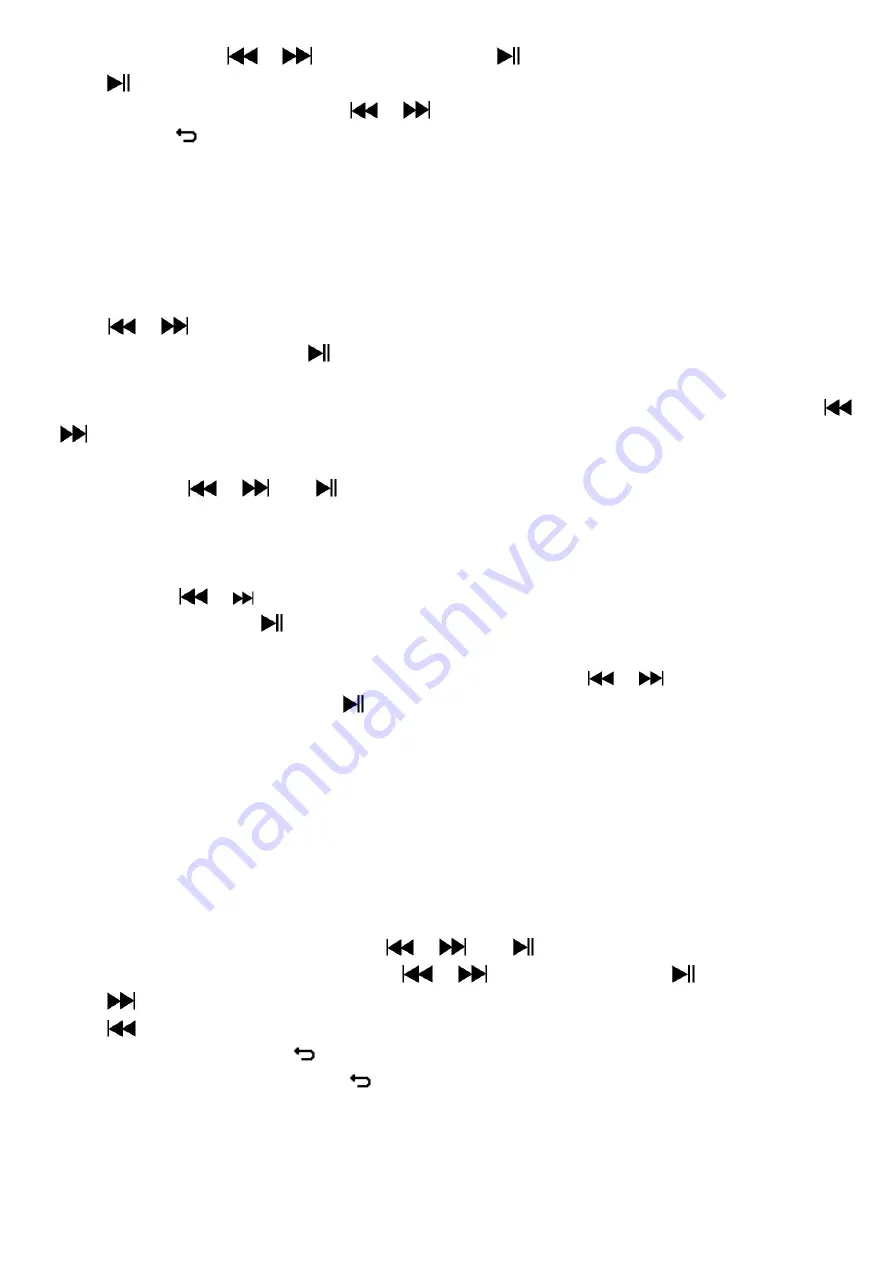
15
Choose a file by using
/
button, and then press
button to play.
Press
button to stop and to go back to list menu for other files selection.
To change previous / next photo, press
/
button.
Press and hold
button to back to main menu.
19.
Use Photo Submenu in List Screen
You might need to change some setting for photo browse. To change setting:
a.
Card Folder
In list menu, press
M
button to call up the photo submenu.
In photo submenu
, choose “
Card folder
” a list menu a
ppear, and then choose folder and file to browse by
using
/
and
M
button.
Once photo file is selected, press
button to play.
b.
Playback Set
In photo submenu
, choose “
Playback set
” and then choose “Manual play”.
However, you need to use
/
button to browse next / previous photo in photo playing mode when Manual Play is selected.
Choose “Auto play”, a setting menu appear, then choose “2 / 3 / 4
/ 5 /
6 / 7 / 8 / 9 / 10 second(s)” as you
desired by using
/
and
buttons. The slide show function is activated as your selected time gap
to playing the photo files one by one automatically.
c.
Delete file
In photo submenu
, choose “
Delete file
” a list menu
appear, and then choose which photo file that you want to
delete by using
/
button.
Once file is selected, press
button and choose Yes to confirm or No to cancel.
d.
Delete All
In photo submenu
, choose “
Delete all
” then selects “Yes / No” by using
/
button.
One “YES” or “NO” appear then press
button to confirm.
All photo files will be deleted once YES is se
lected and confirmed, a “Deleting”
screen appear for a while and
deleting process is in progress, then “Empty disk!” message will shown on scree
n for few seconds.
e.
Exit
Select
Exit
for back to photo browse list menu screen.
20.
Use eBook Menu
You can use the player as a text reader with supported file format (.TXT).
a.
To open eBook
From main menu, choose
“
eBook
”
by using
/
and
buttons. A list menu appears to use.
Choose a file which you want to read by using
/
button, and then press
button to play.
Press
button to change next page,
Press
button to go back to previous page,
Back to list menu screen, press
button.
Go back to main menu, press and hold
button.
21.
Us eBook Submenu in list menu screen
You might need to change some setting for eBook reading. To change setting:
a.
Card Folder
Содержание Xemio-668
Страница 1: ...1 USER S MANUAL Xemio 668 MP4 Media Player For information and support www lenco com ...
Страница 20: ...20 HANDLEIDING Xemio 668 MP3 MP4 mediaspeler Voor meer informatie www lenco com ...
Страница 21: ...21 ...
Страница 64: ...64 ...
Страница 85: ...85 MANUAL DEL USUARIO Xemio 668 Reproductor multimedia de MP3 MP4 Para información y asistencia www lenco com ...
Страница 106: ...106 MANUAL DO UTILIZADOR Xemio 668 Leitor MP4 ...






























