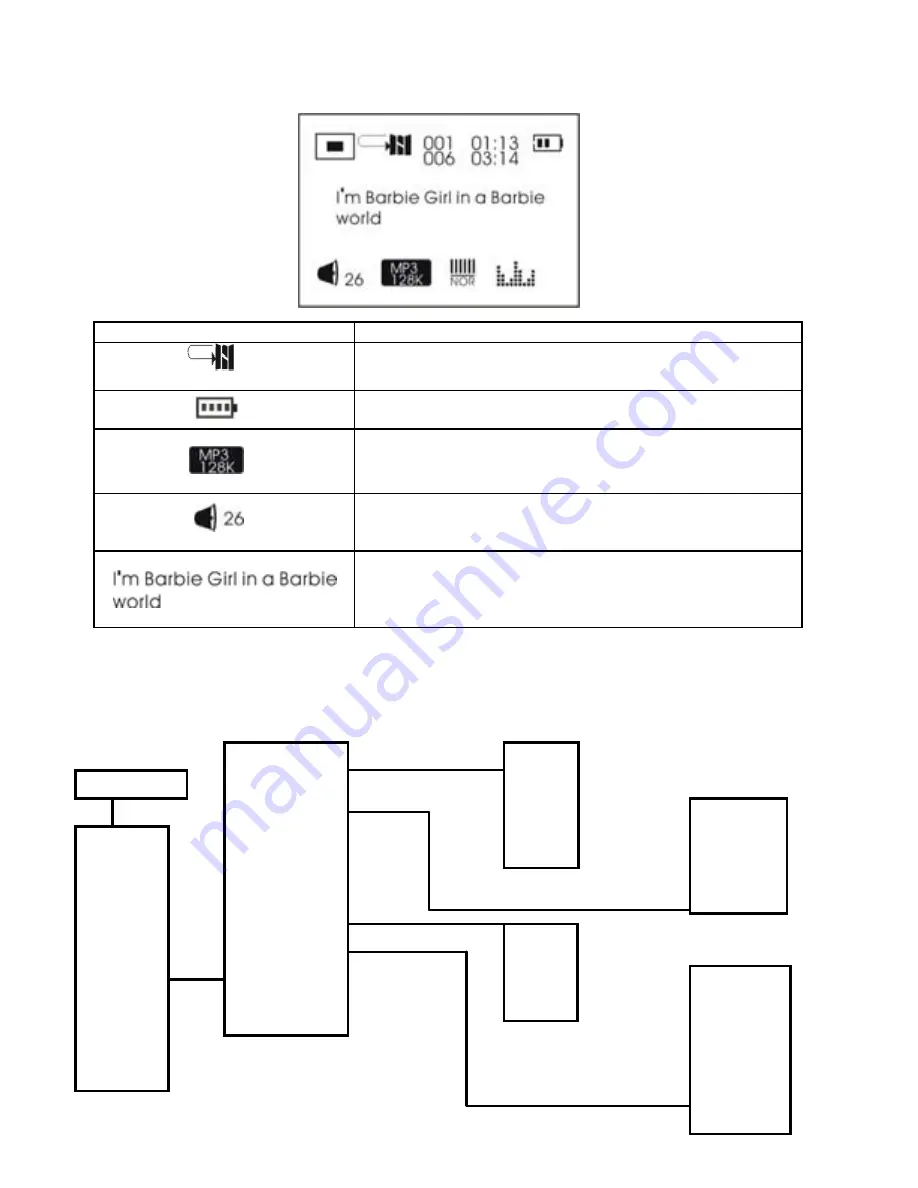
Display
Display
English
6
Display Icon
Display Icon
Function
Function
Repeat Mode
Show the current repeat mode used.
Battery Level
Show the battery level.
The Format of the Playing Music
Indicate the format of the playing music, MP3 or
WMA.
Volume
Show the volume of the song
The Name / Words of Playing Song
Show the playing song currently
-screen-menu Operation
DE/CONFRIM button to enter the Main
On
AYING mode, press the MO
In STOP/PL
Menu page
Normal
Rock
Jazz
c
Classi
Bass
Pop
Normal
ne
Repeat O
Repeat All
Shuffle
epe
Shuf&R
Intro
Main Manu
Navigation
ok
Music
Voice
FM
E-Bo
Setting
Record
Delete
About
Exit
Source
Encoder
Sample
Exit
English
ese
French
German
Spanish
Dutch
Italian
Portugu
Greek
Exit
EQ Set
e
ngs
Play Mod
Screen Savi
Power Set
Record Set
Language
Exit





















