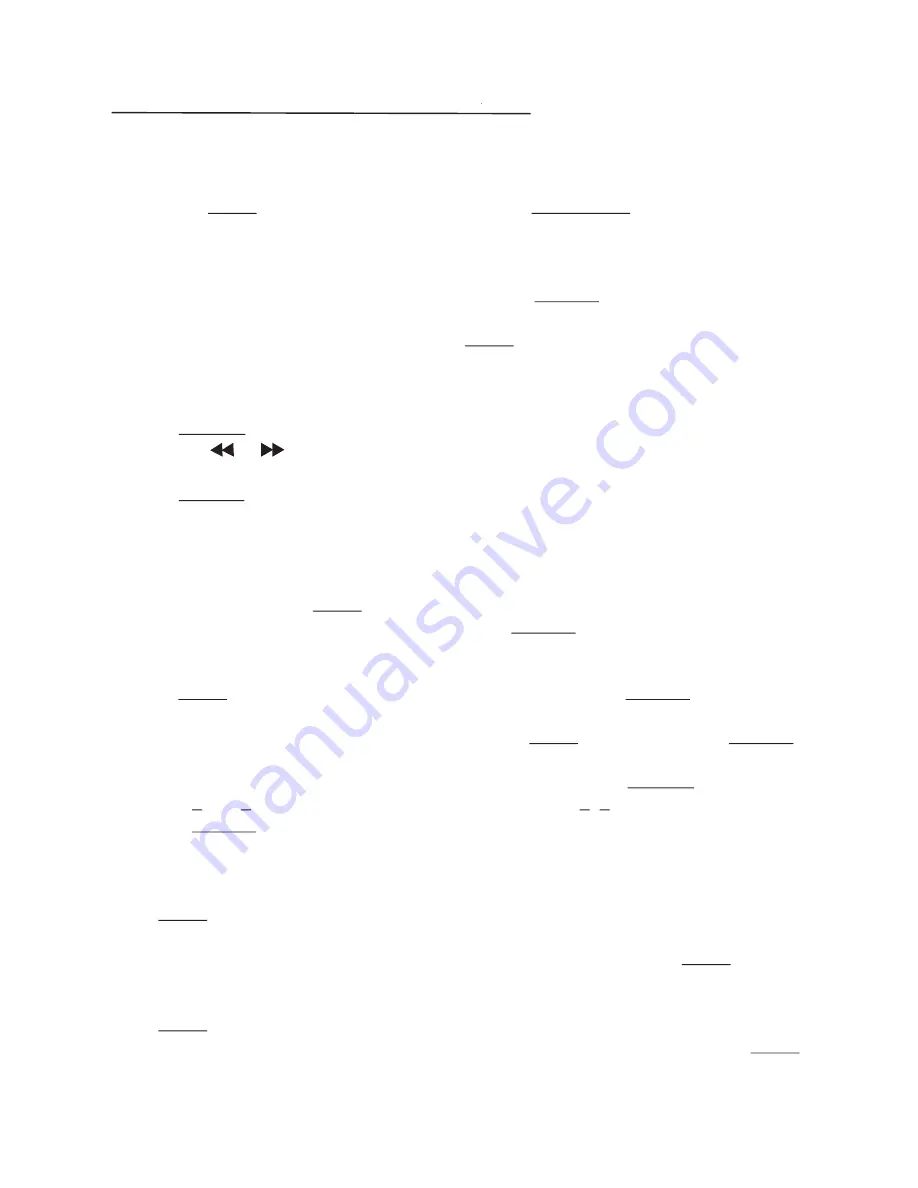
SPECIAL OPERATION FOR CD
Program
This function is available in stop mode while playing a CD disc. This function makes
tracks of CD be played in a programmed order.
a) Press the STOP button to stop playing, then press PROGRAM button to enter the
program interface: PR 0100.
b) Input the number of tracks you want to play first, e.g. input 04, the fourth track will
be played firstly. When you finish entering the first order, it will turn to the next order
automatically. When you finish all progress, press ENTER to confirm, and it will play
the tracks by the programmed order.
c) To cancel programmed playing, press the STOP button twice to exit.
CD Ripping
CD Ripping is to store tracks from CD to USB device. The operations are as below:
a) Press CD RIP. button on remote control to enter CD Ripping interface: <CD RIP>.
b) Press the or to select the ripping speed: <NORMAL> or <HIGH>.
When you have selected the ripping speed, the unit enters the
ready-ripping-status
.
c) Press Number buttons to select the tracks you want to rip, it shows: <RIP _ _ Y>.
When you finish selecting the first track, it automatically skips to next track ripping
interface: < RIP _ _ Y>
d) To cancel the track you have selected or to delete a selected number, you can press the
same track number again, when it shows: <RIP _ _N>, the selected track is cancelled.
e) To rip all tracks, press TIME. button. Press again to cancel ripping all tracks.
d) When you have finished tracks selection, press ENTER button on remote control to
start ripping, and the tracks are stored in a new folder of USB device automatically.
f) While the unit is ripping, the display shows the ripping track numbers every 5 seconds.
Press STOP button twice will stop the ripping progress, press ENTER button to start
playback from beginning. If ripping at the normal speed, the unit will play the music.
g) When ripping is over, it shows: <CD RIP>, press STOP button, then press ENTER
button to start playback from the beginning.
E.g. To rip the 5th and 13th tracks into the USB stick, first press CD RIP. button, then
press 0 and 5, it shows: <RIP 05Y>, continue to press 1, 3, it shows: <RIP 13Y>,
press ENTER to start ripping.
TIME selection
To start playing from a specific time of the disc (not for Mp3 disc or USB mode):
Press TIME on remote control once, it shows
“D_ _ _ _.”
Input numbers to select the
desired time as the beginning of a disc.
E.g. To start the disc from time 35:05 (within the total disc time), press TIME once, then
input numbers 3, 5, 0, 5 on the “D_ _ _ _” interface.
To listen to a desired time of the track (for CD disc, MP3 disc or USB mode):
Press TIME twice, it shows “T_ _ _ _.” Input the numbers to set the desired track time.
E.g. To listen to time 02:08 of a track (within the total current track time), press TIME
twice, then input numbers 0, 2, 0, 8 on the “T_ _ _ _” interface.
10
Содержание MN-002
Страница 1: ...MN 002 CD Music system...















