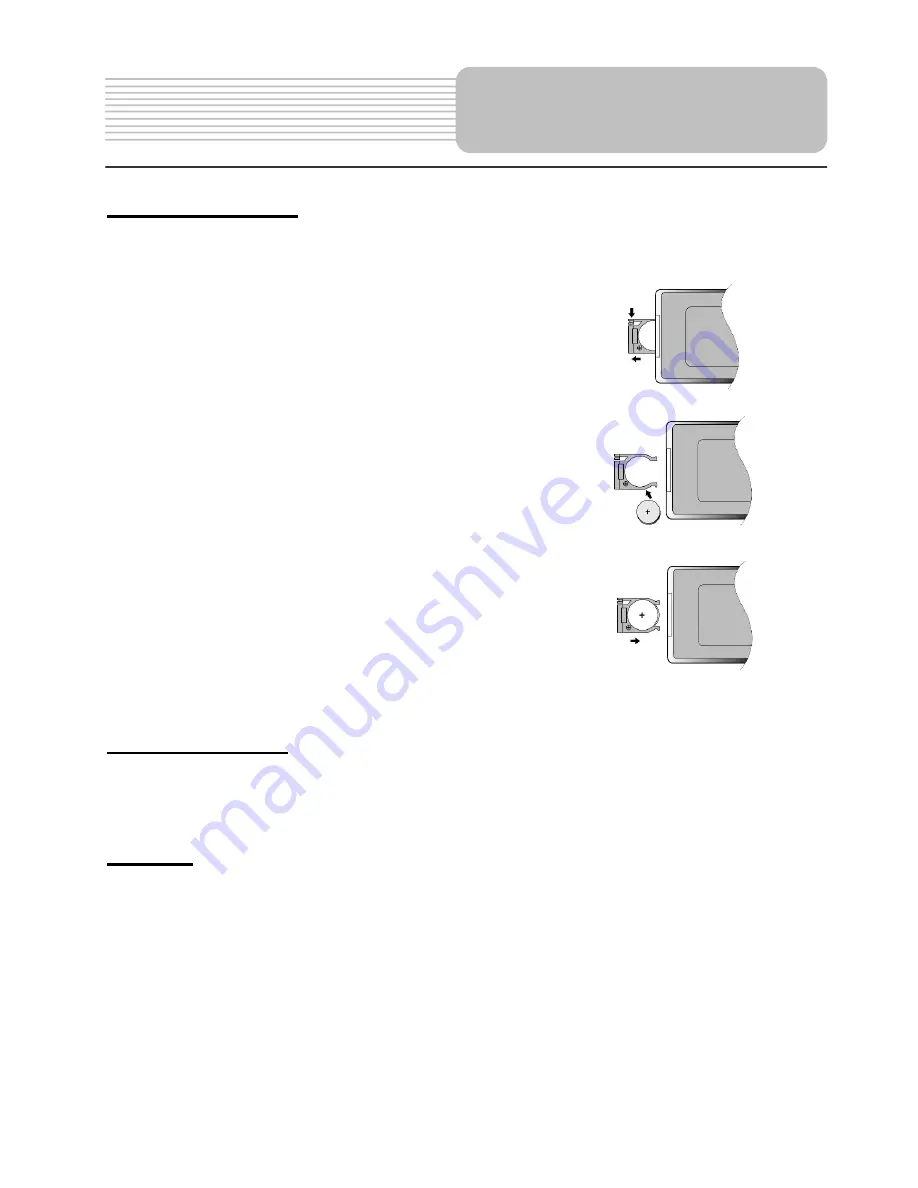
12
Installation Steps
Follow the steps below to install the battery.
Step1: Pull the battery holder out from the remote
control in the direction of the arrow.
Step 2: Load a new battery properly with
the (+) side up.
Step3: Insert the battery holder back into
the remote control.
Battery Property
Battery Type: CR2025 3V
Battery Life: Approximately 1 year under normal use (at room temperature).
Caution
1. Improper use of the battery may cause overheating, explosion or ignition, which
can result in an injury or fire. Battery leakage may damage the remote control.
2.
Do not expose the remote control unit to direct sunlight.
3.
Do not recharge, disassemble, deform or heat the battery.
4.
Do not put the battery in fire or water.
5.
Immediately replace the exhausted battery.
Battery Installation for
Remote Control



























