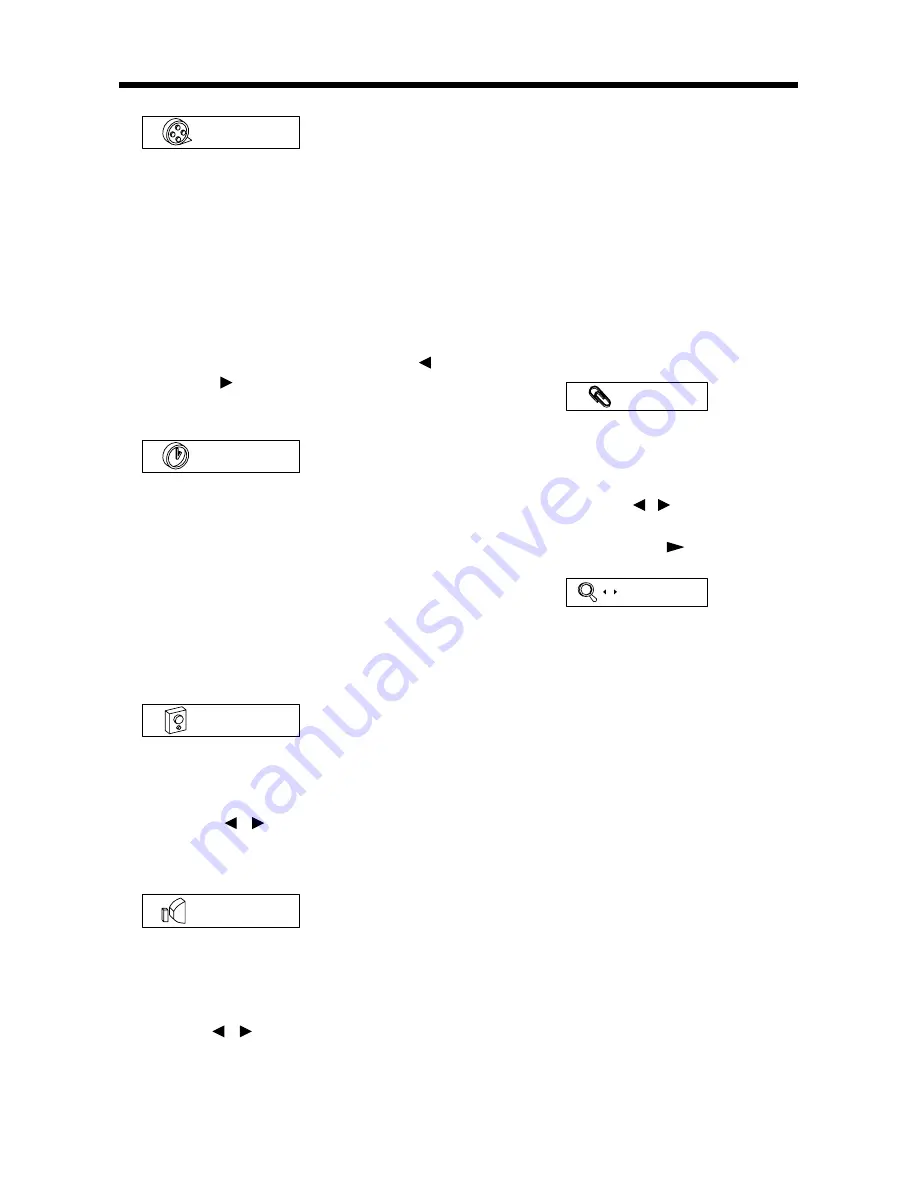
GB-19
ADVANCED OPERATION
Note:
The function is only effective when
the LOGO is shown. That is to say, when
no disc in, ejecting a disc and in stop
mode or pre-stop mode when playing
DVD/VCD, pressing PAL/NTSC is
effective.
BOOKMARK FUNCTION
During playback, pressing
BOOKMK
button will enter into bookmark function.
1)During playback, when you want to set
a bookmark, press
BOOKMK
button,
the information will appear:
#1 : 1/9
This is to tell you that you have set a
bookmark.
2)If you want to watch the section that
you just set a bookmark, press
GOTO
button, then press / buttons to move
the cursor to the desired number of the
bookmark, and press or
ENTER
button to confirm.
1 2 3 4 5 - - - -
NOTE:
• You can press
BOOKMK
button again
to close the search menu on the screen.
• You can press
BOOKMK
button
repeatedly to set 9 bookmarks in all.
And you can press
CLEAR
button on
the remote control to clear the bookmark
you have set.
RANDOM PLAYING
Pressing
RANDOM
button during
playback will start to play tracks in
random order.
Press the button again to revert to normal
playback.
Note:
• This function is effective on VCD,
SVCD and CD.
• When playing a VCD/SVCD, the
random playback is effective with PBC
OFF.
1)
PBC
Item: Track
Function: When it is in PBC ON mode,
it display “PBC” (only display,
can’t be changed); when it
is in PBC OFF mode, it will
display the current track
number and total track
number (such as “1/16”) and
it can skip to the desired
track number.
Method: When in PBC OFF, press /
buttons or use numeric
buttons to input and confirm
with
ENTER
button.
2)
0:01:45
Item: Time
Function: Display the elapsed time;
you can input the time
directly to the skip to the
corresponding playback
point.
Method: In PBC mode, it can’t be
changed. In PBC OFF mode,
use numeric buttons to input
time and confirm with
ENTER
button.
3)
Stereo
Item: Audio
Function: Display the current audio
mode; it can switch to other
audio mode.
Method: / buttons or press
AUDIO
button on remote
control or AUD button on the
front panel.
4)
Normal
Item: Sound
Function: Display the current sound
mode; it can switch between
normal and 3D surround
effect mode.
Method: / buttons or 3D button.
PAL/NTSC SYSTEM SELECTION
Press the
PAL/NTSC
button to switch
between PAL, NTSC and AUTO three
modes.
Содержание MES-208
Страница 29: ...MONITOR GB 29...




























