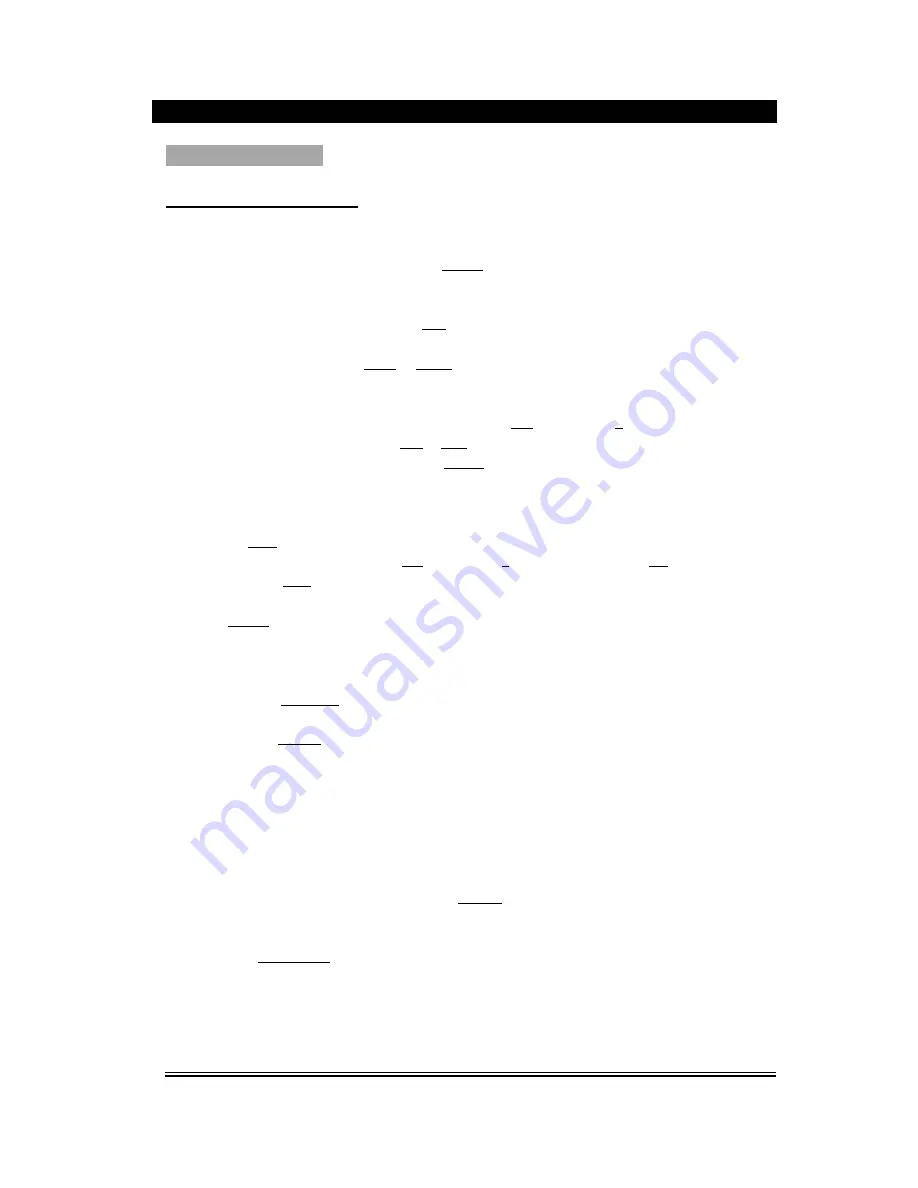
-16-
BASIC OPERATION
FM/AM RADIO OPERATION
1. Enter FM/AM Function
In the turn-on or playing status, press the FM/AM button on the remote control to enter FM/AM
status.
2. Select Bands
1) Directly input frequency: press the T/F button on the remote control, input the frequency that
you want directly.
2) Select band by pressing Tune- or Tune+ button: under some frequency, press the button, the
frequency will be up or down on the step. The step of FM is 0.05 MHz. The step of AM is 9 KHz.
3) Select band by pressing number buttons: you may select the bands that have been saved by
pressing the number buttons. For example: press 10+ button twice, 5 button once, you may
select the 25th band. Press the CH- or CH+ button, the band will be switched up or down.
4) Automatically search bands: press the Search button, this unit will start to search bands from
the lowest part to highest part automatically. Meanwhile the searched bands will be saved
orderly. Press the button again to stop searching.
3. Save Bands
Press the Save button, that means saving the current frequency of band. For example: If you want to
save 99.3 MHz in 28th, please press 10+ button twice, 8 button once, then press T/F button to input
993, then press Save button to save this frequency.
4. Soundtrack Selection
Press MO/ST button on the remote control, you may select Mono and Stereo soundtrack output in
FM status. If the signal is not strong enough, you can not select Stereo.
Note: Stereo is not available in AM mode.
5. Exit FM/AM Status
1) Press the AUDIO IN button on the remote control to exit FM/AM status, and switch to audio
input mode.
2) Press the DVD IN button on the remote control to exit FM/AM status, and switch to DVD mode.
The player will start playing if there is a disc inserted.
Remark: FM Frequency range: 87.00-108.00MHz
AM Frequency range: 522-1620 KHz.
( Beyond the range, input is invalidity.)
NOTE: 1. You may adjust the best radio effect by adjusting the FM/AM antenna.
2. You can search further bands by pressing Search button when adjusted the FM/AM antenna
in a right position.
3. If the band is not clear by auto search, you choose the way manual search adjustment by
press Tune-/Tune+ button.






















