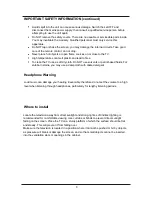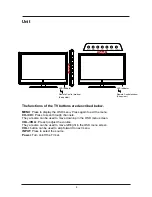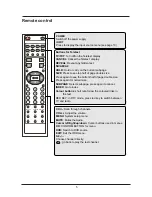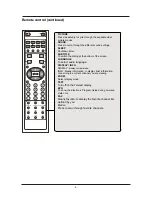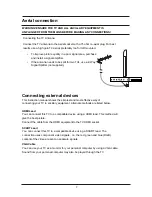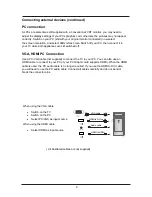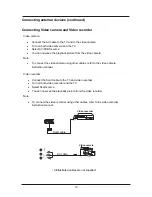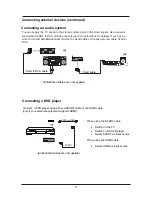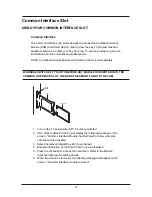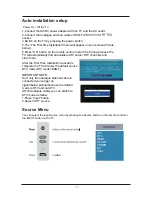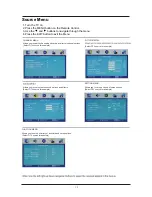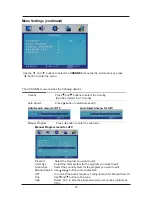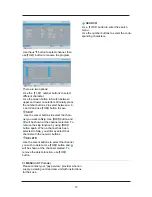Remote control (continued)
6
PICTURE
Press repeatedly to cycle through the available video
picture modes.
SOUND
Press to cycle through the different sound settings.
SLEEP
Shutdown timer.
SUBTITLE
To switch the dialog at the bottom of the screen.
LANGUAGE
To select audio language.
DISPLAY / INFO
DISPLAY:
display current mode.
INFO: Means information, to display brief information
concerning the current channel you are viewing.
ZOOM
Select display mode.
TEXT
Turn off/on the Teletext display.
EPG
To show the Electronic Program Guide during no-menu
state only.
FAV
Means favorite, to display the favorite channel list
defined by you.
FAV +/-
Press to scan through favorite channels.
INPUT
POWER
NICAM/A2
TV/RADIO
MENU
MUTE
DVB
EXIT
-/--
SLEEP
SUBTITLE
LANGUAGE DISPLAY/INFO
TEXT
FAV
FAV +
FAV -
Содержание LED-2250
Страница 2: ......
Страница 28: ...I LENCO II LED 2250 22 55 8 43 29 I LENCO II LED 2450 24 60 9 47 32 ...
Страница 29: ......