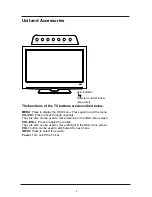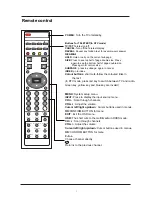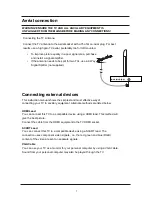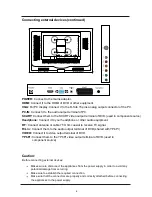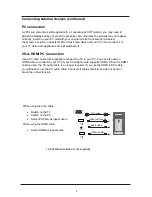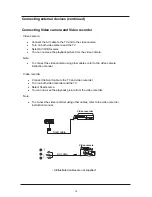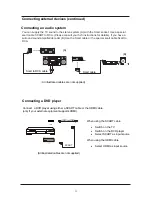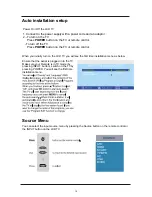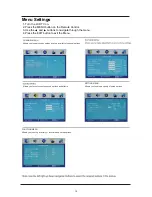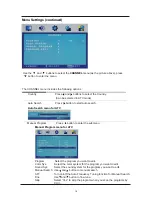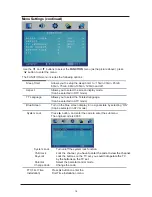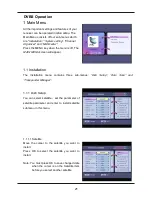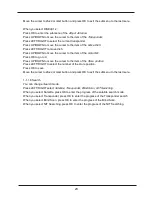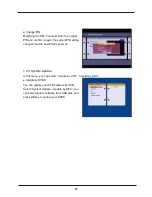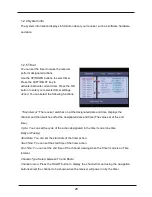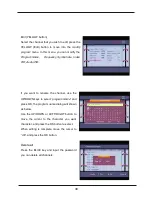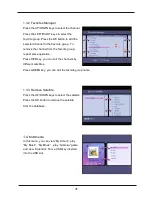The SETTING menu includes the following options:
Language
Allows you to select menu language.
OSD Timer Allows you to select the time for OSD menu displays on the
screen.
Transparence Allows you to select the transparence for OSD menu
displays on the screen.
Turn on/off the overscan funciton.
(Can be selected in HDMI mode )
Overscan
Reset Press button to restore factory default.
Use the and buttons to select the
SETTING
menu (as the picture above), press
button to enter the menu.
Menu Settings (continued)
18