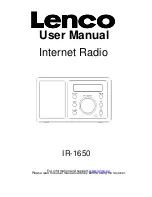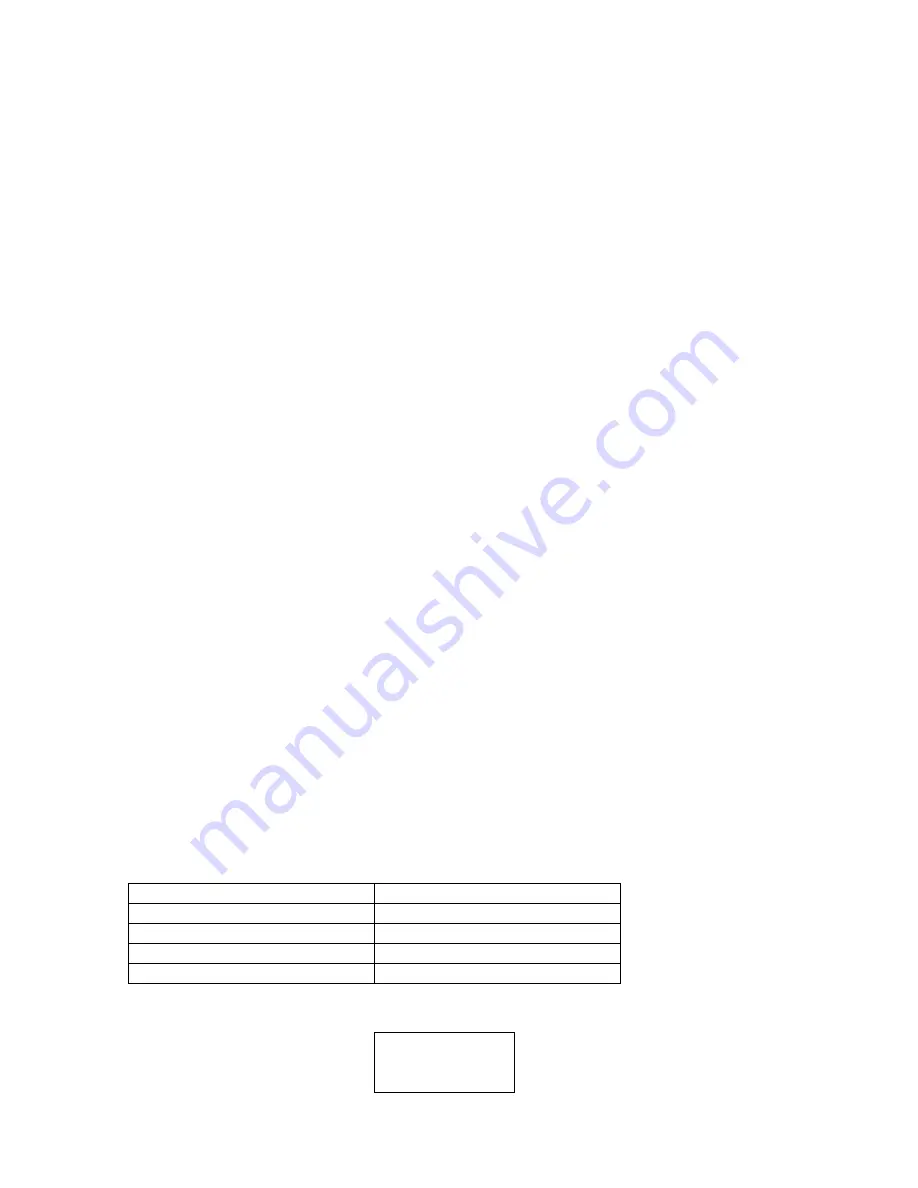
For
<Clock>,
you can set the time and set alarm time, please be advised if you success to link the
network, the time and date will be set with Greenwich standard time, please see the “How to set your
time and date” chapter
For
<Sleep Timer>,
once you set the sleep time, when the time has gone, it will power off the radio and
go to standby.
For
<Backlight>
, you can set the LCD backlight level for Active mode, inactive mode and standby mode
as:
Selecting this option will alter the internet radio’s backlight values.
1. After select the ‘Backlight’ menu item, the radio will display its list of three menu modes:
‘Inactive’, ‘Active’ and ‘Standby’. These three states are explained below:
. The radio gets into its ‘inactive’ state when there is no user activity for 30 seconds.
. The ‘active’ state is when there is user activity.
. ‘Standby’ is the state when the radio has been turned off
2. Rotate the knob to highlight the desired menu mode and press SELECT.
3. The radio will now display the current backlight value for the menu mode. You can alter this value by
rotating the knob to increase or decrease it.
For
<Weather>,
you can enable it and set the city which you want to see the weather.
For
<RSS Feed>
, you can custom the information you like from the shown list
How to enjoy you Media stream
If you go to this <Media Player>, you can find “UPNP Servers”, “Playback mode” and “Clear Queue”
submenus.
In order to play the music files you have stored on your PC via the Media player you must ensure the
following:
1. Your PC has the correct type of music files saved on it which are explained in
the following paragraphs.
2. The music files on your PC are not 'protected';
3. Te music files are stored in the correct location on your PC.
4. The PC has file sharing turned on.
5. The music files can be 'shared' on the network.
6. You know the name of your PC
MUSIC CONTENT
The internet radio plays the most popular music types,
FLIE TYPE
FLIE EXTENSION SHOWN ON PC
MP3
.mp3
Windows Media
.wma
itunes
.aac
Ogg Vorbis
.ogg
(These are the letters that appear after the file name. e.g. MUSIC.mp3)
Stations
<Media Player>