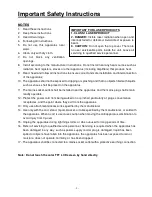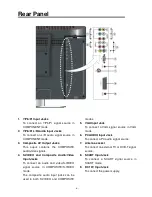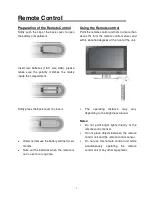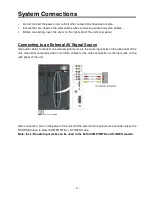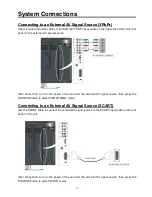Table Of Contents
Important Safety Instructions
.............................................................................
1
Disc Information
...................................................................................................
3
Front Panel
...........................................................................................................
4
Rear Panel
............................................................................................................
5
Remote Control
....................................................................................................
7
System Connections
.........................................................................................
12
Connecting External AV Signal Source ................................................................ 12
Connecting External AV Signal Source (YPbPr) ................................................. 13
Connecting External AV Device (AV Output) ........................................................ 14
Connecting Headphone ...................................................................................... 14
Connecting PC..................................................................................................... 15
Connecting Power Supply.................................................................................... 16
Connecting DVB-T Antenna ................................................................................. 16
Connecting TV Antenna ...................................................................................... .17
TV Function
........................................................................................................
18
Preparations......................................................................................................... 18
Image Setting....................................................................................................... 18
Audio Setting........................................................................................................ 21
Setup Setting ....................................................................................................... 22
NICAM Function
.................................................................................................
26
DVB System Setup
.............................................................................................
27
DVD Playback Operation
...................................................................................
37
USB and SD/MS/MMC Card Function
...............................................................
43
DVD System Setup
.............................................................................................
44
Other Functions
.................................................................................................
52
Troubleshooting
.................................................................................................
53
Specifications
.....................................................................................................
54