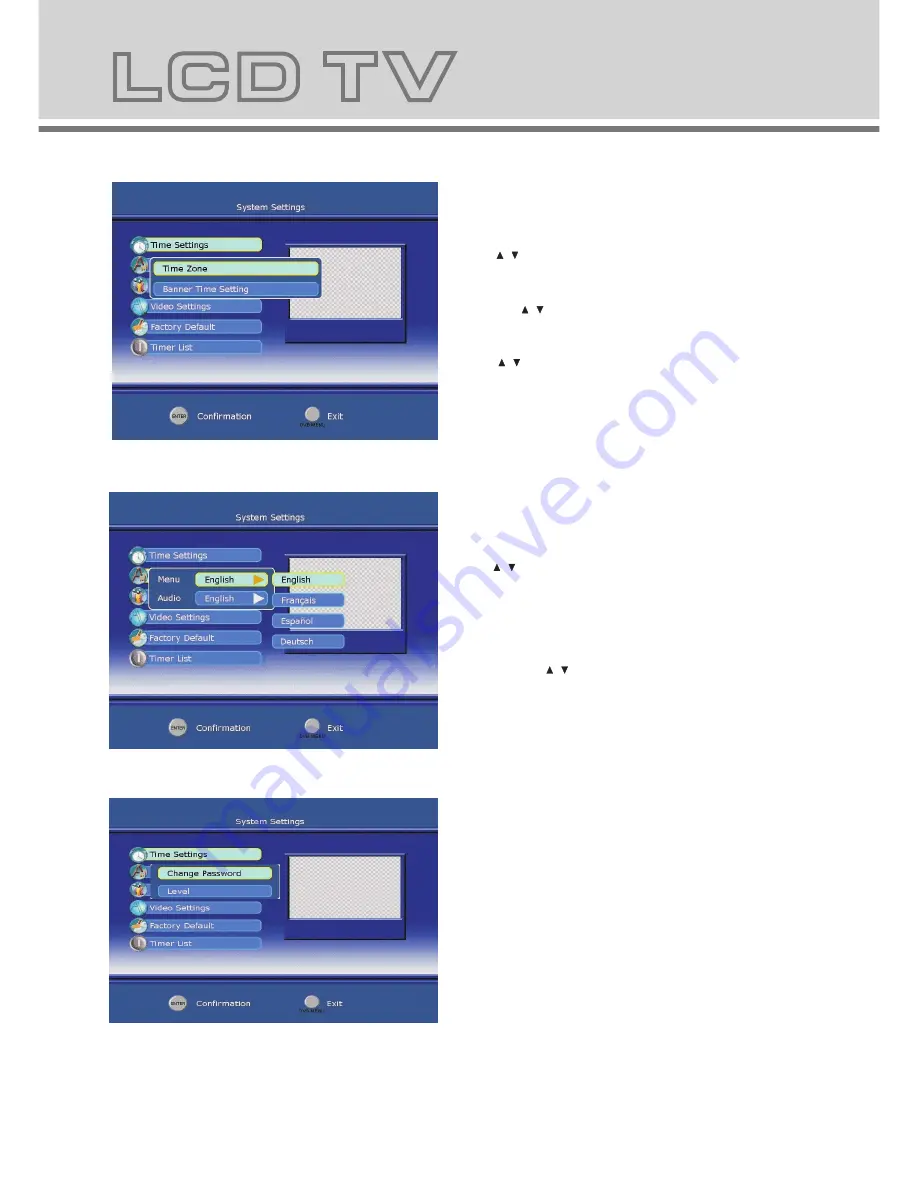
Favourite List
Favourite List
1. Press the DVB SETUP button on the remote control to bring up the main menu on the screen and use / to select the
FavoriteList menu.
2. Press the ENTER to confirm your selection and there will be a Favorite List menu as seen on the screen below:
3. Press that you can continue add or delete the favorite channel.
4.Use the / buttons to select add item and then press ENTER to confirm it, there will be a Channel list menu displayed on
the right, you can use / and ENTER to select one of them to your favorite list.
5.Press DVB SETUP to return to the previous menu, then press ENTER to go back to TV viewing.
System Settings
System Settings
1. Press the DVB SETUP on the remote control to bring up the main menu on the screen and use / to select the System
Settings menu.
2. Press ENTER to confirm your selection and there will be a System Settings menu as shown on the screen below:
Time Settings
- Use / to select Time Setting item and then press ENTER to confirm it
Time Zone
Press / to select Time Zone, then press ENTER to confirm it, you can select the option of GMT+0 --- 12.
Banner Time Setting
This function allows you to set the time of banner display, you can Press / to select banner time options: 1secs/ 3 secs / 5
secs/ 7 secs/ 9 secs.
17
18
Language Settings
- Use / to select the Language Setting item and then press
ENTER to confirm it .
Menu language
This function allows you to set the language of OSD display, you
can Press / to select the language.
Audio language
This function allows you to set the language of the audio, you can
Press / to select the language.
Parental Control
-Use / to select the Parental Setting item and then press
ENTER to confirm it
-If the lock is already set, enter the pin code as requested.
Chang Password
This function allows you to change the pin code, you should
enter a new pin code twice and press ENTER to confirm it.
Level
You can Press / to select an age bracket options: Off / 6/ 10/
14/ 18/off.
Содержание DVT-194
Страница 2: ...USER MANUAL ...
Страница 25: ...DVD Operation DVD Operation ...
















































