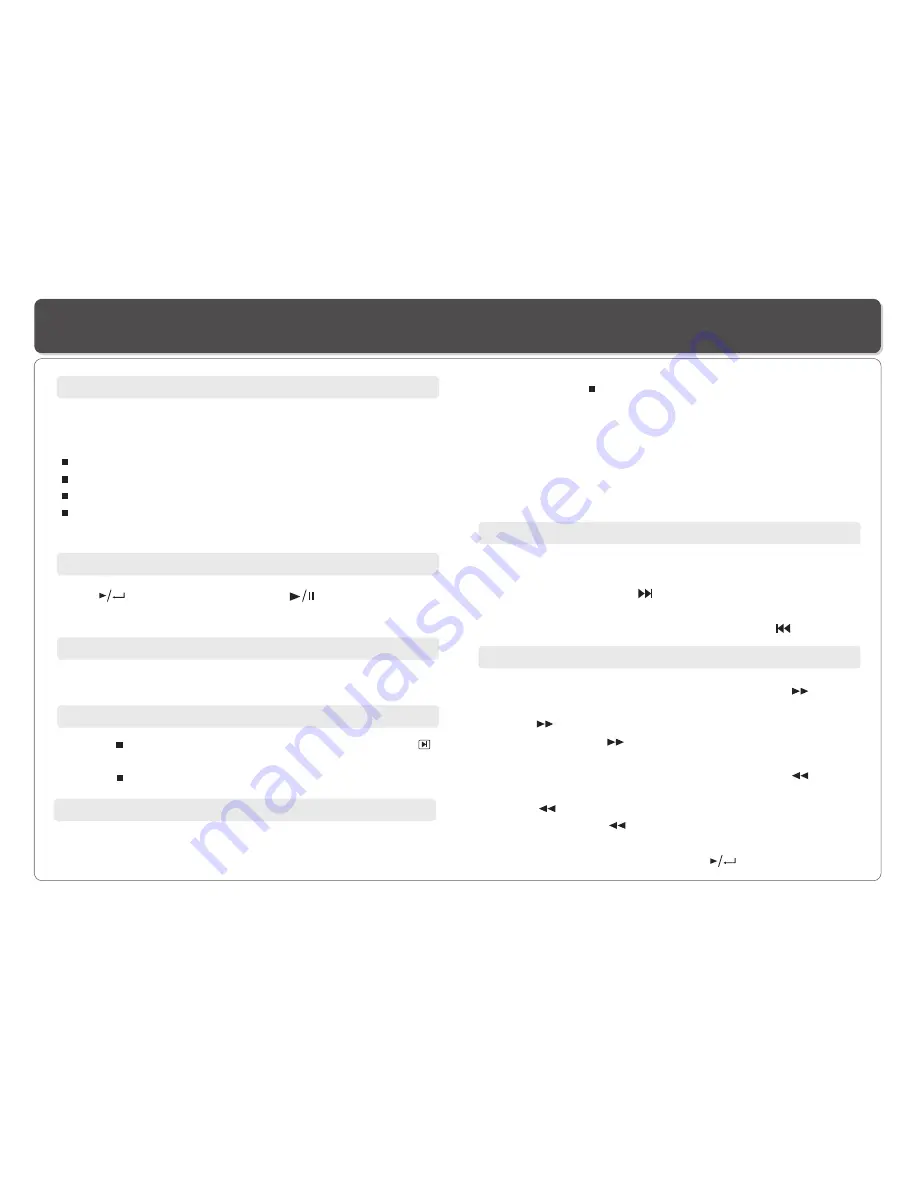
~ 11 ~
Playing a Disc
1. Make sure the Player has the power either from the battery
or the AC adaptor.
2. Load a disc, following these steps:
Open the top cover.
Press the
OPEN
button to open the disc cover.
Place a disc into the tray with the label side facing up.
Close the disc cover.
3. Slide
POWER
to
ON
to turn on the power.
Preparation for Playback
1. Press on the player to temporarily stop the playback, " "
appears on the screen.
2. Press again to stop the playback.
Stop
You can skip chapters on DVD-Video, tracks on CDs, and
Video CDs.
1. To skip forward, press during play ,it skips to the next
chapter or track. Each press increases the numbers of skips.
2. To skip to
previous chapter or track, press .
the
Skip
1. During playback, to fast forward, press and hold (on the
player) to increase the fast forward speed 2x, then repeatedly
press to increase to 4x, 8x, 16x, 32x.You can also simply
repeatedly press on the remote control to increase the
fast forward speed.
2. During playback, to fast reverse, press and hold (on the
player) to increase the fast reverse speed 2x ,then repeatedly
press to increase to 4x, 8x, 16x, 32x. You can also simply
repeatedly press on the remote control to increase the
fast reverse speed.
3. To resume normal playback, press .
Fast Forward and Reverse
Adjusting volume
Press
VOL+
or
VOL-
to change volume.
Play
Press (on the remote control) or (on the player) to
start play.
Resume
There are two ways to resume your playback when interrupted.
Method 1.
-- for short time interruption
1. Press
STOP
( ), the Player remembers where you stopped.
2. To resume, press PLAY, the Player will play from where you
stopped.
Method 2.
-- for longer time interruption
1. Press OPEN to open the disc compartment door while the
Player is playing.
2. You can turn off the power, and even remove the disc from
the desk, when you turn on the power and replace the disc,
the Player will play from the point when the door was opened.
Содержание DVP-706
Страница 2: ......



























