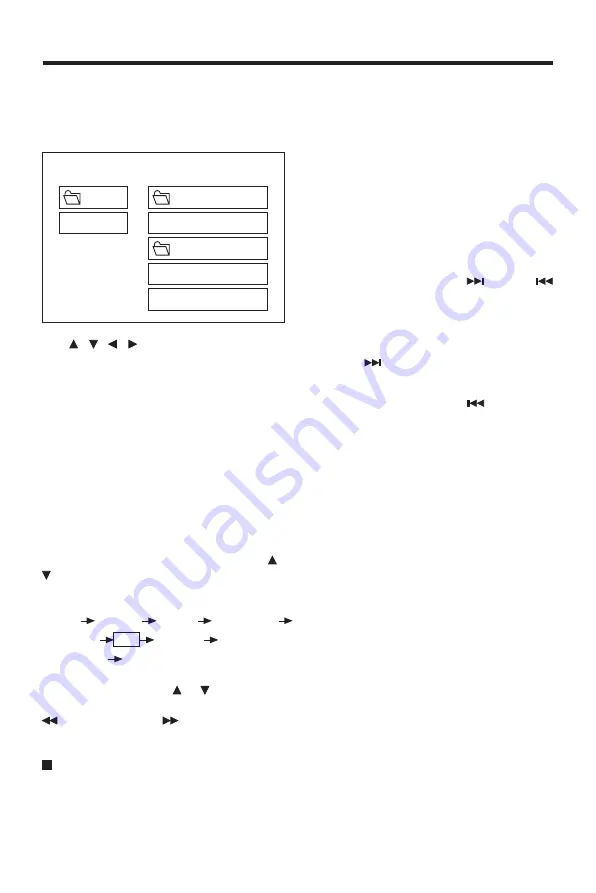
GB-20
MP3 Disc Play
MP3 disc is playing as the format of
FOLDER.
For example:
Use / , / on the remote control or
on the DVD unit to select the item or
folder, then press
ENTER
button on the
DVD unit or
OK
on the remote control..
Pressing
REPEAT
button repeatedly
can select three kinds of repeat play
mode.
REP-ONE:
Play the same song over and over again.
FOLDER REP:
Play all songs in the current directory in
sequence, over and over again.
FOLDER:
Play all songs in the current directory
once.
When PLAY MODE is selected, press /
to change between the following
mode:
During playback, use or to skip an
item ahead or back.
: Rapid reverse,
: Rapid advance
Note: The FOLDER cannot be selected
during playing. It can be selected after
(Stop) button pressed.
OPERATION
SINGLE
REP-ONE
FOLDER
FOLDER REP
DISC SCAN
DISC
DISC REP
SHUFFLE ON
PROGRAM PXXX
ROOT
0
MP3 MUSIC
1
SKY
MP3 HEAR YOUR
DISC
ROOT
SMART NAVI
PLAY MODE
TV OPERATION
Press the
MODE
button on the unit or
MODE
button on the remote control to
select TV mode.
When in TV mode, the function of the
buttons served in DVD mode is locked.
Searching channels
Repeatedly press
MENU
button on the
remote control or on the DVD unit to
select searching mode. Then use
VOL
+/VOL-
buttons on the unit or
VOLUME
+/- buttons on the remote control to start
station search. Then press
(CH+) /
(CH-)
on the remote control
or
CH+/ CH-
on the monitor panel of the
unit to stop searching.
Selecting channels
• Press
(CH+)
button on the
remote control
CH+
button on the
monitor panel of the unit to choose
channel upward; press
(CH-)
button on the remote control or
CH-
button on the monitor panel of the
unit to choose channel downward.
• The numeric buttons (0,1~9) allow you
to select the corresponding channel
directly.
• Press digital select button 10+ (-/--)
cooperatively used with numeric
buttons to select channel desired.























