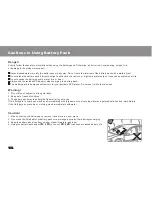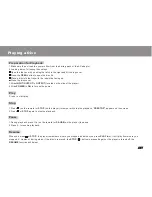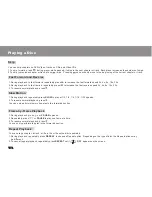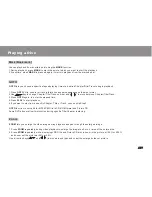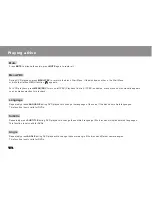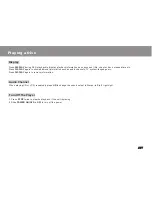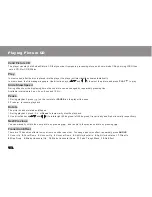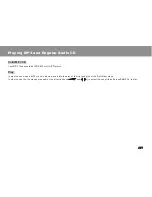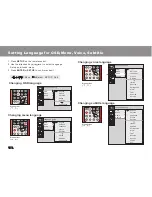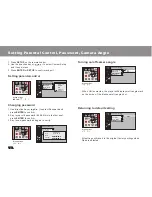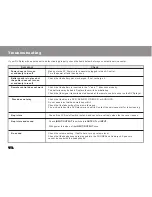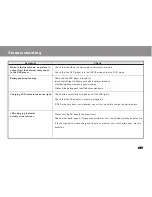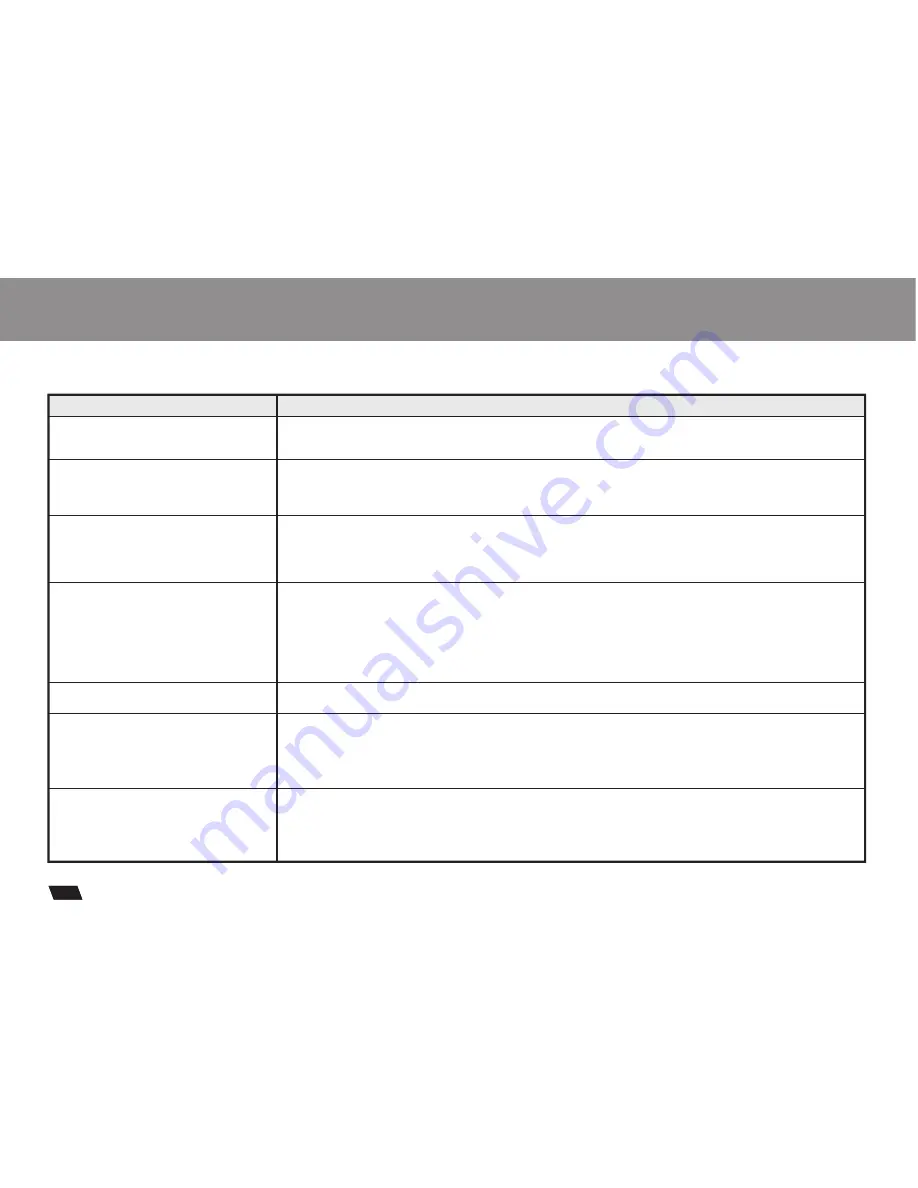
Troubleshooting
If your DVD player dose not seem to be functioning properly, check the items below before you contact a service center.
Symptom
Check
Power does not turn on
or suddenly turns off
Make sure the AC Power cord is securely plugged into an AC outlet.
Turn the power off and then back on.
Battery pack is in place but
the power does not turn on
or suddenly turns off
Check that the battery pack is charged. If not, recharge it.
Remote control does not work
Check that the battery is inserted in the "+" and "-" directions properly.
The batteries may be dead. Replace them with new batteries.
Check that the signal transmission is directed at the remote control sensor on the DVD player.
Check that the disc is a DVD, DVD-RW, VIDEO CD, or AUDIO CD.
Do not use a disc that has scratches or dirt.
Check that the label-side of the disc is facing up.
The pick-up lens of the DVD player may be dirty. Contact the service center for lens cleaning.
No picture
No picture and sound
No sound
Check the volume setting. If set to zero, turn up volume level.
Check that the headphones are plugged into the PHONES and Audio jack. Speakers
cannot be used with the headphones.
Disc does not play
Check if the LCD on/off switch is stuck, and cannot move freely when the top cover is open.
Check
INPUT/OUTPUT
is switched to
OUTPUT
not
INPUT
.
With power turned on, slide
INPUT/OUTPUT
once.
5
23
Содержание DVP-70
Страница 27: ......