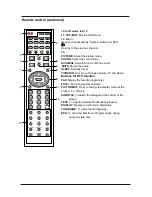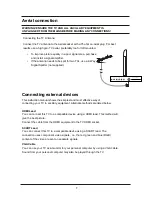Содержание DVL-2253 BLACK
Страница 1: ...22 55cm LED TV with DVD DVBT Model No DVL 2253 BLACK For information and support www lenco eu...
Страница 2: ......
Страница 26: ...INPUT 23...
Страница 27: ...24...
Страница 28: ...25...
Страница 29: ...26...
Страница 30: ...DVD SETUP 27...
Страница 31: ...OK 28...
Страница 32: ...12 3 4 5 67 8 9 5 12 3 4 5 9 8 3 2 9 6 7 9 8 8 7 4 0 1 2 3 4 67 8 9 55 5 12 3 4 6 7 8 9 8 3 2 9 A 9 9 9 F 29...
Страница 35: ......
Страница 36: ......