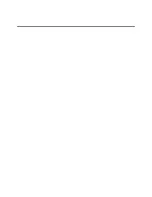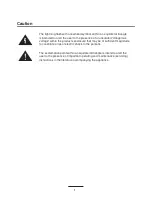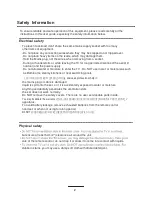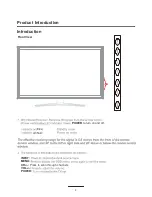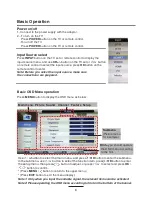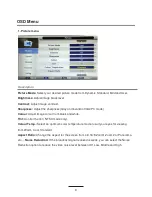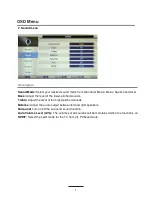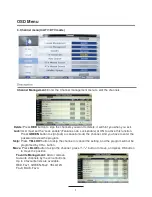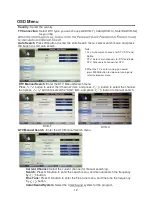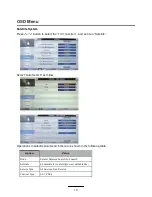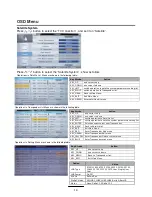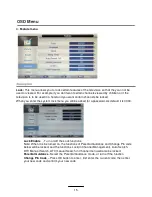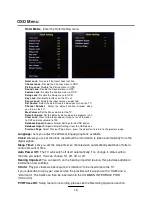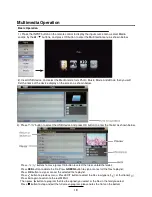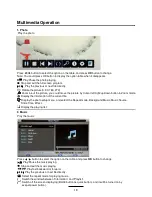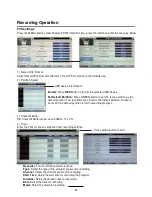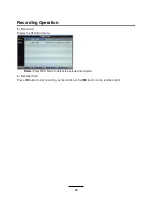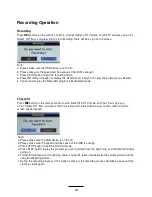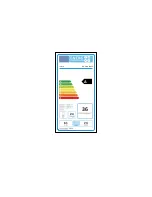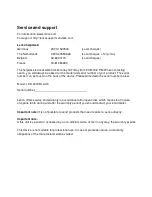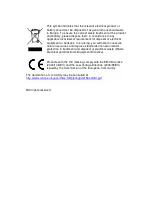OSD Menu
14
Key Stroke
Action
KEY_UP
use cursor to up
KEY_DOWN
use cursor to down
KEY_LEFT
switch operation to Satellite list
KEY_RIGHT
switch operation to satellite system parameters setting list
KEY_ENTER
Select/unselect cursor item Transponder.
KEY_MENU
Back to Satellite list.
KEY_EXIT
Exit Main Menu.
KEY_RED
Enter Transponder Add menu
KEY_GREEN
Enter Transponder Edit menu
KEY_YELLOW
Enter Transponder Delete confirm menu
KEY_BLUE
Enter Transponder scan menu
Option
Value
LNB Type
9750/10600,9750/10750,05150,05750,09750,
10600,10750,11300,11475,User Single,User
Dual
LNB Power
On,Off
22KHz
Auto,off,on
DisEqC Mode
Off,LNB1,LNB2,LNB3,LNB4,Burst A,Burst B
Motor
None,DisEqC1.2,DisEqC1.3
Satellite System
Press
button to select the “TV Conection” , and set it on “Satellite”.
OK
Press
button to select the “Satellite System” , show as follow:
Operations in Satellite List Menu are shown in the following table:
Key Stroke
Action
KEY_UP
use cursor to up
KEY_DOWN
use cursor to down
KEY_LEFT
switch operation to satellite system parameters setting list
KEY_RIGHT
switch operation to Transponder list
KEY_MENU
Back to Main Menu.
KEY_EXIT
Exit Main Menu.
KEY_GREEN
Enter satellite edit menu
OK
Operations in Transponder List Menu are shown in the following table:
OK
Operations in Setting Menu are shown in the following table:
Key Stroke
Action
KEY_UP
use cursor to up
KEY_DOWN
use cursor to down
KEY_MENU
Back to Transponder liat.
KEY_EXIT
Exit Main Menu.
OK
Содержание DVL-1955
Страница 2: ......
Страница 26: ...LENCO LED 2419 BLACK A 36 24 61 24 2011 ...