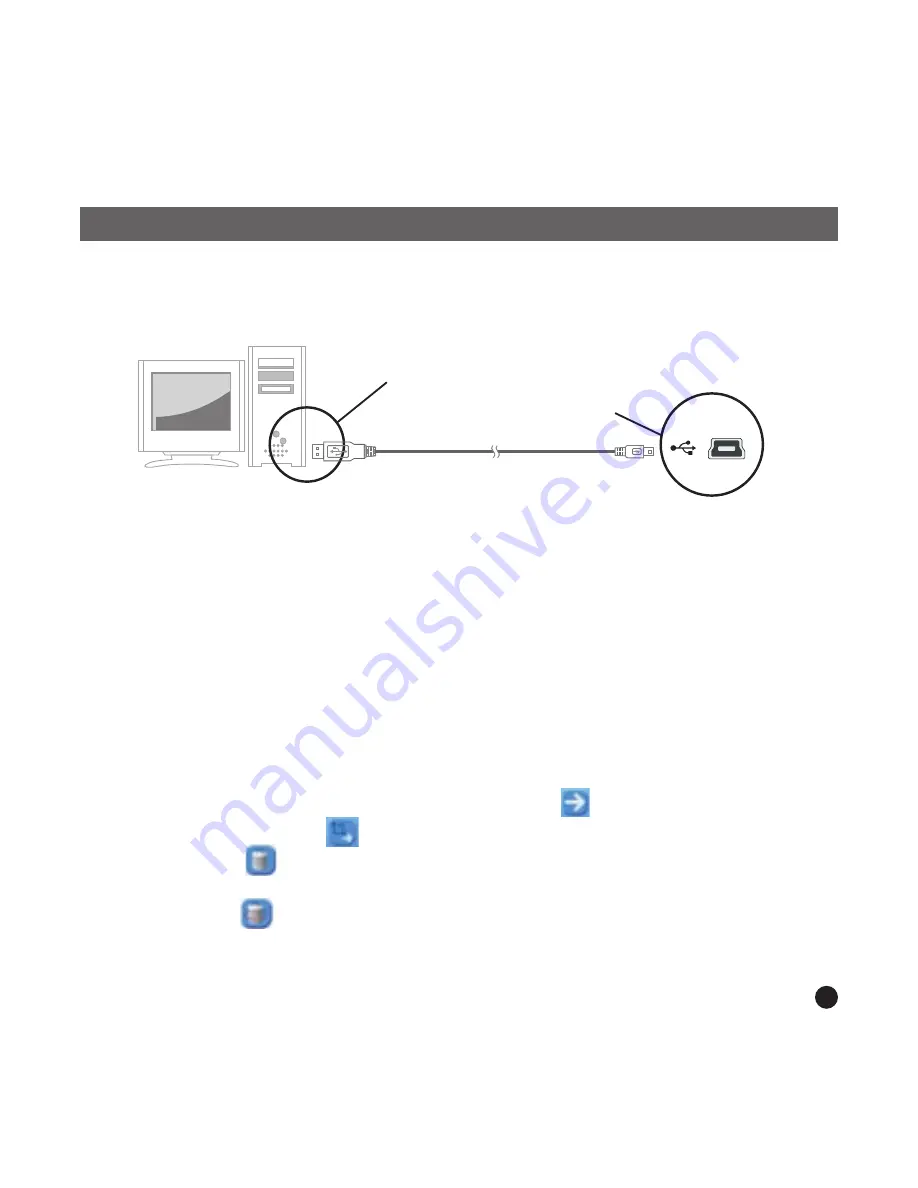
Downloading Photos
From
PC
to
Digital
Photo
Album
1.
Connect
to
PC
Usethe USBcable provided.Connect thelarge end tothe computerand the
smallend tothe device.
USB
on
computer
Mini
B
on
Photo
Album
USB
Cable
2.
Launch
the
Photo Album Software
Double-click
the
Photo
View
shortcut
on
your
desktop.
3.
Browse images
Use
the
File
Manager
to
browse
photos
on
your
PC.
NOTE:
The device reads JPG/BMP/GIF/TIF and PNG images.
4. Select images and transfer to selected album
( I ).
Selectthe album(Group 1, Group 2.....) InCollection Panelthat the
images will be transferred to.Youcan change theAlbum name by
double clicking theAlbum and entering a new name.
(ii).
Select your desired photo(s) and click " " to transfer the photo(s)
as-is. Or click " " To edit the photo(s) before transferring.
(iii).
Click " " in the Collection Panel to remove the selected photo in
the Collection Panel.
(iv).
Click " " in the Collection Panel to remove all the photos
in the Collection Panel.
5





















