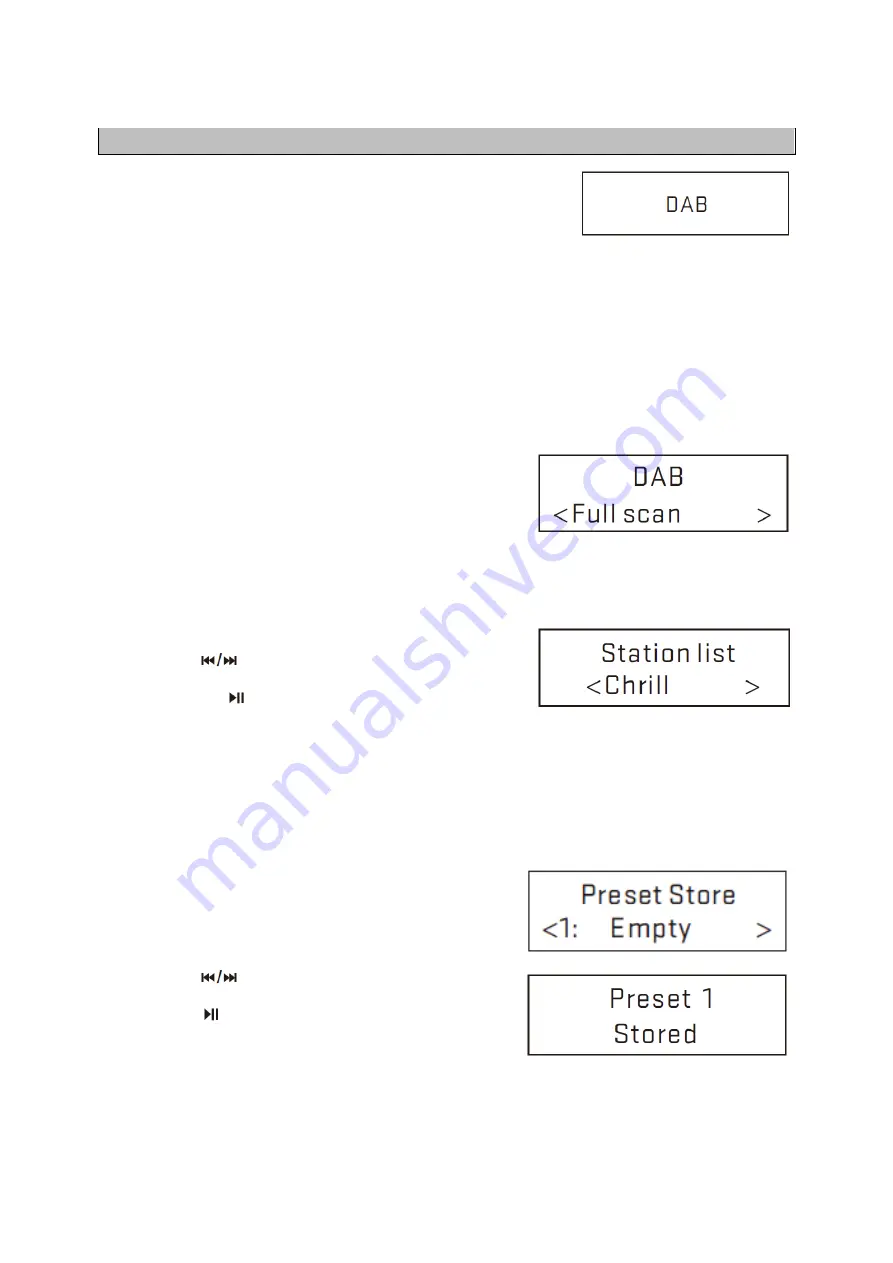
15
DAB Operation
DAB radio mode receives DAB/DAB+ digital radio and displays
information about the station and programme/track as broadcast.
1. Scanning for stations
The first time you use the unit, or if the station list is empty, the radio automatically performs a full
scan to see what stations are available. You may also need to start a scan manually toupdate the
list of stations for one of the following reasons:
•
New stations may become available from time to time.
•
Stations close or can no longer be received (In the station list, invalid stations are indicated
with a question mark in front of their name).
•
If reception was not good after the original scan (for example the antenna was not up), this
may result in an empty or incomplete list of available stations.
•
If you have poor reception of some stations causing the audio to break up, you may wish to
list only stations with good signal strength.
To do a full scan
Select
MENU
> Full scan.
Once a scan is complete, the radio returns to playing the
previously -selected station or first station on thestation list.
To remove stations that are listed but unavailable
Select
MENU
> Prune
This removes all invalid stations, indicated in the station list with
a “?” in front of the station name.
2. Selecting stations
To change station
Use the
button on the RC or Rotate
NAVIGATE
button onthe unit to scroll through the list of station,
press theon
RC or
OK
button on unit to change
station.
Some stations are secondary services associated with a Primary channel and only available
at certain times. Any station that has associated secondary services is indicated with a double
chevron pointing to the right. The Secondary service station stations are always listed next to
their Primary station rather than the normal is indicated with a double chevron pointing left. In
the Station List Secondary alphabetical order.
3. Presets
The unit has 40 preset memories for DAB.
To store a station in a preset memory
Press and hold the
PROGRAM
button 3~5 seconds
until the display shows Preset Store. Presets (1-40)
are displayed as either Empty or with the currently
stored station name.
Use the
button on the RC or Rotate
NAVIGATE
button onthe unit to choose a preset memory, then
press the
on RC or
OK
button on unit to store the
currently - playing station.After confirming the preset
station is stored the display reverts to the
Now
playing
screen.






























