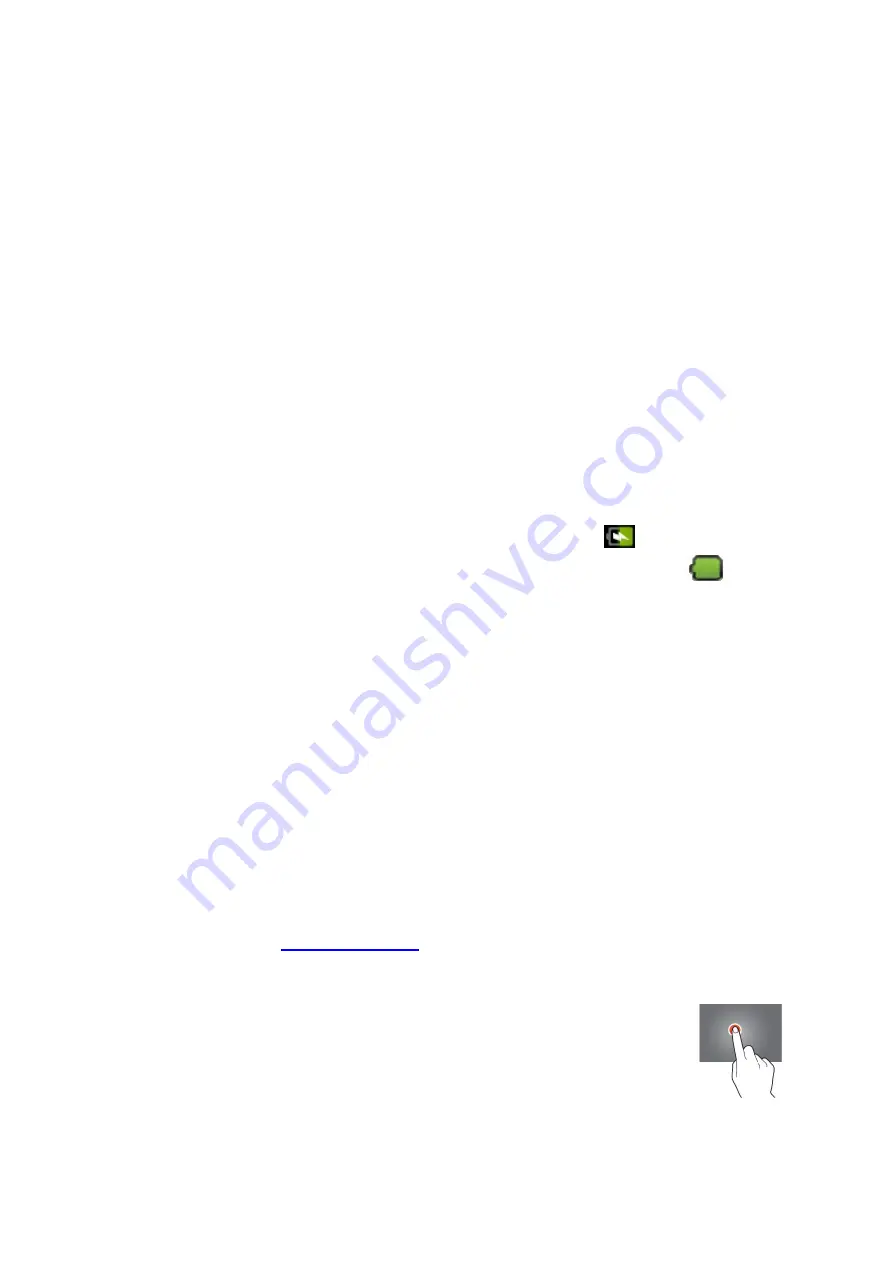
8
Getting started
Where to use
Never leave this tablet in direct sunlight or any other strong light. For comfortable
viewing, we recommend a soft light. Always make sure that direct sunlight does
not
fall on the screen. When the tablet is not in use, place it on a sturdy platform of which
the surface should be flat and steady, so the tablet can’t fall. Make sure the tablet is
stored in such a manner that nothing can fall on top of it, as pressure will damage or
break the screen. Prevent insertion of small objects into the ventilation slots, or
openings in the cabinet at all time.
Charging the battery
Important note:
When the tablet was produced, the battery wasn't fully charged.
Before using the tablet for the first time, charge the battery for a minimum of 8 hours.
If the battery isn't fully charged before using it for the first time, it may influence the
battery lifetime.
Connect the AC adaptor to a wall outlet before you connect it with your tablet. When
the battery is charging, the battery symbol displays as follows:
.
Once the battery is fully charged, the battery symbol displays as follows:
It is possible to use the tablet while charging. However, this will extend the charging
time.
Note:
You can also use an USB cable to charge the battery.
Remark:
If the battery is empty, the tablet does not work during the first 30 minutes
of charging.
Battery maintenance
To maximize the battery lifetime, please follow these instructions:
Use the tablet at least once a week.
Charge the battery regularly.
Do not keep the battery too low for a long time.
Always keep the tablet away from a heat source.
Create a Google account
If you want to use the tablet online for downloading apps etc, you need to have a
Google account. Visit
to create an account.
Operating the touch screen
Touch the screen to select an option, and then tap twice to open an
app.
Touch and hold your finger on the screen to open extra options.
When you already are in the app menu and you touch and hold, the
app will create a shortcut to the home screen.























