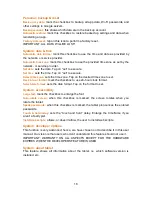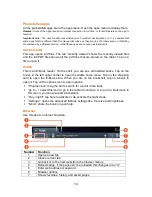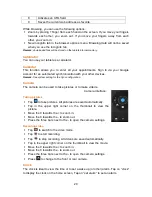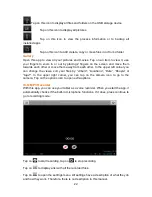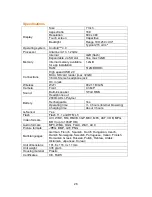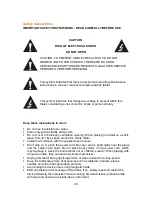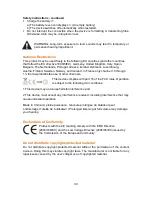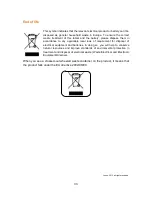29
Safety instructions - continued
WARNING! NEVER INSERT AN OBJECT INTO THE PRODUCT THROUGH
THE VENTS OR OPENINGS. HIGH VOLTAGE FLOWS THRU THE PRODUCT
AND INSERTING AN OBJECT CAN CAUSE ELECTRIC SHOCK AND/OR
SHORT CIRCUIT INTERNAL PARTS. FOR THE SAME REASON, DO NOT
SPILL WATER OR LIQUID ON THE PRODUCT.
Do NOT use in wet or moist areas such as bathrooms, steamy kitchens or near
swimming pools.
Do not use this tablet when condensation may occur.
This tablet is produced according to all current safety regulations. The following
safety tips should safeguard users against careless use and dangers involved with
such use.
Although this tablet is manufactured with the utmost care and checked several
times before leaving the factory, it is still possible that problems may occur, as
with all electrical appliances. If you notice smoke, an excessive build-up of heat or
any other unexpected phenomena, you should disconnect the plug from the main
power socket immediately.
This tablet must be well ventilated at all time!
This tablet must operate on a power source as specified on the specification label.
If you are not sure of the type of power supply used in your home, consult your
dealer or local power company.
The socket outlet must be installed near the equipment and must be easily
accessible.
Do not overload AC outlets or extension cords. Overloading can cause fire or
electric shock.
Tablets with Class 1 construction should be connected to a main socket outlet
with a protective earthed connection.
Keep away from rodents. Rodents enjoy biting on power cords.
Always hold the plug when pulling it out of the main supply socket. Do not pull the
power cord. This can cause a short circuit.
The screen is made of plastic and can break when damaged. When broken, be
careful with sharp edged plastic splinters to avoid injury.
Avoid placing the tablet on any surfaces that may be subject to vibrations or
shocks.
To protect the tablet during a thunderstorm, unplug the AC power cable and
disconnect the aerial. Caution: Do not touch the aerial (RF) connector.
When the tablet is not in use for long periods, unplug the AC power cable for
safety reasons.
Do NOT knock on, press, hit or shake the screen as you may damage the internal
circuits.
To clean the tablet, use a soft dry cloth. Do NOT use solvents or petrol based
fluids. To remove severe stains, you may use a damp cloth with dilute detergent.
Lenco is not responsible for damage or lost data caused by malfunction, misuse,
modification of the device or battery replacement.
If the device will not be used for an extended period, please charge the battery at
least once per month to maintain battery life.