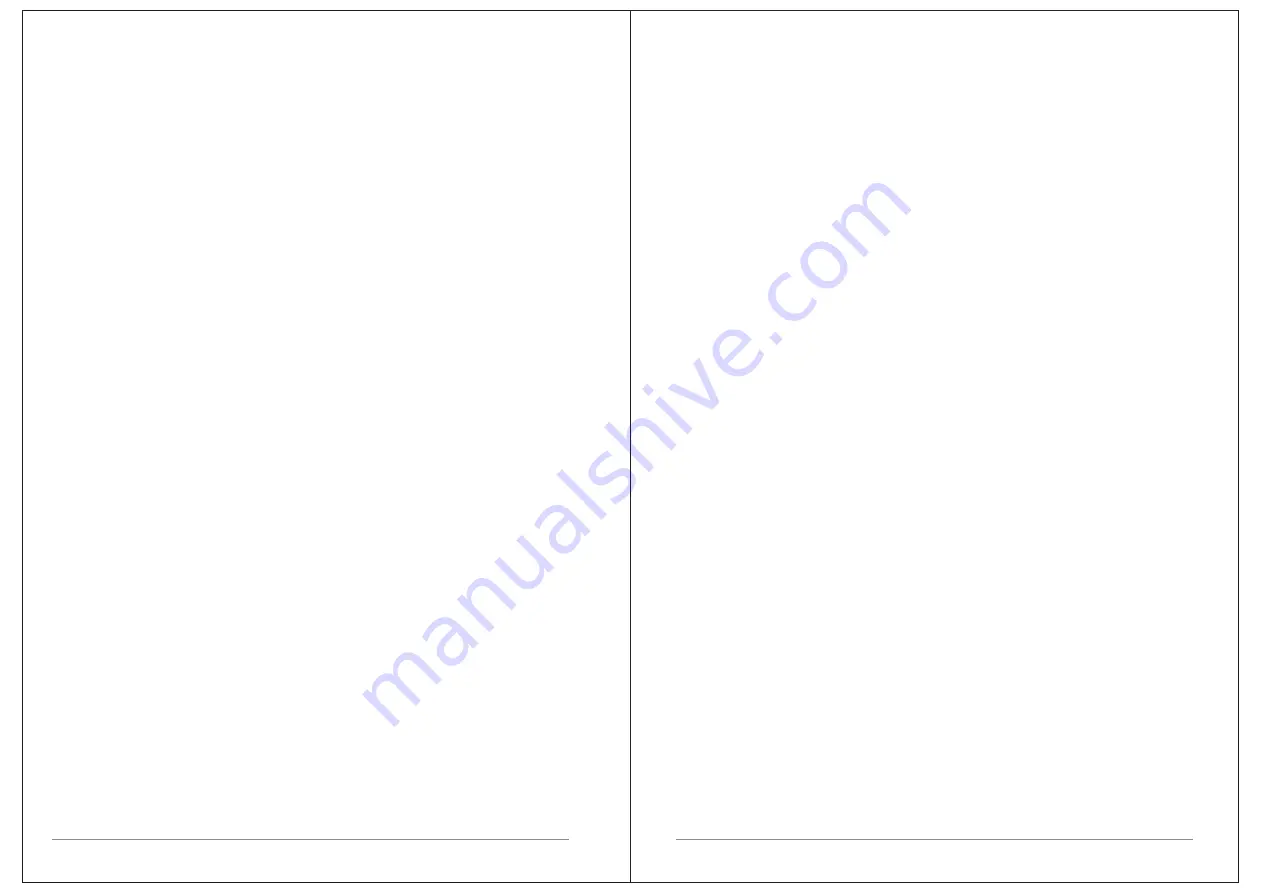
14 of 27
Select
Menu
>
DRC
>
The
options
available
are
:
DRC
high
|
low
|
off
.
4.2
FM
radio
mode
FM
radio
mode
receives
analogue
radio
from
the
FM
band
and
displays
RDS
(
Radio
Data
System
)
information
about
the
station
and
show
(
where
broadcast
).
To
enter
FM
mode:
Press
Mode
until
the
display
shows
FM Mode.
4.2.1
Selecting
stations
The
first
time
you
select
FM
radio
,
M1+
is
set
to
the
lowest
frequency
in
the
FM
band
.
On
subsequent
selections
the
last
used frequency
/
station
is
displayed
.
To
scan
for
a
station
in
FM
mode
Press
Select
.
M1+
scans
up
through
the
FM
band
frequencies
,
showing
the
current
frequency
on
the
screen
display
.
A
scan
stops
when
a
signal
is
found
.
M1+
can
be
set
to
stop
at
each station
or
only
at
stations
with
a
strong
signal
.
Alternatively
,
you
can
tune
,
using
the
select
control
button to
rotate
in
50
kHz
steps
.
4.2.2
Now
playing
information
While
FM
radio
is
playing
,
the
screen
shows
its
frequency
,
or
if
RDS
information
is
available
,
station
name
and
any
further
15 of 27
RadioText
'
information
.
If
no
information
is
available
,
just
the
frequency
and
a
No
RadioText
message
is
shown
.
To
view
further
information
about
the
broadcast Press
Info
..
Each
time
you
press
Info
,
the
next
set
of information
is
displayed
,
cycling
through
:
RDS
Radio
text programme
type
,
frequency
,
name
,
mono
/
stereo
,
power
status
,
and
date
.
4.2.3
Settings
Scan
settings
By
default
,
FM
scans
stop
at
any
available
station
(
All
stations
).
This
may
include
poor
quality
audio
from
weak
stations
.
Options
:
Strong
stations
only
|
All
stations
To
change
the
scan
settings
,
to
stop
only
at
stations
with
good
signal
strength
Select
Menu
>
Scan
setting
then
Strong
stations
only
.
Audio
settings
By
default
,
all
stereo
stations
are
reproduced
in
stereo
.
For
weak stations
,
this
may
result
in
poor
quality
audio
.
The
audio
quality can
be
improved
using
mono
.
Options
:
Stereo
allowed
|
Forced
mono
To
play
weak
stations
in
mono
Select
Menu
>
Audio
setting
>
Forced
mono
.















