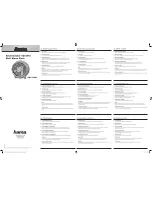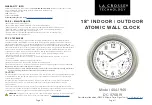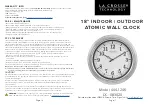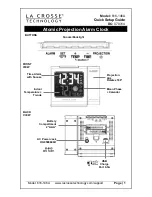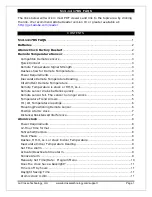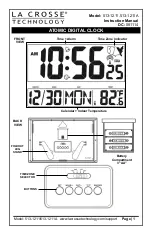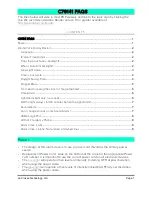7.1
Error
messages
…
… …
…
…
…
………………………………19
…
…
…
…
…
…
…
…
………………………………19
7.2 Troubleshooting
6.1 Equalizer
6.2 Time/Date
6.3 Backlight
6.4 Language
6.5
Factory
reset
7 Troubleshooting and error messages
6 System
settings
…
…
…
…
…
…………………………………………16
…
…
…
…
…
…
…………………………………………17
…
…
…
…
…
…
…………………………………………17
…
…
…
…
…
…
…………………………………………18
…
…
…
…
…
…
…………………………………………19
…
…
…
…
…
…………………………………………19
…
…………………………19
1. Introduction
1.1 Safety
Instructions
Please
store
this
instruction
manual
for
future
reference
.
•
Do
not
use
this
product
near
water
or moisture
.
•
Clean
only
with
a
dry
cloth
.
•
Unplug
this
product
from
the
wall
outlet
before cleaning
.
•
Place
the
unit
on
a
solid
surface
.
•
Do
not
put
it
in
a
closed
bookcase
or
a
cabinet that
may
keep air from flowing
through
its ventilation
openings
.
•
Do
not
install
near
any
heat
sources
,
such
as radiators
,
heat registers
,
stoves
or
other appliances
that
produce
heat
.
•
Protect
the
power
cord
from
being
walked
on or
pinched particularly
at
plugs
and
the
point where
they
exit
from
theproduct
.
•
Servicing
is
required
when
the
product
has been
damaged
.
Do not
attempt to
service
this product
yourself
.
Opening
or removing covers may
expose
you
to
dangerous
voltages
orother
hazards.
.
Please
contact
the manufacturer
to
be
referred to
an
authorized service
center
near
you
.
•
To
prevent
risk
of
fire
or
electric
shock
,
avoid over
loading
wall outlets
,
extension
cords
,
or integral
convenience
receptacles
.
• Do
not
let
objects
or
liquids
enter
the
product
.
•
Use
proper
power
sources
.
Plug
the
product into
a
proper power source
,
as
described
in
the
operating
instructions
or
as marked
on
the product.
1 of 21
8
Technical Specification
…
…
…
…
…
………………………………21