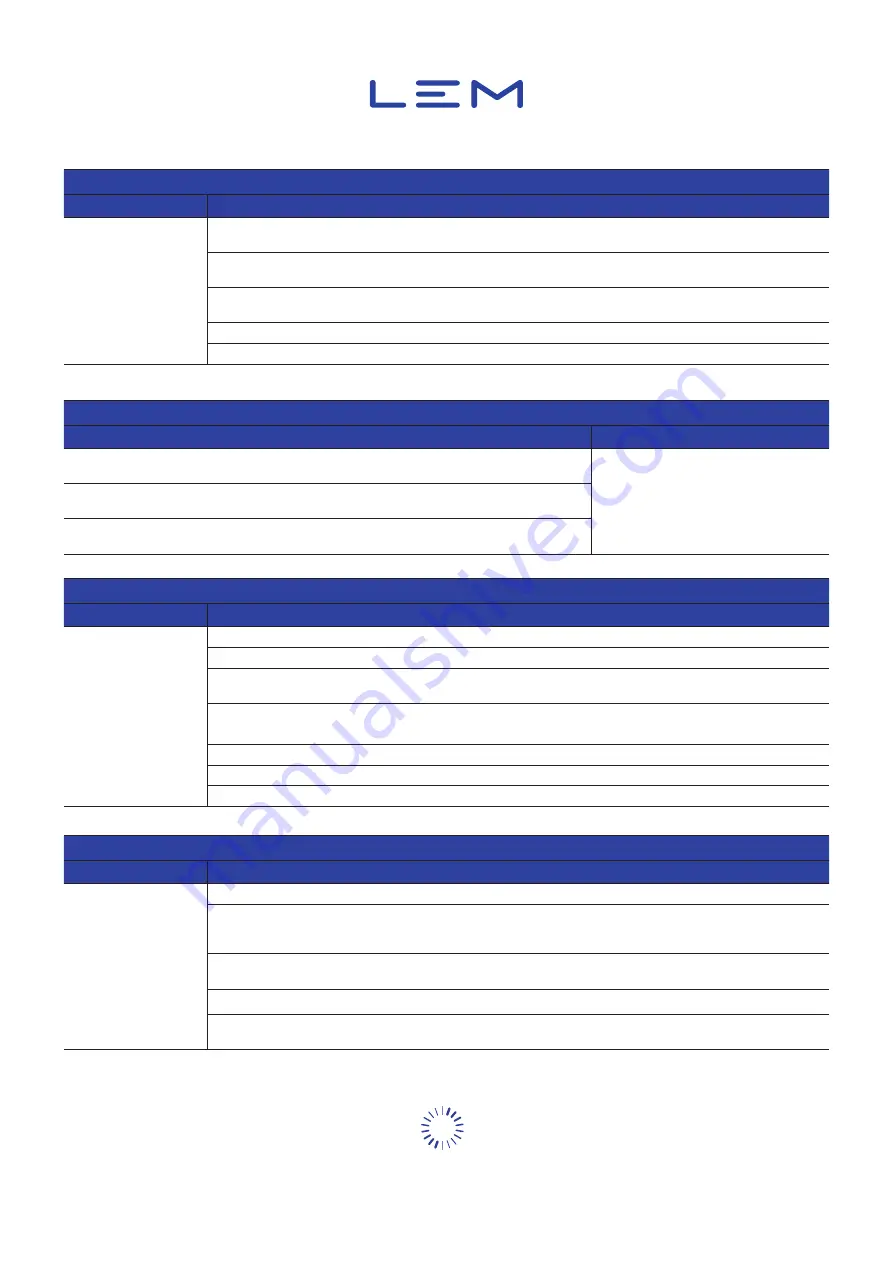
Page 93/95
21January2021/Version 0
LEM International SA
Chemin des Aulx 8
1228 PLAN-LES-OUATES Switzerland
www.lem.com
8.3. Other software issues
Lost connection on Ethernet
Issue description
Solution
It looks like the DCBM
is unresponsive on the
Ethernet port
1. Make sure the right IP address is used when trying to contact the DCBM. The IP address can be seen on
Maintenance screen, category “Device” (see
2. Make sure to use the right port when trying to communicate. Port to use (customizable) is written in
/
settings
API,
http
section (see "7.7.2. HTTP & TLS")
3. Check the sanity of the cable, look for cuts or mark of excessive mechanical effort. In case of any doubt, try
with another cable
4. There might be a software issue with the Ethernet interface. Try to reboot the DCBM
5. The issue might be hardware-related
IP address is 0.0.0.0 / DHCP enabled unintentinally
Issue description
Solution
The IP address can be seen on Maintenance screen, category "Device" (see "4.6.4.3. DEVICE
category screens")
1. The only solution is to provide a DHCP
server, so the DCBM can be reverted to
a regular IP address. LEM support can
provide a walkthrough guide to do so.
In case IP address is "0.0.0.0", it likely means that DCHP was enabled but no DHCP server was
available ("0.0.0.0" is fallback address for this case)
This address is not reachable by any device, hence there is no solution to revert the DCBM to
static IP
Time does not sync
Issue description
Solution
It looks like NTP
synchronization does not
happen
1. Tip: Rebooting the DCBM forces a NTP synchronization attempt
2. Make sure to Ethernet connection is functional
3. Make sure at least one time server is configured properly. Check IP address or URI, and check that the port
set in the DCBM matches the port the server listens onto (see "7.8.1. Time synchronization")
4. Make sure the network architecture gives functional access from the DCBM up to the time server. Make sure
used ports are not filtered by any firewall
5. The time server might be down temporarily. Try with another one
6. To get rid of potential network issues, a local NTP server can be set up to validate the DCBM operation
7. If the issue cannot be fixed, command time synchronization can be a workaround
Wrong signature
Issue description
Solution
A signature check fails
1. Check your data: Make sure the input is entered properly, according to instructions of the checker software
2. Check the public key: Make sure the public key used is the right one: make sure the public key, the data to
check and the signature come from the same DCBM. Do not mix classical public key and OCMF public key
(refer to "7.4. Data authenticity")
3. Check the signature: Make sure the signature corresponds to the data to check (from same device; one
signature for one set of data to check)
4. Make sure no characters are missing or added in public key, signature and data to check
5. A wrong signature can come from weak memory area.
Check for presence of "Error #4 - muDataIntegrityIsFailed" and "Error #8 - logbookIntegrityIsFailed"



































