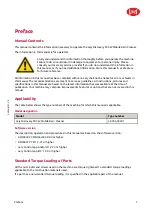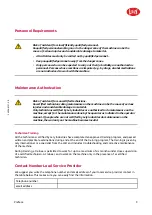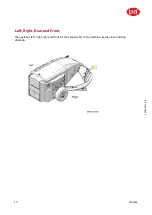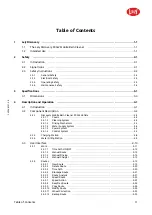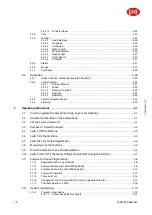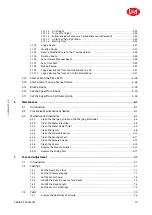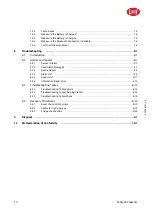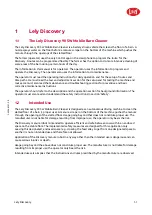Содержание Lely Discovery 90 SW
Страница 2: ...INTENTIONALLY BLANK 5 4006 8501 0 B innovators in agriculture ...
Страница 4: ...INTENTIONALLY BLANK 5 4006 8501 0 B 4 Trademarks Copyright and Disclaimer innovators in agriculture ...
Страница 6: ...INTENTIONALLY BLANK 5 4006 8501 0 B 6 List of Included Amendments innovators in agriculture ...
Страница 16: ...INTENTIONALLY BLANK 5 4006 8501 0 B 1 2 Lely Discovery innovators in agriculture ...
Страница 62: ...INTENTIONALLY BLANK 5 4006 8501 0 B 4 36 Description and Operation innovators in agriculture ...
Страница 98: ...INTENTIONALLY BLANK 5 4006 8501 0 B 5 36 Operating Instructions innovators in agriculture ...
Страница 124: ...INTENTIONALLY BLANK 5 4006 8501 0 B 7 8 Test and Adjustment innovators in agriculture ...
Страница 146: ...INTENTIONALLY BLANK 5 4006 8501 0 B 9 2 Disposal innovators in agriculture ...
Страница 147: ...5 4006 8501 0 B EG Declaration of Conformity 10 1 10 EG Declaration of Conformity innovators in agriculture ...
Страница 148: ...INTENTIONALLY BLANK 5 4006 8501 0 B 10 2 EG Declaration of Conformity innovators in agriculture ...
Страница 149: ......