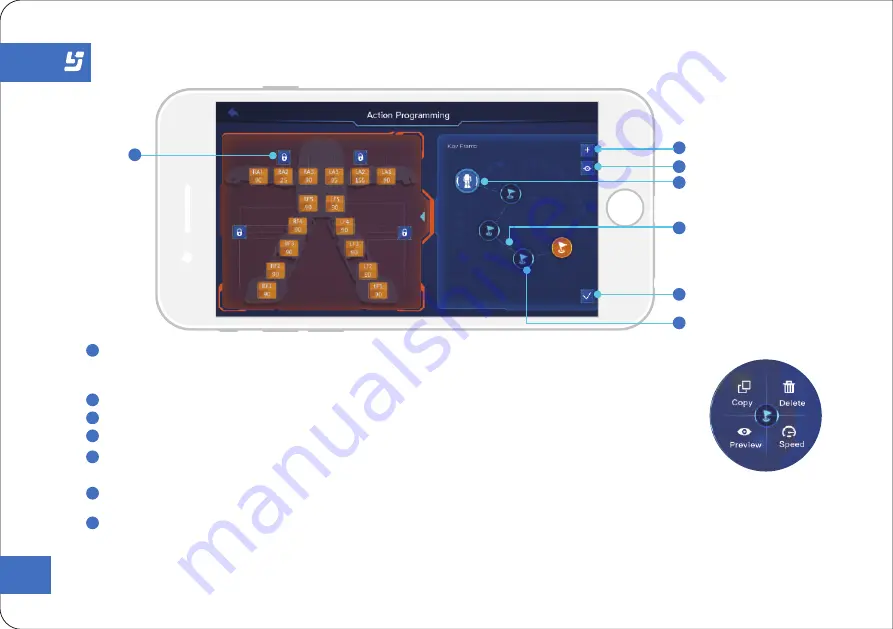
15
Action Programming
Tap this button to lock or unlock the servo. In lock state, you can set angle
by tapping the servo icon. In unlock state, you can set angle by twisting
the joint of the robot directly.
Lock/Unlock
1
Add a new Key Frame.
Add Key Frame
2
Preview your actions.
Action Preview
3
You must connect Key Frames to Initial Key Frame to start actions.
Initial Key Frame
4
Hold the Key Frame and draw a line to other Key Frame to link them, you
can cut the line by slicing on the line.
Frame Connection Line
5
Click it to submit the mission.
Mission Submission
A series of Key Frame makes up an action, you can set Key Frame by:
Tap: Select Key Frame
Double Tap: Open Key Frame Control Menu, including Copy, Delete, Preview, and Change frame speed.
Hold: Frame connection, you can connect one Key Frame to another.
6
Key Frame
7
Lock /
Unlock Servo
Add Key Frame
Action Preview
Mission Submission
Initial Key Frame
Key Frame
Frame
Connection Line
2
3
5
6
7
1
4
Key Frame Control Menu
Содержание PANDO
Страница 1: ...User Manual P A N D O ...
Страница 2: ......
Страница 3: ...Hey I m Pando your new friend ...
Страница 9: ...Packing List 6 Pando Robot 1 User Manual 1 USB Power Cable 1 Quick Start Guide 1 Packing list ...
Страница 25: ...Warranty 22 ...
Страница 27: ......

























