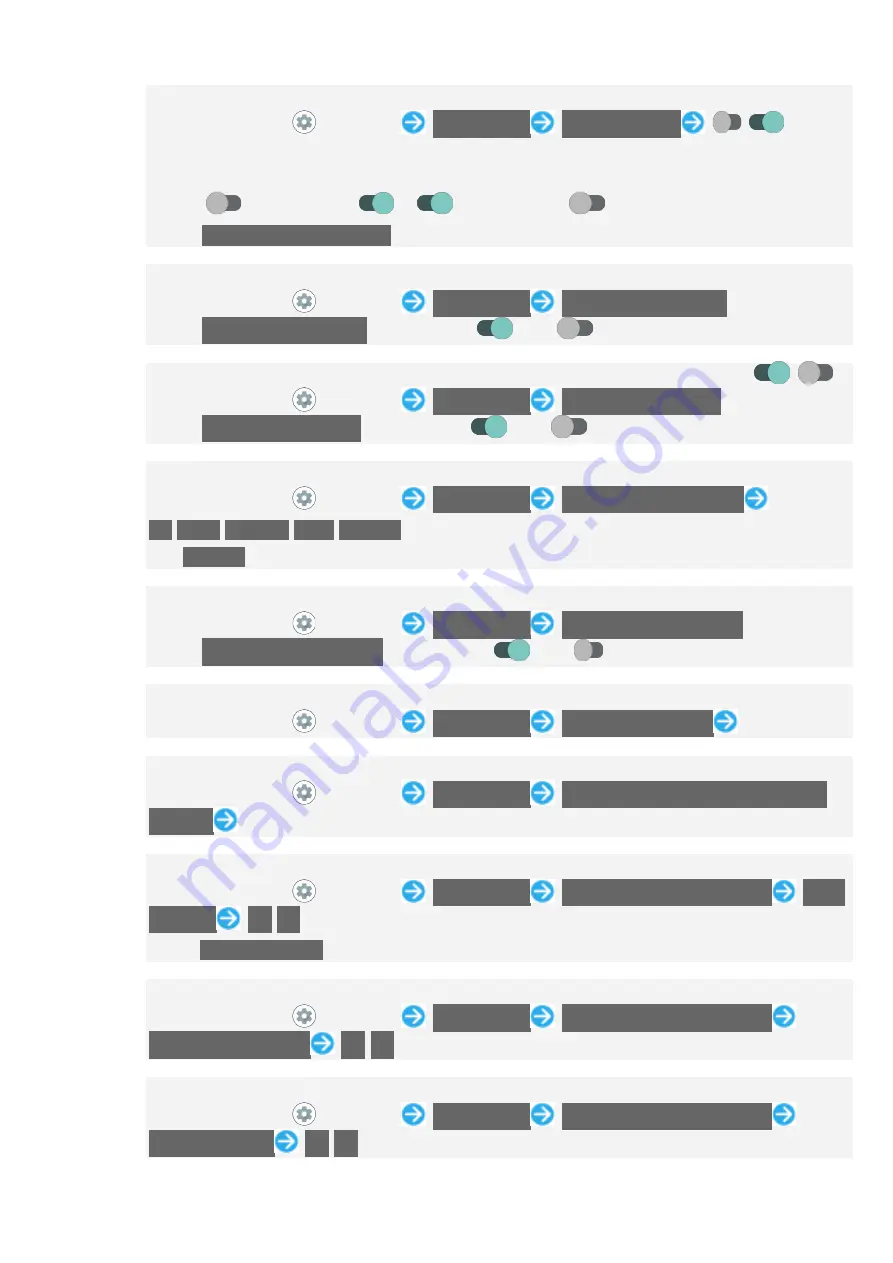
170/178
Handset Settings
Setting Whether to Invert Display Color by Using shortcut
In Home Screen,
(Settings)
Accessibility
Color inversion
/
for
"Color inversion shortcut"
If confirmation appears, follow onscreen prompts.
Tap
to toggle on (
),
to toggle off (
).
Tap
Color inversion shortcut
to set shortcut type. Follow onscreen prompts.
Setting Whether to Use a Large Pointer
In Home Screen,
(Settings)
Accessibility
Large mouse pointer
Tap
Large mouse pointer
to toggle on (
)/off (
).
Setting Whether Not to Show Animation when Tapping Setting Switch (
/
)
In Home Screen,
(Settings)
Accessibility
Remove animations
Tap
Remove animations
to toggle on (
)/off (
).
When Using Mouse/Trackpad, Setting Time until Clicking when Pointer Is Stopped
In Home Screen,
(Settings)
Accessibility
Autoclick (dwell timing)
Off
/
Short
/
Medium
/
Long
/
Custom
If
Custom
is selected, drag bar to adjust time until clicking.
Setting Whether to End Call by Pressing Power Key during Call
In Home Screen,
(Settings)
Accessibility
Power button ends call
Tap
Power button ends call
to toggle on (
)/off (
).
Setting Time to Press Display for Touch & Hold
In Home Screen,
(Settings)
Accessibility
Touch & hold delay
Tap item
Setting Time to Show Messages Visible Temporarily
In Home Screen,
(Settings)
Accessibility
Time to take action (Accessibility
timeout)
Tap time
Setting Whether Handset Vibrates for Incoming Calls, Etc.
In Home Screen,
(Settings)
Accessibility
Vibration & haptic strength
Ring
vibration
On
/
Off
Set
Vibrate for calls
beforehand. See "Setting Vibration for Incoming Calls" for details.
Setting Whether Handset Vibrates when Receiving Messages
In Home Screen,
(Settings)
Accessibility
Vibration & haptic strength
Notification vibration
On
/
Off
Setting Whether Handset Vibrates when Tapping Dialpad, Keyboard, Etc.
In Home Screen,
(Settings)
Accessibility
Vibration & haptic strength
Touch feedback
On
/
Off
Содержание Phone 1
Страница 17: ...15 77 Getting Started Storage ...
Страница 18: ...16 77 Getting Started SD card ...
Страница 19: ...17 77 Getting Started If confirmation appears follow onscreen prompts ...
Страница 20: ...18 77 Getting Started Storage settings ...
Страница 21: ...19 77 Getting Started Format ...
Страница 22: ...20 77 Getting Started FORMAT SD CARD ...
Страница 23: ...21 77 Getting Started Done ...
Страница 24: ...22 77 Getting Started All data on SD Card is erased Unmounting SD Card In Home Screen Settings ...
Страница 25: ...23 77 Getting Started Storage ...
Страница 26: ...24 77 Getting Started ...
Страница 35: ...33 77 Getting Started Power ...
Страница 36: ...34 77 Getting Started Power off ...
Страница 37: ...35 77 Getting Started Handset powers off ...
Страница 46: ...44 77 Getting Started Tap items to import Copy ...
Страница 47: ...45 77 Getting Started Import starts Set check each item ...
Страница 48: ...46 77 Getting Started Accept ...
Страница 49: ...47 77 Getting Started SKIP ...
Страница 53: ...51 77 Getting Started Done ...
Страница 56: ...54 77 Getting Started Accounts ...
Страница 57: ...55 77 Getting Started Add account ...
Страница 58: ...56 77 Getting Started Google ...
Страница 59: ...57 77 Getting Started Window for logging in to a Google account opens Create account ...
Страница 60: ...58 77 Getting Started For myself ...
Страница 62: ...60 77 Getting Started Set enter date of birth and gender Next ...
Страница 63: ...61 77 Getting Started Select a mail address Next ...
Страница 65: ...63 77 Getting Started Yes I m in ...
Страница 67: ...65 77 Getting Started Check the privacy policy and terms of use I agree ...
Страница 68: ...66 77 Getting Started Select whether to enable data backup Accept ...
Страница 70: ...68 77 Getting Started Enter password Next ...
Страница 71: ...69 77 Getting Started Continue by following onscreen prompts ...
Страница 72: ...70 77 Getting Started You are signed in to your Google Account ...
Страница 77: ...75 77 Getting Started Pick up bottom of handset in direction shown and remove it from Case Case is removed ...
Страница 79: ...77 77 Getting Started Lens Cap is removed Alternatively press bottom of Lens Cap to remove it ...
Страница 81: ...2 40 Basic Operations Menu Operations Tap at Display top for available settings and items ...
Страница 82: ...3 40 Basic Operations Screens may also have settings and items that are available by Touching Holding Display ...
Страница 83: ...4 40 Basic Operations ...
Страница 86: ...7 40 Basic Operations Drag Touch icon or other item lightly move it where desired and release finger ...
Страница 87: ...8 40 Basic Operations Flick Swipe Contact Display lightly then brush screen up down or left right ...
Страница 89: ...10 40 Basic Operations ...
Страница 91: ...12 40 Basic Operations Volume bar appears Manner OFF ...
Страница 93: ...14 40 Basic Operations Volume bar appears Manner OFF ...
Страница 104: ...25 40 Basic Operations Saving Fingerprints In Home Screen Settings Security ...
Страница 105: ...26 40 Basic Operations Security menu opens Fingerprint ...
Страница 106: ...27 40 Basic Operations Fingerprint settings open Register fingerprint ...
Страница 107: ...28 40 Basic Operations Follow onscreen prompts and set pattern lock no PIN password for unlocking screen ...
Страница 109: ...30 40 Basic Operations Hold finger to sensor until handset vibrates ...
Страница 110: ...31 40 Basic Operations If finger is already saved use another finger Done ...
Страница 114: ...35 40 Basic Operations saving fingerprint ...
Страница 116: ...37 40 Basic Operations In Home Screen Settings System Advanced System update ...
Страница 117: ...38 40 Basic Operations System update window appears Check for update ...
Страница 118: ...39 40 Basic Operations Continue by following onscreen prompts ...
Страница 126: ...7 59 Handset Interface Split screen ...
Страница 129: ...10 59 Handset Interface Wallpapers ...
Страница 130: ...11 59 Handset Interface Tap application Photos etc ...
Страница 131: ...12 59 Handset Interface Select image ...
Страница 136: ...17 59 Handset Interface Widgets ...
Страница 137: ...18 59 Handset Interface A list of widgets opens Touch Hold widget ...
Страница 138: ...19 59 Handset Interface Drag to location to add widget ...
Страница 140: ...21 59 Handset Interface Drag to Setup ...
Страница 141: ...22 59 Handset Interface Set each item Save ...
Страница 143: ...24 59 Handset Interface Drag to another icon to group with ...
Страница 147: ...28 59 Handset Interface Home settings ...
Страница 148: ...29 59 Handset Interface Set items Settings are complete ...
Страница 153: ...34 59 Handset Interface Notifications Window opens Closing Notifications Window Flick Notifications Window up ...
Страница 156: ...37 59 Handset Interface Notifications Window opens Flick notification left right ...
Страница 158: ...39 59 Handset Interface Notifications Window opens Clear all ...
Страница 159: ...40 59 Handset Interface All notifications are deleted Some notifications may not be deleted ...
Страница 165: ...46 59 Handset Interface Clip Now Clip Now menu opens If confirmation appears follow onscreen prompts Clip Now ...
Страница 167: ...48 59 Handset Interface Drag to line ...
Страница 168: ...49 59 Handset Interface Screenshot is saved ...
Страница 170: ...51 59 Handset Interface ScrollAuto ScrollAuto menu opens ON OFF ...
Страница 175: ...56 59 Handset Interface In Home Screen Settings Useful Useful menu opens Gaming Menu ...
Страница 180: ...2 64 Phone Phone opens ...
Страница 181: ...3 64 Phone Dialpad window opens Use onscreen dialpad to enter number ...
Страница 182: ...4 64 Phone Include area code for landline numbers To correct number Tap to delete digit s then enter correct number ...
Страница 183: ...5 64 Phone Handset dials number Call begins when other party answers To end call ...
Страница 187: ...9 64 Phone Call connects To end call ...
Страница 188: ...10 64 Phone Call ends Missed Calls For unanswered calls notification appears in lock screen ...
Страница 191: ...13 64 Phone Call connects To end call ...
Страница 192: ...14 64 Phone Call ends ...
Страница 197: ...19 64 Phone Phone opens Settings Calls ...
Страница 198: ...20 64 Phone Call service settings ...
Страница 199: ...21 64 Phone Call service settings open Voice Mail Call Forwarding ...
Страница 200: ...22 64 Phone Voice Mail Call Forwarding opens Voice Mail Call Forwarding Call Forwarding ON ...
Страница 201: ...23 64 Phone Ring Time Tap the ring time ...
Страница 203: ...25 64 Phone CONFIRM ...
Страница 205: ...27 64 Phone Phone opens Settings Calls ...
Страница 206: ...28 64 Phone Call service settings ...
Страница 207: ...29 64 Phone Call service settings open Voice Mail Call Forwarding ...
Страница 208: ...30 64 Phone Voice Mail Call Forwarding opens Voice Mail Call Forwarding Voice Mail ON ...
Страница 209: ...31 64 Phone Ring Time Tap the ring time ...
Страница 210: ...32 64 Phone CONFIRM ...
Страница 212: ...34 64 Phone Call Waiting Requires separate subscription In Home Screen Phone Phone opens Settings Calls ...
Страница 213: ...35 64 Phone Call service settings ...
Страница 214: ...36 64 Phone Call service settings appear for Call Waiting ...
Страница 216: ...38 64 Phone Dialpad window opens Enter number ...
Страница 218: ...40 64 Phone Group Calling starts Notify Caller ID In Home Screen Phone ...
Страница 219: ...41 64 Phone Phone opens Settings Calls ...
Страница 220: ...42 64 Phone Additional settings ...
Страница 221: ...43 64 Phone Additional settings appear Caller ID Network default Hide number Show number ...
Страница 224: ...46 64 Phone Settings Calls Call service settings ...
Страница 225: ...47 64 Phone Call service settings opens Outgoing Call Barring Incoming Call Barring ...
Страница 231: ...53 64 Phone Phone opens Settings ...
Страница 235: ...57 64 Phone Contacts ...
Страница 236: ...58 64 Phone Contacts opens ...
Страница 240: ...62 64 Phone Contacts appear In Home Screen Google Contacts to show contacts Tap contact ...
Страница 241: ...63 64 Phone Contact opens Tap number ...
Страница 242: ...64 64 Phone Handset dials number Call begins when other party answers Alternatively Tap Call to make a call ...
Страница 243: ...1 22 Messaging Sending Messages メッセージ Message Sending New Messages Sending New Messages In Home Screen メッセージ Message ...
Страница 244: ...2 22 Messaging ...
Страница 245: ...3 22 Messaging New message ...
Страница 246: ...4 22 Messaging Tap recipient ...
Страница 248: ...6 22 Messaging Enter message ...
Страница 249: ...7 22 Messaging Message is sent ...
Страница 251: ...9 22 Messaging Gmail ...
Страница 252: ...10 22 Messaging Account setup menu opens If confirmation appears follow onscreen prompts Add an email address ...
Страница 253: ...11 22 Messaging Tap account type ...
Страница 254: ...12 22 Messaging Follow onscreen prompts Account setup is complete Creating Sending Gmail In Home Screen Google ...
Страница 255: ...13 22 Messaging Gmail ...
Страница 256: ...14 22 Messaging Message list opens Compose ...
Страница 257: ...15 22 Messaging Message composition window opens Enter recipient subject and text ...
Страница 258: ...16 22 Messaging ...
Страница 261: ...19 22 Messaging Opening Gmail In Home Screen Google Gmail ...
Страница 262: ...20 22 Messaging Message list opens Tap message ...
Страница 266: ...2 15 Internet Chrome activates If confirmation appears follow onscreen prompts Tap Text entry field ...
Страница 267: ...3 15 Internet Enter search string or URL ...
Страница 270: ...6 15 Internet Chrome activates Show Website to add ...
Страница 271: ...7 15 Internet ...
Страница 272: ...8 15 Internet ...
Страница 274: ...10 15 Internet In Home Screen Chrome Chrome activates History ...
Страница 275: ...11 15 Internet History window opens Tap record ...
Страница 278: ...14 15 Internet Chrome activates Settings Set items ...
Страница 279: ...15 15 Internet Settings are complete For some items additional settings may appear when Tapping the item ...
Страница 288: ...9 14 Camera If confirmation appears follow onscreen prompts Drag shooting mode at bottom to left right and select VIDEO ...
Страница 295: ...2 18 Music Images YT Music opens If confirmation appears follow onscreen prompts Library ...
Страница 296: ...3 18 Music Images Library opens Albums Songs Artists ...
Страница 297: ...4 18 Music Images DEVICE FILES ...
Страница 298: ...5 18 Music Images Tap item PLAY Tap song ...
Страница 301: ...8 18 Music Images YT Music opens If confirmation appears follow onscreen prompts Library Albums Songs Artists ...
Страница 302: ...9 18 Music Images If selecting Albums Artists Tap album name artist name Add to playlist ...
Страница 303: ...10 18 Music Images CREATE NEW PLAYLIST ...
Страница 304: ...11 18 Music Images Tap Title field Enter title CREATE ...
Страница 307: ...14 18 Music Images Photos opens If confirmation appears follow onscreen prompts Tap photo video ...
Страница 313: ...2 48 Application Basics Tools ...
Страница 314: ...3 48 Application Basics エモパー ...
Страница 316: ...5 48 Application Basics WHILE USING THE APP ...
Страница 317: ...6 48 Application Basics Set home and 次へ ...
Страница 318: ...7 48 Application Basics 同意する ...
Страница 319: ...8 48 Application Basics 完了 ...
Страница 320: ...9 48 Application Basics Continue by following onscreen prompts When permission setting screen for エモパー appears NEXT ...
Страница 321: ...10 48 Application Basics WHILE USING THE APP ONLY THIS TIME ...
Страница 322: ...11 48 Application Basics Tap ONLY THIS TIME to temporarily permit usage of application ALLOW ...
Страница 323: ...12 48 Application Basics Normally select ALLOW to permit usage of the function ALLOW ...
Страница 324: ...13 48 Application Basics ALLOW ...
Страница 325: ...14 48 Application Basics 設定に進む ...
Страница 326: ...15 48 Application Basics Allow all the time ...
Страница 327: ...16 48 Application Basics ...
Страница 330: ...19 48 Application Basics Advanced Special app access ...
Страница 331: ...20 48 Application Basics Battery optimization ...
Страница 332: ...21 48 Application Basics NOT OPTIMIZED All apps ...
Страница 333: ...22 48 Application Basics Tap application name Optimize Don t optimize DONE ...
Страница 334: ...23 48 Application Basics Setting is complete ...
Страница 342: ...31 48 Application Basics Google Play opens If confirmation appears follow onscreen prompts Tap free application ...
Страница 343: ...32 48 Application Basics Install ...
Страница 345: ...34 48 Application Basics Google Play opens If confirmation appears follow onscreen prompts Tap paid application ...
Страница 346: ...35 48 Application Basics Tap price ...
Страница 347: ...36 48 Application Basics If payment confirmation appears follow onscreen prompts Buy ...
Страница 348: ...37 48 Application Basics Enter password for Google account Verify ...
Страница 349: ...38 48 Application Basics If confirmation appears follow onscreen prompts OK ...
Страница 352: ...41 48 Application Basics Tap application Update ...
Страница 354: ...43 48 Application Basics In Home Screen Play Store Google Play opens If confirmation appears follow onscreen prompts ...
Страница 355: ...44 48 Application Basics My apps games ...
Страница 356: ...45 48 Application Basics Tap application ...
Страница 357: ...46 48 Application Basics Uninstall ...
Страница 358: ...47 48 Application Basics Uninstall ...
Страница 359: ...48 48 Application Basics Application is deleted ...
Страница 364: ...5 19 Managing Data After data reception Flick Status Bar down ...
Страница 365: ...6 19 Managing Data Notifications Window opens Tap Bluetooth share notification ...
Страница 366: ...7 19 Managing Data Tap file ...
Страница 368: ...9 19 Managing Data System Advanced Data transfer ...
Страница 369: ...10 19 Managing Data Data transfer window opens Data import Smart phone ...
Страница 370: ...11 19 Managing Data Follow onscreen prompts ...
Страница 372: ...13 19 Managing Data System Advanced Data transfer ...
Страница 373: ...14 19 Managing Data Data transfer window opens Data import Other mobile phone Import ...
Страница 374: ...15 19 Managing Data Tap item to import Tap file to import Add registration Delete and register ...
Страница 375: ...16 19 Managing Data If confirmation appears follow onscreen prompts YES ...
Страница 376: ...17 19 Managing Data Import starts If confirmation appears follow onscreen prompts for Airplane mode DONE ...
Страница 377: ...18 19 Managing Data OK for Airplane mode DONE ...
Страница 380: ...2 56 Wi Fi Bluetooth R Network internet ...
Страница 381: ...3 56 Wi Fi Bluetooth R Wi Fi ...
Страница 382: ...4 56 Wi Fi Bluetooth R Wi Fi menu opens Use Wi Fi ...
Страница 384: ...6 56 Wi Fi Bluetooth R Enter password CONNECT ...
Страница 387: ...9 56 Wi Fi Bluetooth R Network internet ...
Страница 388: ...10 56 Wi Fi Bluetooth R Wi Fi ...
Страница 389: ...11 56 Wi Fi Bluetooth R Wi Fi menu opens Use Wi Fi ...
Страница 390: ...12 56 Wi Fi Bluetooth R Wi Fi is enabled Tap Use Wi Fi to toggle on off Add network ...
Страница 392: ...14 56 Wi Fi Bluetooth R Tap Security field ...
Страница 393: ...15 56 Wi Fi Bluetooth R Select security ...
Страница 394: ...16 56 Wi Fi Bluetooth R Tap Password field ...
Страница 395: ...17 56 Wi Fi Bluetooth R Enter password ...
Страница 396: ...18 56 Wi Fi Bluetooth R SAVE ...
Страница 398: ...20 56 Wi Fi Bluetooth R Network internet ...
Страница 399: ...21 56 Wi Fi Bluetooth R Wi Fi ...
Страница 400: ...22 56 Wi Fi Bluetooth R Wi Fi menu opens Tap connected access point ...
Страница 401: ...23 56 Wi Fi Bluetooth R FORGET ...
Страница 403: ...25 56 Wi Fi Bluetooth R Network internet ...
Страница 404: ...26 56 Wi Fi Bluetooth R Wi Fi ...
Страница 405: ...27 56 Wi Fi Bluetooth R Wi Fi menu opens Saved networks ...
Страница 406: ...28 56 Wi Fi Bluetooth R Tap access point ...
Страница 407: ...29 56 Wi Fi Bluetooth R FORGET ...
Страница 409: ...31 56 Wi Fi Bluetooth R Wi Fi Use Wi Fi ...
Страница 410: ...32 56 Wi Fi Bluetooth R Wi Fi is enabled Tap Use Wi Fi to toggle on off Wi Fi preferences ...
Страница 411: ...33 56 Wi Fi Bluetooth R Advanced Wi Fi Direct ...
Страница 415: ...37 56 Wi Fi Bluetooth R Connected devices ...
Страница 416: ...38 56 Wi Fi Bluetooth R Connection preferences ...
Страница 417: ...39 56 Wi Fi Bluetooth R Bluetooth ...
Страница 418: ...40 56 Wi Fi Bluetooth R Bluetooth menu opens Off ...
Страница 421: ...43 56 Wi Fi Bluetooth R Pair new device ...
Страница 422: ...44 56 Wi Fi Bluetooth R Found Bluetooth devices appear in Available devices field Tap target device ...
Страница 423: ...45 56 Wi Fi Bluetooth R Continue by following onscreen prompts to authenticate ...
Страница 425: ...47 56 Wi Fi Bluetooth R Connected devices menu opens Tap target device ...
Страница 428: ...50 56 Wi Fi Bluetooth R Contact opens Share Tap items to share Continue ...
Страница 429: ...51 56 Wi Fi Bluetooth R Bluetooth ...
Страница 433: ...55 56 Wi Fi Bluetooth R Hotspot tethering ...
Страница 434: ...56 56 Wi Fi Bluetooth R Hotspot tethering menu opens Set each item Setting is complete ...
Страница 437: ...3 178 Handset Settings Settings open ...
Страница 439: ...5 178 Handset Settings Mobile network ...
Страница 440: ...6 178 Handset Settings Mobile network window opens App data usage ...
Страница 442: ...8 178 Handset Settings Setting Reset Date for Data Usage In Home Screen Settings Network internet Mobile network ...
Страница 443: ...9 178 Handset Settings Data warning limit ...
Страница 444: ...10 178 Handset Settings Mobile data usage cycle ...
Страница 445: ...11 178 Handset Settings Flick date up down to set reset date SET ...
Страница 447: ...13 178 Handset Settings Mobile network ...
Страница 448: ...14 178 Handset Settings Data warning limit ...
Страница 449: ...15 178 Handset Settings Data warning ...
Страница 450: ...16 178 Handset Settings Available when Set data warning is enabled Enter amount for alert SET ...
Страница 453: ...19 178 Handset Settings Data warning limit ...
Страница 454: ...20 178 Handset Settings Data limit ...
Страница 455: ...21 178 Handset Settings Available when Set data limit is enabled Enter amount for limit SET ...
Страница 457: ...23 178 Handset Settings Mobile network ...
Страница 458: ...24 178 Handset Settings App data usage ...
Страница 459: ...25 178 Handset Settings Mobile data usage window opens Tap application name ...
Страница 460: ...26 178 Handset Settings Background data ...
Страница 461: ...27 178 Handset Settings Restriction on background data is set Tap Background data to toggle on off ...
Страница 464: ...30 178 Handset Settings Battery opens Battery Saver ...
Страница 465: ...31 178 Handset Settings Battery Saver menu appears TURN ON NOW ...
Страница 472: ...38 178 Handset Settings Setting Display Timeout In Home Screen Settings Display Display menu opens Screen timeout Sleep ...
Страница 473: ...39 178 Handset Settings Tap time ...
Страница 475: ...41 178 Handset Settings Display ...
Страница 476: ...42 178 Handset Settings Display menu opens Advanced ...
Страница 477: ...43 178 Handset Settings Font Settings ...
Страница 478: ...44 178 Handset Settings Font size ...
Страница 479: ...45 178 Handset Settings Drag left right ...
Страница 481: ...47 178 Handset Settings Display ...
Страница 482: ...48 178 Handset Settings Display menu opens Advanced ...
Страница 483: ...49 178 Handset Settings Display size ...
Страница 484: ...50 178 Handset Settings Drag left right ...
Страница 490: ...56 178 Handset Settings Sound ...
Страница 491: ...57 178 Handset Settings Sound menu opens Advanced ...
Страница 492: ...58 178 Handset Settings Phone ringtone ...
Страница 493: ...59 178 Handset Settings Tap ringtone ...
Страница 494: ...60 178 Handset Settings Ringtone plays OK ...
Страница 496: ...62 178 Handset Settings Sound ...
Страница 497: ...63 178 Handset Settings Sound menu opens Drag Ring notification volume left right ...
Страница 499: ...65 178 Handset Settings Sound ...
Страница 500: ...66 178 Handset Settings Sound menu opens Drag Media volume left right ...
Страница 501: ...67 178 Handset Settings Sample sound plays Setting Alarm Volume In Home Screen Settings ...
Страница 502: ...68 178 Handset Settings Sound ...
Страница 503: ...69 178 Handset Settings Sound menu opens Drag Alarm volume left right ...
Страница 505: ...71 178 Handset Settings Sound ...
Страница 506: ...72 178 Handset Settings Vibrate for calls ...
Страница 507: ...73 178 Handset Settings Never vibrate Always vibrate Vibrate first then ring gradually ...
Страница 508: ...74 178 Handset Settings Setting is complete ...
Страница 511: ...77 178 Handset Settings Useful ...
Страница 512: ...78 178 Handset Settings Useful menu opens High speed display ...
Страница 513: ...79 178 Handset Settings High speed display window opens Tap application name ...
Страница 517: ...83 178 Handset Settings In Home Screen Settings Useful ...
Страница 518: ...84 178 Handset Settings Useful menu opens Simple mode ...
Страница 530: ...96 178 Handset Settings Security menu opens Set up SIM card lock ...
Страница 531: ...97 178 Handset Settings Lock SIM card Enter SIM PIN OK ...
Страница 533: ...99 178 Handset Settings In Home Screen Settings Security Security menu opens Set up SIM card lock ...
Страница 534: ...100 178 Handset Settings Change SIM PIN Enter current PIN OK Enter new PIN OK Re enter new PIN OK ...
Страница 535: ...101 178 Handset Settings SIM PIN is changed Setting Screen to Unlock by Flicking Screen In Home Screen Settings ...
Страница 536: ...102 178 Handset Settings Security ...
Страница 537: ...103 178 Handset Settings Security menu opens Screen lock ...
Страница 540: ...106 178 Handset Settings Security ...
Страница 541: ...107 178 Handset Settings Security menu opens Screen lock ...
Страница 543: ...109 178 Handset Settings Enter new pattern ...
Страница 544: ...110 178 Handset Settings Next ...
Страница 545: ...111 178 Handset Settings Tap Clear to erase entered pattern Enter new pattern again ...
Страница 546: ...112 178 Handset Settings Confirm ...
Страница 548: ...114 178 Handset Settings Done ...
Страница 549: ...115 178 Handset Settings Setting is complete Requiring Lock No PIN Entry for Unlocking Screen In Home Screen Settings ...
Страница 550: ...116 178 Handset Settings Security ...
Страница 551: ...117 178 Handset Settings Security menu opens Screen lock ...
Страница 553: ...119 178 Handset Settings Enter new lock no PIN ...
Страница 554: ...120 178 Handset Settings Next ...
Страница 555: ...121 178 Handset Settings Tap Clear to erase entered lock no PIN Enter new lock no PIN again ...
Страница 556: ...122 178 Handset Settings Confirm ...
Страница 558: ...124 178 Handset Settings Done ...
Страница 559: ...125 178 Handset Settings Setting is complete Setting Screen to Unlock with Password In Home Screen Settings ...
Страница 560: ...126 178 Handset Settings Security ...
Страница 561: ...127 178 Handset Settings Security menu opens Screen lock ...
Страница 563: ...129 178 Handset Settings Enter new password ...
Страница 564: ...130 178 Handset Settings Next ...
Страница 565: ...131 178 Handset Settings Tap Clear to erase entered password Enter new password again ...
Страница 566: ...132 178 Handset Settings Confirm ...
Страница 568: ...134 178 Handset Settings Done ...
Страница 570: ...136 178 Handset Settings Security menu opens Face authentication ...
Страница 571: ...137 178 Handset Settings Follow onscreen prompts and set pattern lock no PIN password for unlocking screen ...
Страница 573: ...139 178 Handset Settings OK ...
Страница 574: ...140 178 Handset Settings Align face with onscreen guides Tap when to unlock screen OK ...
Страница 583: ...149 178 Handset Settings Setting 24 Hour Time Indication In Home Screen Settings System ...
Страница 584: ...150 178 Handset Settings Date time ...
Страница 585: ...151 178 Handset Settings Use locale default ...
Страница 587: ...153 178 Handset Settings System ...
Страница 588: ...154 178 Handset Settings Advanced ...
Страница 589: ...155 178 Handset Settings Reset options ...
Страница 590: ...156 178 Handset Settings Erase all data factory reset ...
Страница 591: ...157 178 Handset Settings Erase all data ...
Страница 614: ...2 18 Global Services Mobile network Advanced ...
Страница 615: ...3 18 Global Services Automatically select network ...
Страница 616: ...4 18 Global Services Handset searches for all available networks Tap provider ...
Страница 618: ...6 18 Global Services Mobile network ...
Страница 619: ...7 18 Global Services Roaming ...
Страница 620: ...8 18 Global Services Roaming is enabled Tap Roaming to toggle on off If confirmation appears follow onscreen prompts ...
Страница 622: ...10 18 Global Services ...
Страница 623: ...11 18 Global Services Dialpad window opens Touch Hold 0 ...
Страница 624: ...12 18 Global Services appears Enter country code then other party number omit first 0 ...
Страница 625: ...13 18 Global Services Do not omit first 0 from phone numbers when dialing Italy 39 ...
Страница 627: ...15 18 Global Services ...
Страница 628: ...16 18 Global Services Dialpad window opens Use onscreen dialpad to enter number ...
Страница 629: ...17 18 Global Services ...
Страница 630: ...18 18 Global Services Handset dials number Call begins when other party answers ...






























