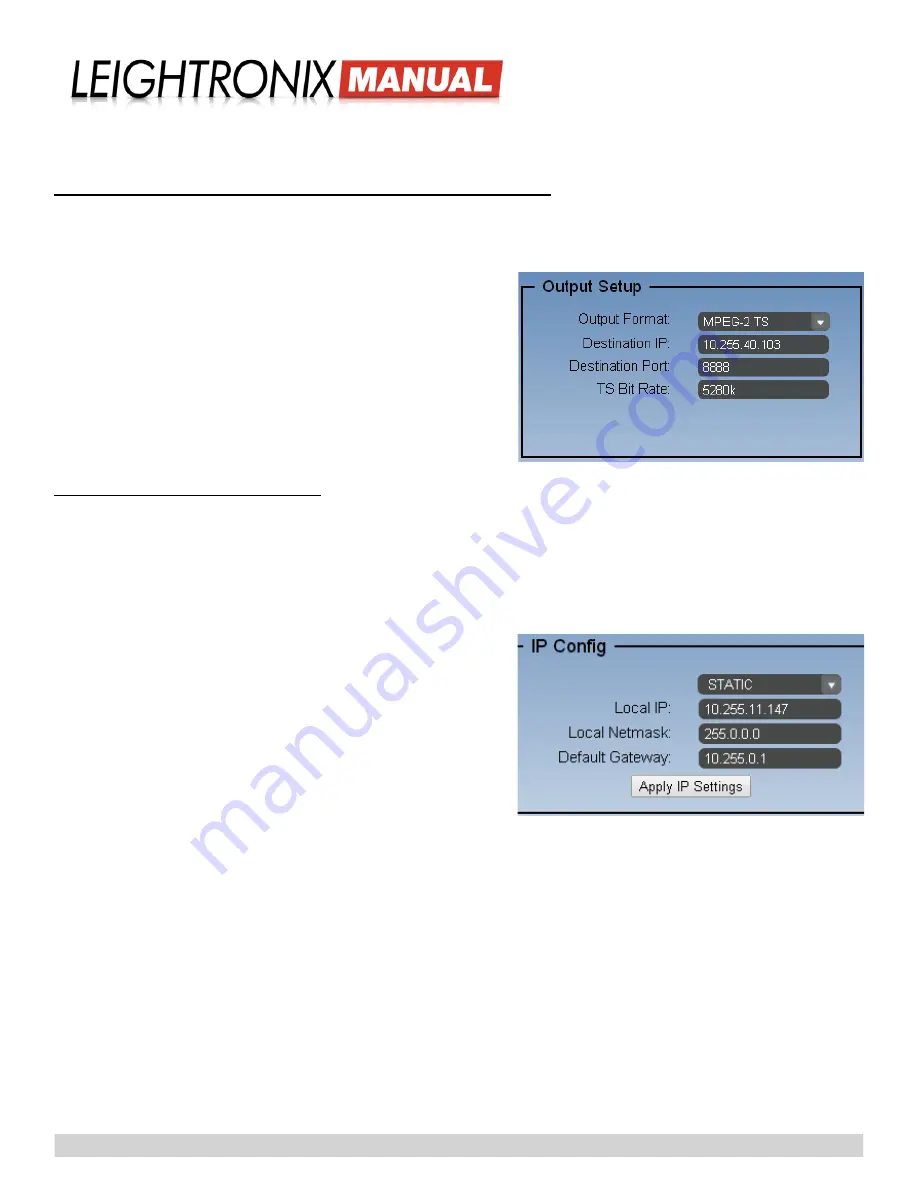
Page 14
2018-05-18
IncodeX One Point-to-Point
Broadcasting Solution
cause the IncodeX One to do nothing. This setting produces a subjective result, so it is recommended that you try the
different settings before making your selection for the your actual streaming event.
SELECTING STREAM DELIVERY AND DESTINATION SETTINGS
1.
Use the “Output Setup” panel (see Illustration 6) to specify the format of your outgoing data stream as well as give
your IncodeX One the IP address and port of your decoder as follows:
• “Output Format”:
leave this field set to “MPEG-2 TS” for a
Point-to-Point application
.
• “Destination IP”: enter the IP address of your decoder.
•
“Destination Port”: enter the firewall port number between
your IncodeX One and decoder.
• “TS Bit Rate”: displays the combined bit rates you selected to
encode the incoming video and audio signals plus the over-
head data in your outgoing stream.
2.
Click the “Save User” button to save the change(s) in your user
profile.
3.
Apply your changes by clicking the “Restart Encoder” button.
CHANGING NETWORK SETTINGS
You may set up your IncodeX One in either of the following network modes:
NOTE:
If your IncodeX One is still configured with the factory default network settings, refer to
One’s Factory Default Network Settings” on page 5.
1.
Click the “Settings” button on the menu bar (see “IncodeX One Main Screen” on page 6) to access the IncodeX
One’s network settings (see Illustration 7).
2.
From the first “IP Config” drop down field, choose one of the
following (see Illustration 7):
• “Static”: enter in your new static IP, subnet, and gateway net-
work addresses into the corresponding fields.
• “DHCP”
3.
Click the “Apply IP Settings” button (see Illustration 7). When
prompted, click “Ok” to reboot the IncodeX One and apply the
network address changes.
Illustration 6, Closeup of “Output Setup” Screen Section
Illustration 7, Closeup of “Output Setup” Screen Section
Содержание IncodeX One
Страница 4: ......




















