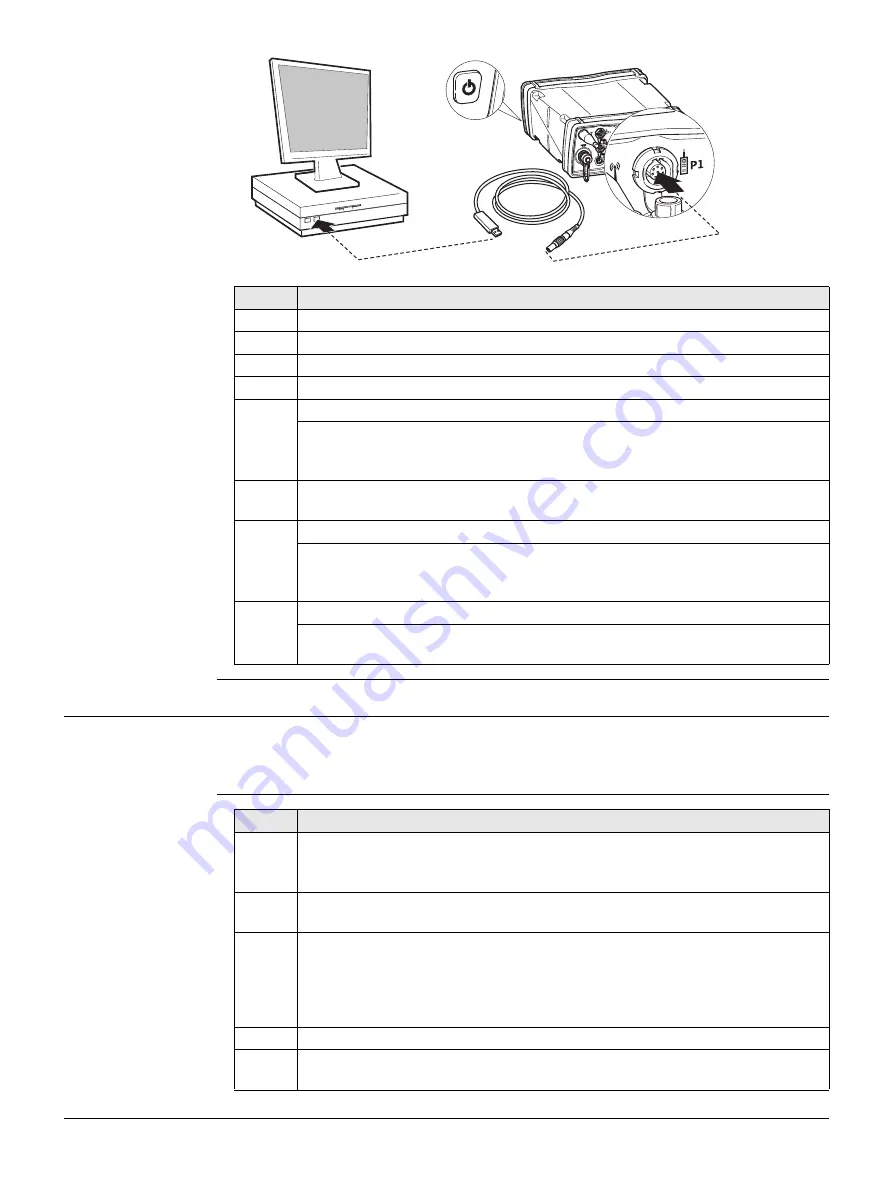
GS25, Operation
35
Connect to PC via
USB cable step-by-
step
4.1.7
Connecting to the Web Server
Description
The Web server is a web-based tool to view the status of and configure the GNSS
instruments. The Web server application is integrated into the GS firmware and cannot
be deleted.
Accessing the Web
server via cable
step-by-step
Step
Description
1.
Start the PC.
2.
Plug the GEV234 cable into port P1 of the instrument.
3.
Turn on the instrument.
4.
Plug the GEV234 cable into the USB port of the PC.
For PCs with Windows XP operating system:
ActiveSync starts up automatically. If does not start automatically,
start ActiveSync. If not already installed, run the ActiveSync installa-
tion program.
5.
Allow USB connections inside the
Connection Settings
window of
ActiveSync.
6.
Click
Explore
in ActiveSync.
The folders on the GS25 GNSS instrument are displayed under
Mobile Devices
. The folders of the data storage device can be
found in
StorageCard
.
For PCs with Windows Vista or Windows 7/Windows 8 operating system:
Windows Mobile Device Center starts up automatically. If does not
start automatically, start Windows Mobile Device Center.
GS25_006
P4
E2
P1
E1
4
5
3
2
Step
Description
1.
Start the PC and turn on the GS GNSS instrument.
Instead of connecting to your PC, you can connect your GS GNSS
instrument to the Leica CS field controller.
2.
Connect the GS GNSS instrument with the GEV234 cable to the PC. Refer to
"4.1.6 Connecting to a Personal Computer".
3.
Double-Click the
Configure GS connection
shortcut from the desktop of
your PC. The GS GNSS network adapter is configured with IP address:
192.168.254.1. A DOS window appears when the configuration was
successful. Press any key to exit the DOS window. The
Configure GS
connection
shortcut disappears from the desktop.
4.
Start the web browser of your PC.
5.
Type in
http://192.168.254.2
and press enter to access the web server of
GS instrument.
Содержание viva GS25
Страница 1: ...Leica GS25 User Manual Version 2 0 English...






























